2 selecting the paper, Manual paper selection, Selecting manually fed paper – Konica Minolta bizhub 161f User Manual
Page 91: Manually selecting the paper size, Selecting the paper -4
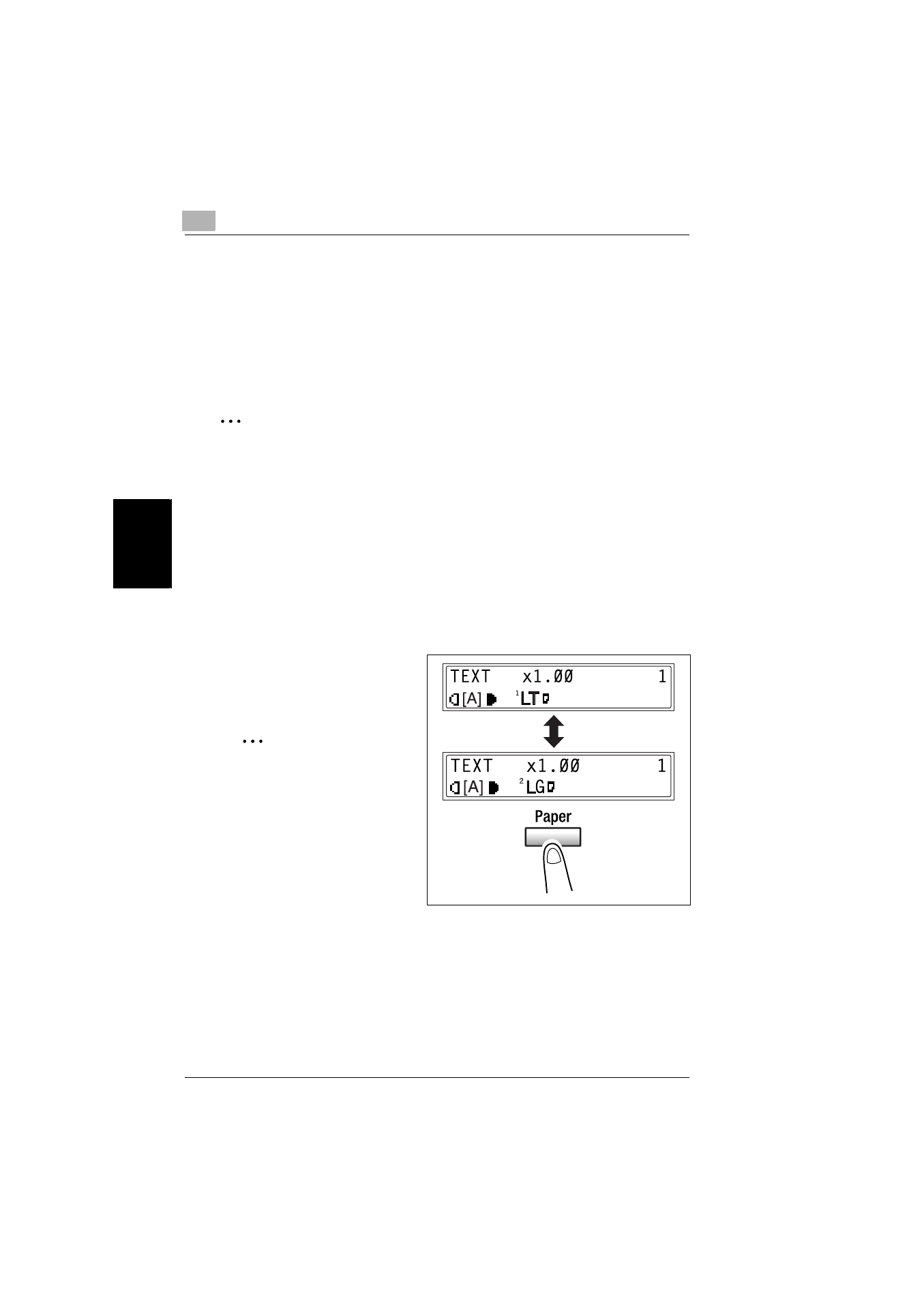
4
4.2 Selecting the Paper
4-4
bizhub 161f
Ma
ki
ng Copi
es
Ch
apte
r 4
4.2
Selecting the Paper
Before making a copy, the tray containing the paper to be used must be selected.
Either a paper tray can be selected or paper can be loaded into the Bypass Tray.
Manual Paper Selection
The tray containing the paper you want to use can be manually selected.
✎
Note
The optional Paper Feed Unit is required.
Selecting Manually Fed Paper
When the desired paper is loaded into the Bypass Tray and the paper size and type
are specified, paper loaded into the Bypass Tray is given priority during feeding.
Manually Selecting the Paper Size
1
Position the original.
❍
“Loading Originals” on page 3-31
2
Press the [Paper] key until the tray
loaded with the desired paper is
selected.
✎
Note
If paper is loaded into the
Bypass Tray, first remove it.
If Tray1 is selected, the paper
size and paper type must first
be specified. For details, refer
to “Selecting the “PAPER
SOURCE SETUP” menu” on
page 7-15.
3
Make the other necessary settings.
❍
“Specifying the Zoom Ratio” on page 4-10
❍
“Adjusting the Image Density” on page 4-12
4
Using the 10-Key Pad, enter the number of copies to be made, and then press
the [Start] key.
This will start the print cycle.