Contrast and backlight setting, Language, Contrast and backlight setting language – Flowserve SPECTORcontrol User Manual
Page 24: System menu
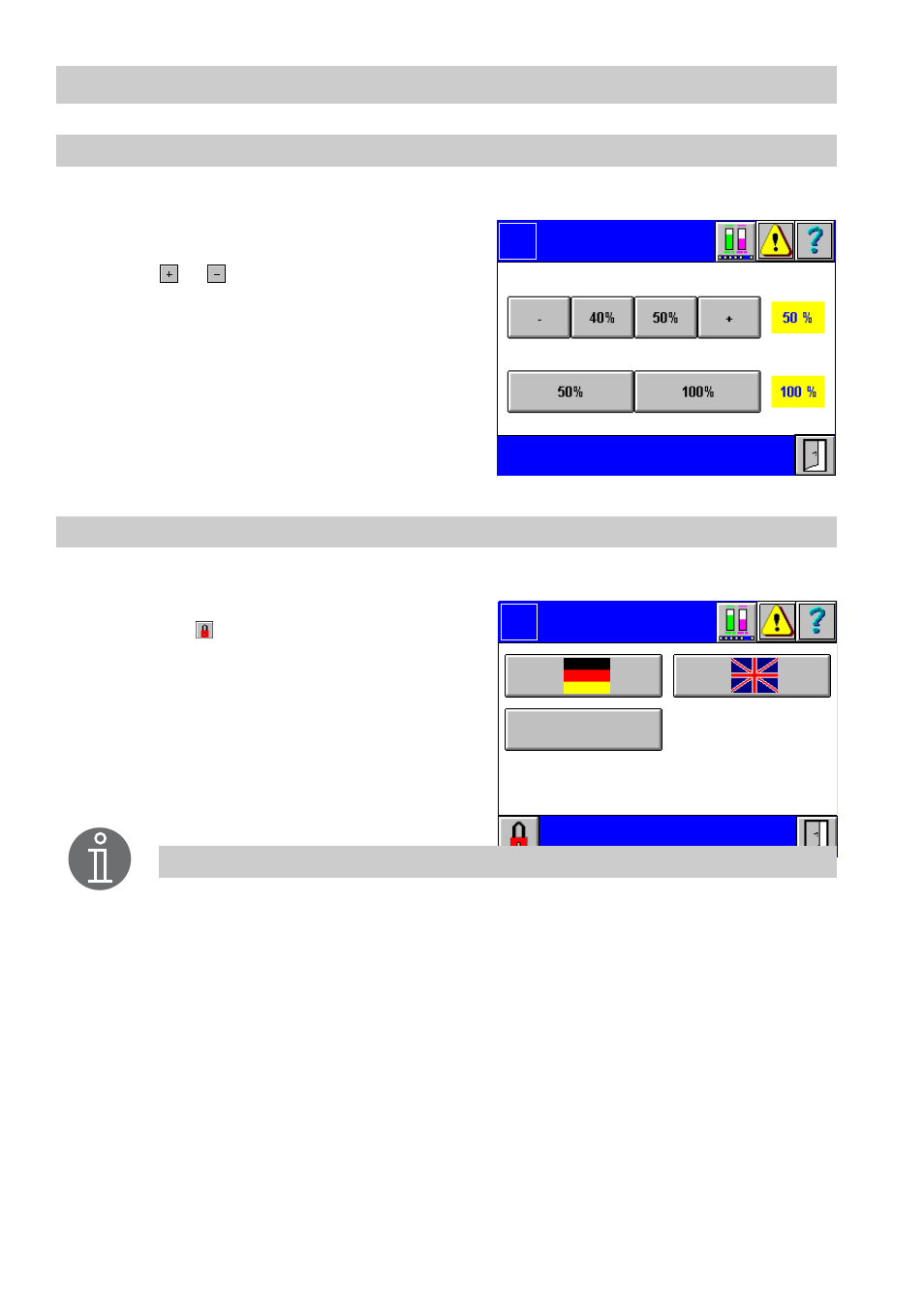
24
– continu ed –
Contrast and backlight setting
1.
Press button
Change contrast
in the menu
System
.
2.
To change the contrast (difference be-
tween light and dark areas of the screen),
press
or
to the left and right sides of
the fixed values of 40 % and 50 %. The
current value takes immediate effect and
is highlighted in yellow.
3.
The backlight (brightness of the screen
display) can be set to 50 % or 100 % by
pressing the respective button.
The selected value takes immediate effect
and is highlighted in yellow.
Language
1.
Press button
Language
in the menu
System
.
2.
The language setting is password protect-
ed. Press
and enter your password.
3.
To change the language press the button
with the country flag in question. The se-
lected language takes immediate effect
and is shown in the menu bar.
Contrast
Backlight
Logo
Contrast
Backlight
Language
Logo
Note
Additional languages can be used.