Flowrate 1 setup, Select signal for flowrate 1, Flowrate 1 parameter – Flowserve SPECTORcontrol User Manual
Page 74: Daily log / monthly log, Burner menu
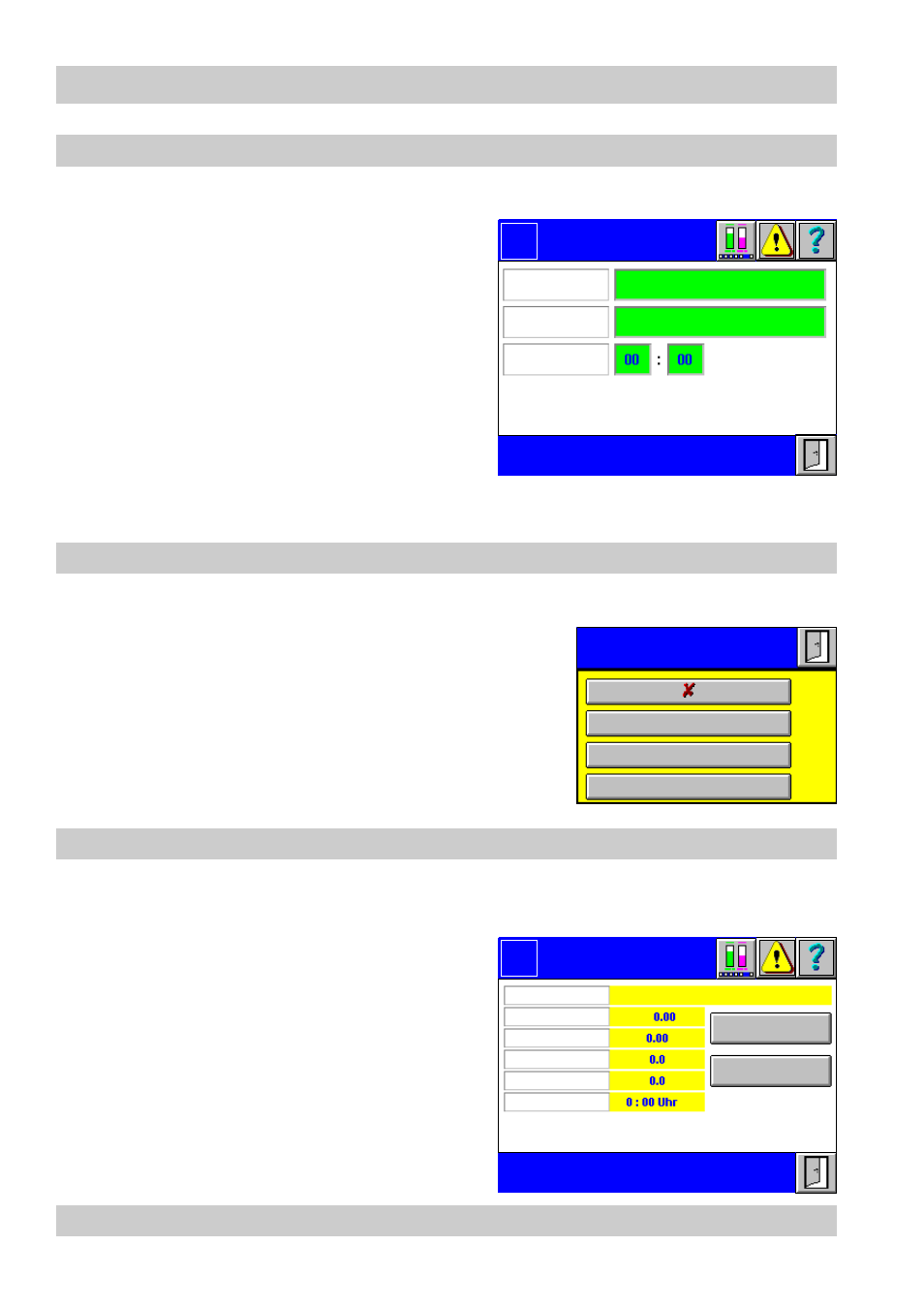
74
– con tinued –
Flow rate 1...5 setup
1.
Press button
Setup flowrate 1...5
in the menu
Flowrates
.
2.
To name the flowrate click in the input field.
3.
The current value appears in the input
mask. Use the on-screen keyboard to
overwrite or modify the value.
4.
To assign a signal to the flowrate measure-
ment click in the input field. The menu
Select signal for flowrate 1...5
pops up.
5.
To set the storage time select the corres-
ponding green input field.
6.
The current value appears in the input
mask. Use the on-screen keyboard to overwrite or modify the value.
S elect signal for flowrate 1...2
1.
Click in the respective input field of the menu
Flowrate 1...2 Setup
.
2.
Select the signal that indicates the required para-
meters. Press one of the buttons to show all adjust-
ed signals.
For more information on the setup and configura-
tion of the equipment see menus CAN Input, Ana-
log Input and Burner.
Flow rate 1...5 parameter
1.
Click in the menu
Flowrates
in the green input field of the flowrate measurement in
question.
2.
The menu shows the selected data and
the accumulated values since the last time
they were saved.
1.
To show the readings of a day press
button
Daily log
.
2.
To show the readings of a month press
button
Monthly log
.
Daily log / monthly log
Flowrate 1
Setup
Logo
Name
Storage time
hh:mm
Signal
Clock
Select
signal for flowrate 1
CAN input
Analog input
Burner
Flowrate 1
Parameter
Logo
Flowrate 1
Daily log
Reading
Day
Month
Year 1
Storage time
Monthly log