Password, Ip address settings, Password ip address settings – Flowserve SPECTORcontrol User Manual
Page 25: System menu
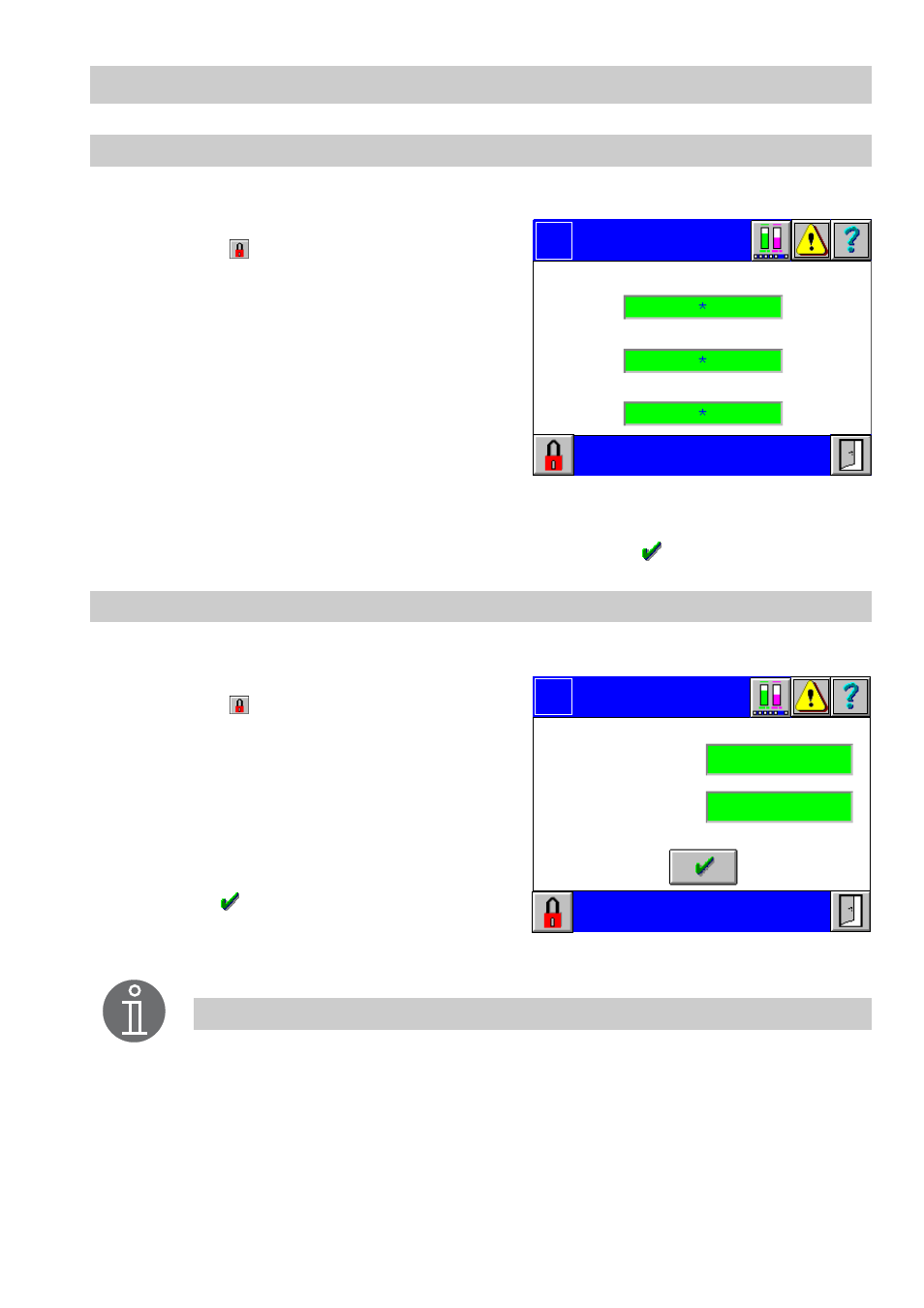
25
– continu ed –
Password
1.
Press button
Change password
in the menu
System
.
2.
The menu
Password
is password protect-
ed. Press
and enter your password.
3.
According to the level of authorization one
or more green input fields are shown. An
asterisk appears for each character you
enter.
4.
Click in the input field that you want to
change.
5.
The current value appears as plain text in
the input mask. Use the on-screen key-
board to overwrite or modify the value.
Note that at most 8 characters can be entered.
6.
Confirm the input of the password by pressing the button
.
IP address settings
1.
Press button
Change IP
in the menu
System
.
2.
The menu
Change IP
is password protect-
ed. Press
and enter your password.
3.
Click in the input field that you want to
change.
4.
The current value appears in the input
mask. Use the on-screen keyboard to
overwrite or modify the value.
5.
Confirm the input of all IP addresses by
pressing .
6.
After finishing the configuration restart the
system.
Password
Logo
Level 2:
Level 3:
Commissioning
Engineer
Level 1:
Operator
IP address
Logo
IP address Gateway:
IP address Target:
Note
All changes of the configuration take an immediate effect. However, changes
of the IP address and/or the node ID will only become effective after a restart.