Controller menu, Controller, Controller setup – Flowserve SPECTORcontrol User Manual
Page 44: Controller controller setup
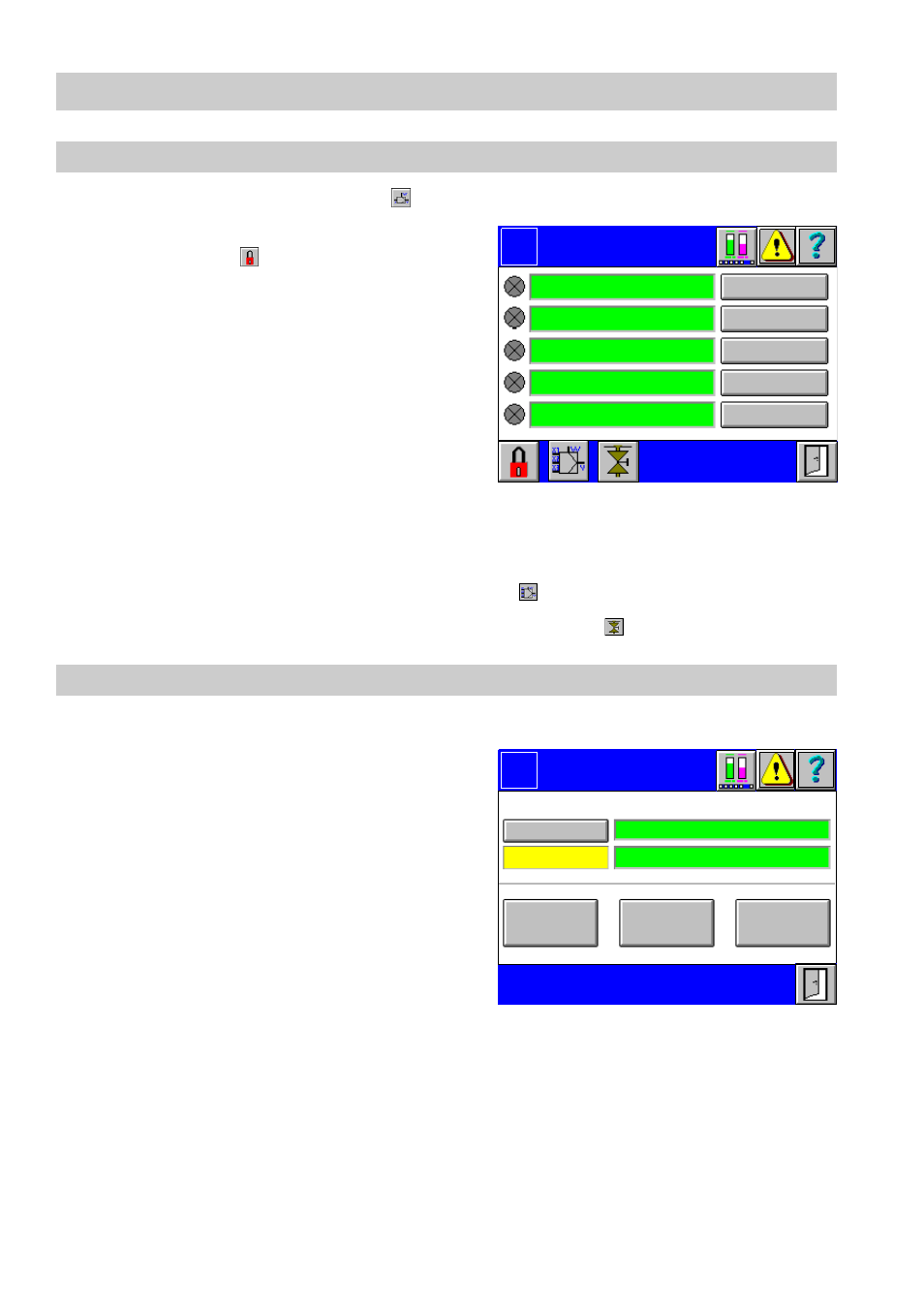
44
Controller Menu
Controller
To set up the controller press button
in the menu
Overview
.
■
The menu
Controller
is password protect-
ed. Press button
and enter your pass-
word.
■
The green input fields list the names of the
controllers in question.
■
The yellow signal to the left indicates that the
controller is activated. CC stands for contin-
uous controller, 2P for 2-position controller
and 3P for 3-position controller.
■
To configure a controller press button
Con-
troller 1...5 Setup
.
■
To show the adjusted controller values click in the respective input field. The menu
Continuous controller setup, 2-pos. controller setup
or
3-pos. controller setup
appears.
■
To call up the menu
3-element controller
press
.
■
To configure the intermittent boiler blowdown press button
.
Controller setup
1.
Press button
Controller 1...5 Setup
in the menu
Controller
.
2.
The green input field at the top shows the
name of the controller in question. To
change the name of the controller click in
the input field.
3.
The current name appears in the input
mask. Use the on-screen keyboard to
overwrite or modify the name.
4.
The controller can be enabled or disabled
by a digital input. Click in the green input
field at the bottom to go to the selection
menu.
5.
Select the signal that shall enable (1) or disable (0) the controller. You will find more
information on equipment setup in the menu Digital Inputs. If no signal has been se-
lected, the acronym NC (not connected) is indicated. This means that the controller
is permanently enabled. The field
Enabled/disabled
indicates the status.
Controller
Logo
Controller 1
Controller 2
Controller 3
Controller 4
Controller 5
Controller
Setup
Logo
NC
Name of controller 1
Status
Enabled
Off
Continuous
controller
3 pos.
controller
2 pos.
controller