Troubleshooting – Orion System VCM Controller User Manual
Page 47
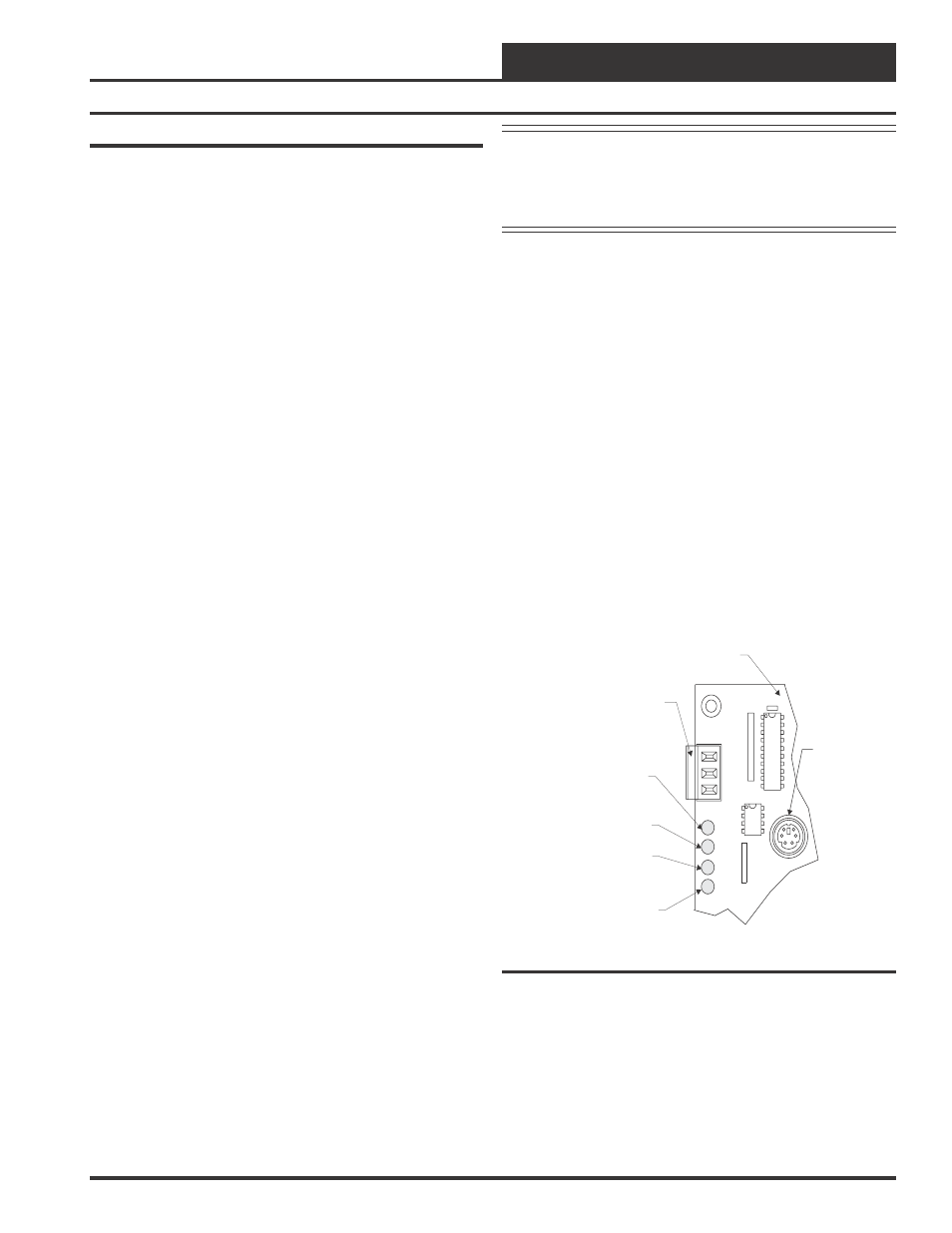
VCM Controller
Technical Guide
47
Using LEDs To Verify Operation
The VCM controller is equipped with 4 LEDs that can be used as very
powerful troubleshooting tools. See Figure 29 for the LED locations.
The LEDs and their uses are as follows:
“COMM”
This LED will light up to indicate system communications.
“PWR”
This LED will light up to indicate that 24 VAC power has been applied
to the controller.
“LED1”
This is the diagnostic blink code LED. It will light up and blink out
diagnostic codes. LED1 also represents the tens column in the address
blink code.
“LED2”
This is the diagnostic blink code LED. It will light up and blink out
diagnostic codes. LED2 also represents the ones column in the address
blink code.
PWR LED Operations
When the VCM Controller is powered up the “PWR” LED should light
up and stay on continuously. If it does not light up, check to be sure that
you have 24 VAC connected to the board, that the wiring connections
are tight and that they are wired for the correct polarity. The 24 VAC
power must be connected so that all ground wires remain common. If
after making all these checks the PWR LED does not light up, please
contact WattMaster technical support for assistance.
COMM LED Operations
When power is applied to the controller, the “COMM” LED will also
light up. If this is a Stand Alone System (one controller only on the
loop) or an Interconnected System (several VCM controllers tied to-
gether without a CommLink) the COMM LED will glow continuously.
The COMM LED will flicker when you are connected to the VCM
controller and you are entering setpoints with the Modular Service Tool
or the System Manager. It will also flicker if this is a Networked Sys-
tem. If this is a Networked System (the system has a CommLink in-
stalled) the COMM LED should flicker rapidly indicating that the sys-
tem is communicating. A “flicker” is defined as a brief moment when
the LED turns off then back on. It may be easier to see this “flicker” if
you cup your hand around the LED.
If the COMM LED does not operate as indicated above, first check
the address switch setting. Verify the address switch as outlined in the
Diagnostic LEDs Operations section. See Figure: 29 for complete
address switch setting instructions.
Note: LED1 represents the tens column and LED2 represents
the ones column of the board address. If the address of
the board is set to 59 with the address switch, then
LED1 will blink 5 times and then LED2 will blink 9
times.
If the address switch setting is correct and the COMM LED still does
not behave as indicated above, check to be sure the operators interface
is connected correctly. If you are using the System Manager Opera-
tors Interface it must be connected to VCM controller as shown in
Figure 31, or anywhere on the local communications loop. If you are
using the Modular Service Tool, verify that it is plugged in securely to
the DIN connection on the VCM controller. See Figure 31 for DIN
connector location.
If the COMM LED still does not behave correctly, check the voltages at
the communications terminal block. Be sure the board is powered up
for this test. Unplug the communications terminal block from the board
and check the DC voltage between T and SHLD and between R and
SHLD. Check the voltage with a digital multimeter set to DC volts.
The voltage should be between 2.4 to 2.5 VDC between SHLD and
either T or R. If your voltage is not in this range, you probably have a
damaged driver chip that must be replaced.
For driver chip replacement instructions, please see the Orion Controls
System Installation & Troubleshooting Guide for more information or
contact the factory for further assistance.
COMM
PWR
LED1
LED2
R
SHLD
T
COMM
(COMM) Communications LED
OE331-21-VCM
Controller Board
Communications Terminals
System Manager Can Be
Connected Here With Pigtail
Cable
(PWR) Power LED
(LED2) Diagnostic LED
(LED1) Diagnostic LED
DIN Connector
For Modular
Service Tool
Figure 31: LED Locations & Service Connections
Troubleshooting