Home screen, 2 − names and functions of parts, 13 home screen – Teac HS-P82 User Manual
Page 13
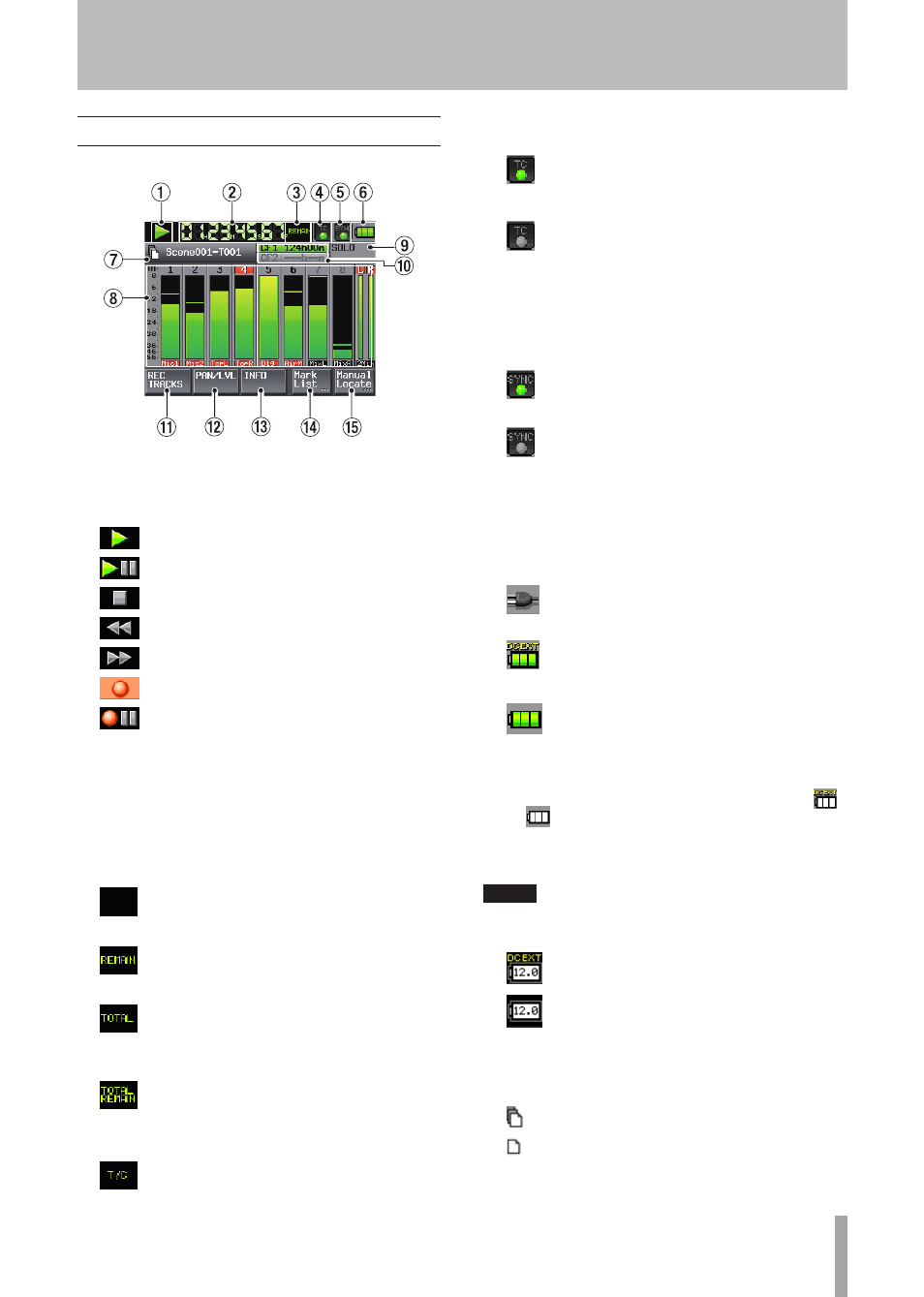
TASCAM HS-P82
13
Home Screen
Press the
HOME
key to open the Home Screen.
Home Screen - Playback
1
Transport status
The current transport state is shown.
Playback
Playback standby
Stopped
Backward search
Forward search
Recording
Recording standby
2
Time counter
The current time displayed is either the elapsed time
or the remaining time. Touch this part of the screen to
change the time display mode.
3
Time display mode
This shows the current time display mode. Touch this
part of the screen to change the time display mode.
No indicator: elapsed time from the beginning
of the take is shown.
REMAIN: remaining time until the end of the
take is shown. When recording, the remaining
time until the “Max File Size” is reached is
shown.
TOTAL: Elapsed time from the beginning of
the scene is shown.
TOTAL REMAIN: Remaining time until the
end of the scene is shown. When recording, the
remaining amount of time that can be recorded
on the currently selected CF card, which
depends on the current recording settings, is
shown.
T/C: The time code for the file being recorded
or played is shown.
4
Time code status (button/indicator)
When accurate time code is input and the input
time code matches the time code settings made
on the unit, this indicator appears green.
When the input time code does not match
the time code settings made on the unit, this
indicator appears to be unlit.
Touch this part of the screen to open the
SYNC
T/C
screen. (See “Sync and time code settings (SYNC T/C)”
on page 40.)
5
Audio synchronization status (button/indicator)
When the selected Master clock is
synchronized, this indicator appears green.
This blinks when the selected Master clock is
out of range or unavailable.
Touch this part of the screen to open the
SYNC
T/C
screen. (See “Sync and time code settings (SYNC T/C)”
on page 40.)
6
Power supply status
This image appears when the unit is operating
using the included AC adaptor designed for
this unit.
This image, which shows the amount of
remaining battery charge, appears when the
unit is operating using an external battery.
This image, which shows the amount of
remaining battery charge, appears when the
unit is operating using batteries installed in the
battery compartment.
When using an external battery or batteries inside the
unit, when the remaining charge becomes low the (
)
or (
) icon blinks.
Touch this part of the screen to open the
BATTERY
screen. (See “Battery display” on page 21.)
NOTE
If the “Icon Type” on the “BATTERY” screen is set to “VOLTS,”
the battery icon shows the power voltage.
External battery
Internal battery
7
Scene/take name
This shows the mode of the currently active file and the
scene/take name.
Polyphonic mode (Multitrack WAV file)
Monophonic mode (Single track WAV file)
2 − Names and functions of parts