Take screen, Project operations, Creating new projects – Teac HS-P82 User Manual
Page 32: 5 – projects
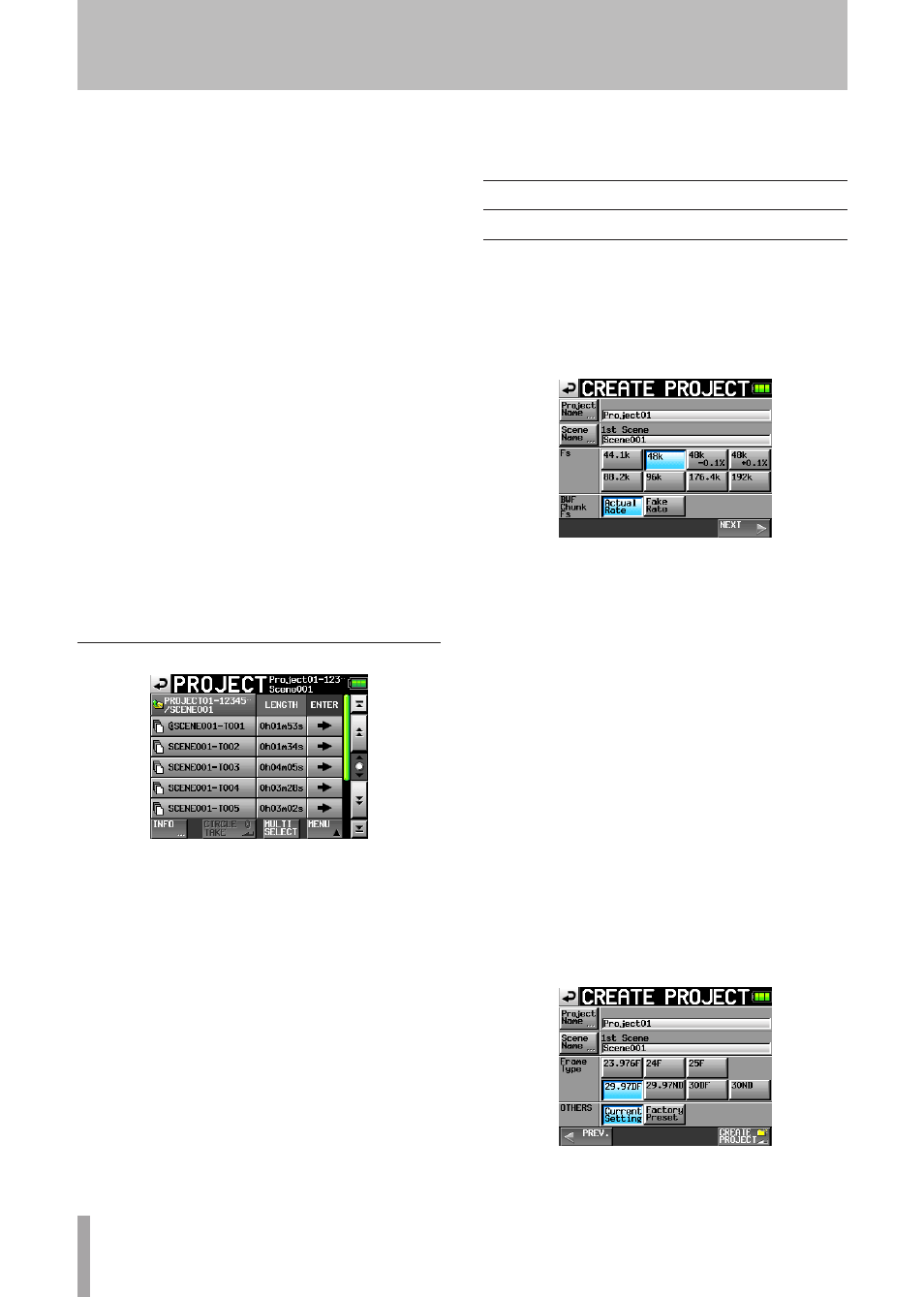
32
TASCAM HS-P82
NUM OF TAKE: This shows the number of takes in each
scene.
TOTAL TIME: This shows the total recording time of the
takes in this scene.
ENTER: Press a scene “ ®” button to show the contents
of that scene.
Scene name buttons: Touch to select a scene or scenes.
INFO button: Touch to open a pop-up window that shows
information about the scene that is currently selected.
If no scene is selected, press this button to show
information about the current project.
MAKE SCENE button: Touch to open the
MAKE
SCENE
screen.
MULTI SELECT button: Touch to enable the selection of
multiple scenes.
MENU button: Touch to open a pop-up menu where you
can select
LOAD
,
REBUILD
,
COPY
, and
DELETE
.
Scroll buttons: Use these buttons to scroll to the beginning
or end of the list or scroll one page (five lines) forward
or backward. You can also scroll through the list one
line at a time using the
DATA
dial.
Touch the project/scene name shown to the left of the
battery icon to open a screen that shows the list of takes in
the current project/scene.
Take screen
Scene name display: The current scene name is shown.
LENGTH: This shows the length of each take.
ENTER: Press a take “ ®” button to load the take.
Take name buttons: Touch to select a take or takes.
INFO button: Touch to open a pop-up window that shows
information about the take that is currently selected.
If no take is selected, press this button to show
information about the current scene.
CIRCLE TAKE button: Touch to add or remove the
@
to
the take name.
MULTI SELECT button: Touch to enable the selection of
multiple takes.
MENU button: Touch to open a pop-up menu where you
can select
LOAD
,
REBUILD
, and
DELETE
.
Scroll buttons: Use these buttons to scroll to the beginning
or end of the list or scroll one page (five lines) forward
or backward. You can also scroll through the list one
line at a time using the
DATA
dial.
Project operations
Creating new projects
1 Press the
PROJECT
key on the front panel to open
the
PROJECT
screen.
2 Touch the
CREATE PROJECT
button on the
PROJECT
screen to open the
CREATE
PROJECT
screen. This
screen has two pages.
On the first page of the
CREATE
PROJECT
screen, you
can make the following settings.
Project Name: Touch the
Project
Name
button to open
the screen where you can edit the project name.
On the
PROJECT
NAME
screen, the maximum number
of characters allowed is indicated by the yellow
background. The maximum number of characters for
project and scene names is 31. Extra characters are
discarded.
Scene Name: Touch the
Scene
Name
button to open a
screen where you can change the name of the first
scene.
Fs: Set that sampling frequency of the project.
48k-0.1% sampling frequency is pull-down
compatible, and 48k+0.1% is pull-up compatible.
BWF Chunk Fs: Set the sampling frequency for BWF
chunks. To use the actual sampling frequency of
the recordings, select
Actual
Rate
. For pull-up/
pull-down, select
Fake
Rate
to write 48k instead of
48k±0.1%.
NEXT: Open the next page.
The second page of the
CREATE
PROJECT
screen has the
following settings.
5 – Projects