Editing the project name, Changing a project name later, Editing the name of the first scene – Teac HS-P82 User Manual
Page 33: 5 – projects
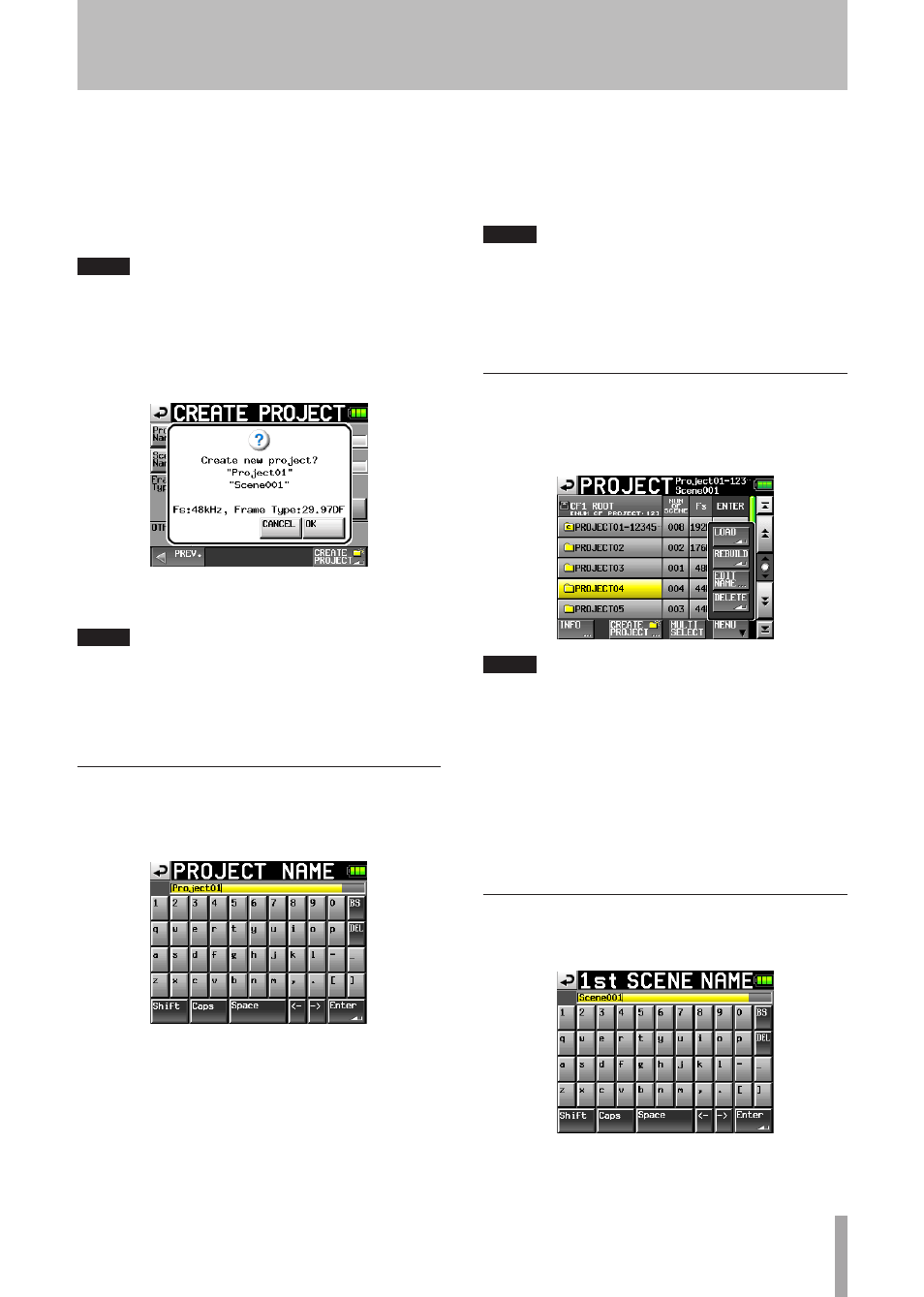
TASCAM HS-P82
33
Frame Type: Set the Time code Frame Type.
OTHERS: Use the
Current
Settings
of other
parameters to create a project or select
Factory
Preset
to use the default settings.
3 After you complete making the settings, touch the
CREATE
PROJECT
button.
NOTE
If a project with the same project name already exists, the
CREATE PROJECT button appears gray and you will not be able
to create a new project. If this happens change the project
name.
4 Touch the
OK
button when the confirmation pop-up
message appears.
When creation of the project completes, the Home
Screen reopens.
NOTE
Immediately after creation, the new project becomes the
•
current project.
The letter “C” appears on the folder icon to the left of the
•
name of the currently active project on the “PROJECT”
screen.
Editing the project name
1 Touch the
Project
Name
button on the
CREATE
PROJECT
screen to open the
PROJECT
NAME
screen as
shown below.
Character buttons: Use these to input the project name.
BS button: Use this to erase the character to the left of the
cursor.
DEL button: Use this to erase the character to the right of
the cursor.
Shift button: Touch this to switch between numerals and
symbols and uppercase and lowercase Roman letters.
Caps button: Use to input uppercase letters.
Space button: Use to input a space.
<– / –> buttons: Use these to move the cursor.
Enter button: Touch this to confirm the input name.
NOTE
When the “PROJECT NAME” screen is open, you can also use
an external keyboard that is connected to the KEYBOARD
connector on the left side panel to input names.
2 Touch the
Enter
button on the
PROJECT
NAME
screen
or press the
DATA
dial to confirm the project name.
Changing a project name later
1 Select the project that you want to change on the
PROJECT
screen.
2 Touch the
MENU
button to open a pop-up menu.
NOTE
When multiple projects are selected, the “LOAD” and “EDIT
NAME” items are not available.
3 Touch the
EDIT
NAME
button in the pop-up menu to
open the
PROJECT
NAME
screen.
4 Input the project name using the procedures
described above.
5 Touch the
ENTER
button on the
PROJECT
NAME
screen
or press the
DATA
dial to confirm the project name
and return to the
PROJECT
screen.
Editing the name of the first scene
Touch the
Scene
Name
button on the
CREATE
PROJECT
screen to open the following screen.
Follow the same procedures as in “Editing the project
name” on page 33 to change the scene name.
5 – Projects