7 – mark and locate functions, Mark functions, Adding marks – Teac HS-P82 User Manual
Page 48: Using keys to locate to marks, Mark list screen, Locating to marks, Viewing mark information
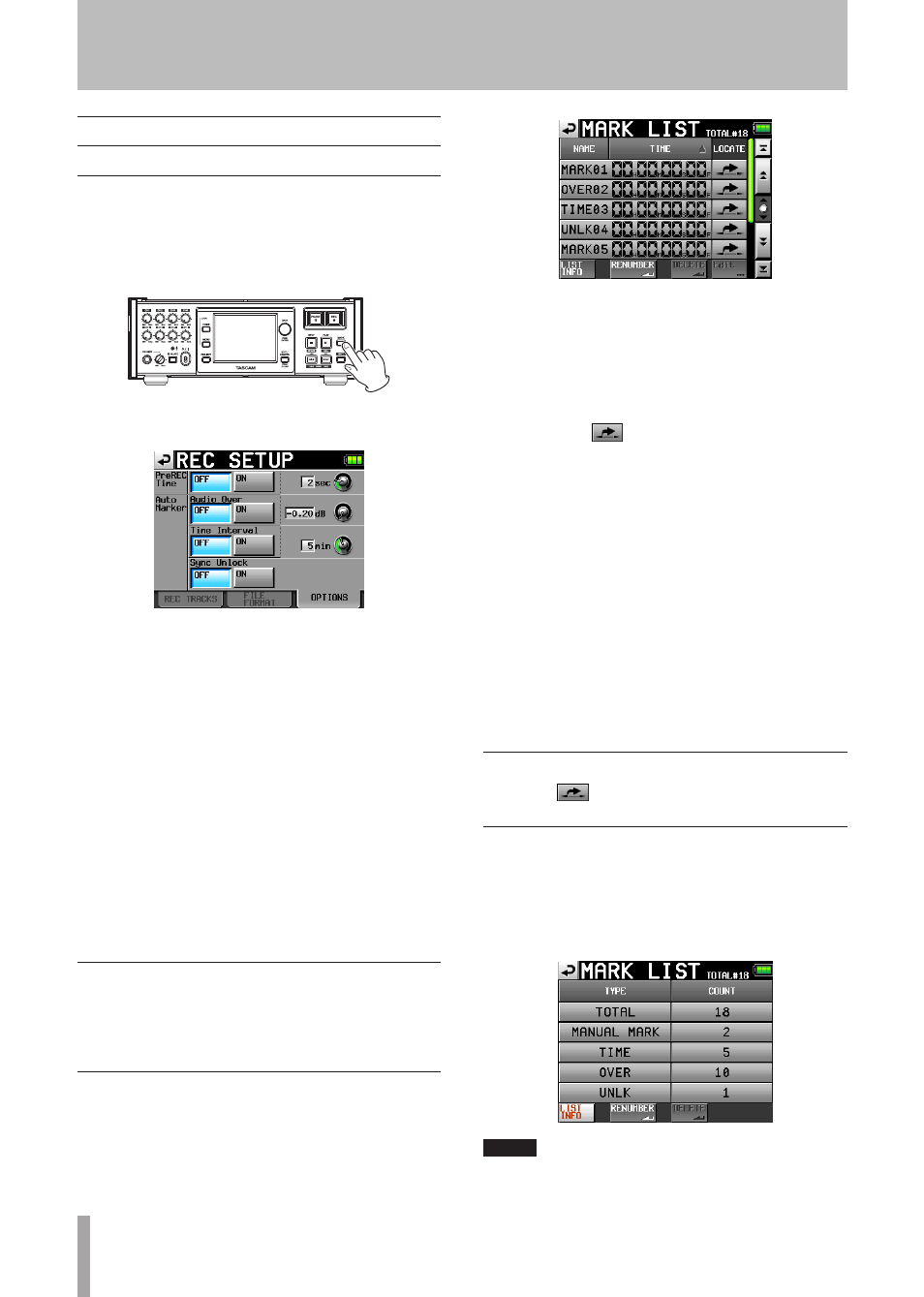
48
TASCAM HS-P82
7 – Mark and Locate Functions
Mark functions
Adding marks
One file (take) can have a maximum of 99 marks, including
automatically-created marks.
Use the following two methods to create marks.
Push the
•
MARK
key on the front panel.
Use the auto marker function (see OPTION page on page
•
39.)
Depending on the auto marker function, marks are
automatically added when a certain audio level is exceeded,
at regular time intervals and when synchronization errors
occur.
Marks are named according to how they were made.
MARK
key: MARK XX
Audio level: OVER XX
At time interval: TIME XX
When a synchronization error occurs: UNLK XX
The following automatic marks cannot be turned ON or
OFF.
Recording start point: REC xx
Recording end point: END xx
Pre-recordings start point: PRE xx
Using keys to locate to marks
Press the
Ô
[Â]
or
[¯]
key while pressing and
holding the
SHIFT
key to locate to the previous or next
mark.
Mark list screen
Touch the
Mark
List
button on the Home Screen to open
the
MARK
LIST
screen.
NAME button: Touch to reorder the marks by name
descending or ascending.
TIME button: Touch to reorder the marks by time descending
or ascending.
Mark name and mark time buttons: Touch to select the
mark.
Locate buttons (“
”): Touch one of these to locate to
the corresponding mark.
LIST INFO button: Touch this to see a list of the number of
marks by type in the currently selected take.
RENUMBER button: Renumber the marks. Reorder marks
by time ascending, and change the numbers at the ends
of the mark names to reflect that order.
DELETE button: When a mark is selected, touch the
DE-
LETE
button to erase that mark.
Edit button: When a mark is selected, touch the
Edit
button
to edit that mark.
Scroll buttons: Use these buttons to scroll to the beginning
or end of the list or scroll one page (five lines) forward
or backward. You can also scroll through the list one
line at a time using the
DATA
dial.
Locating to marks
Touch the “
” button to locate to that mark.
Viewing mark information
Touch the
LIST
INFO
button on the
MARK
LIST
screen to
open the mark list information screen that shows a list of
the number of marks by type in the currently loaded take.
Touch the
LIST
INFO
button again to return to the
MARK
LIST
screen.
NOTE
After recording, the MARK LIST screen might show a TOTAL
number of marks that is 2 or 3 greater than the sum of the