Rebuilding scenes, Copying scenes, Rebuilding scenes copying scenes – Teac HS-P82 User Manual
Page 36: 5 – projects
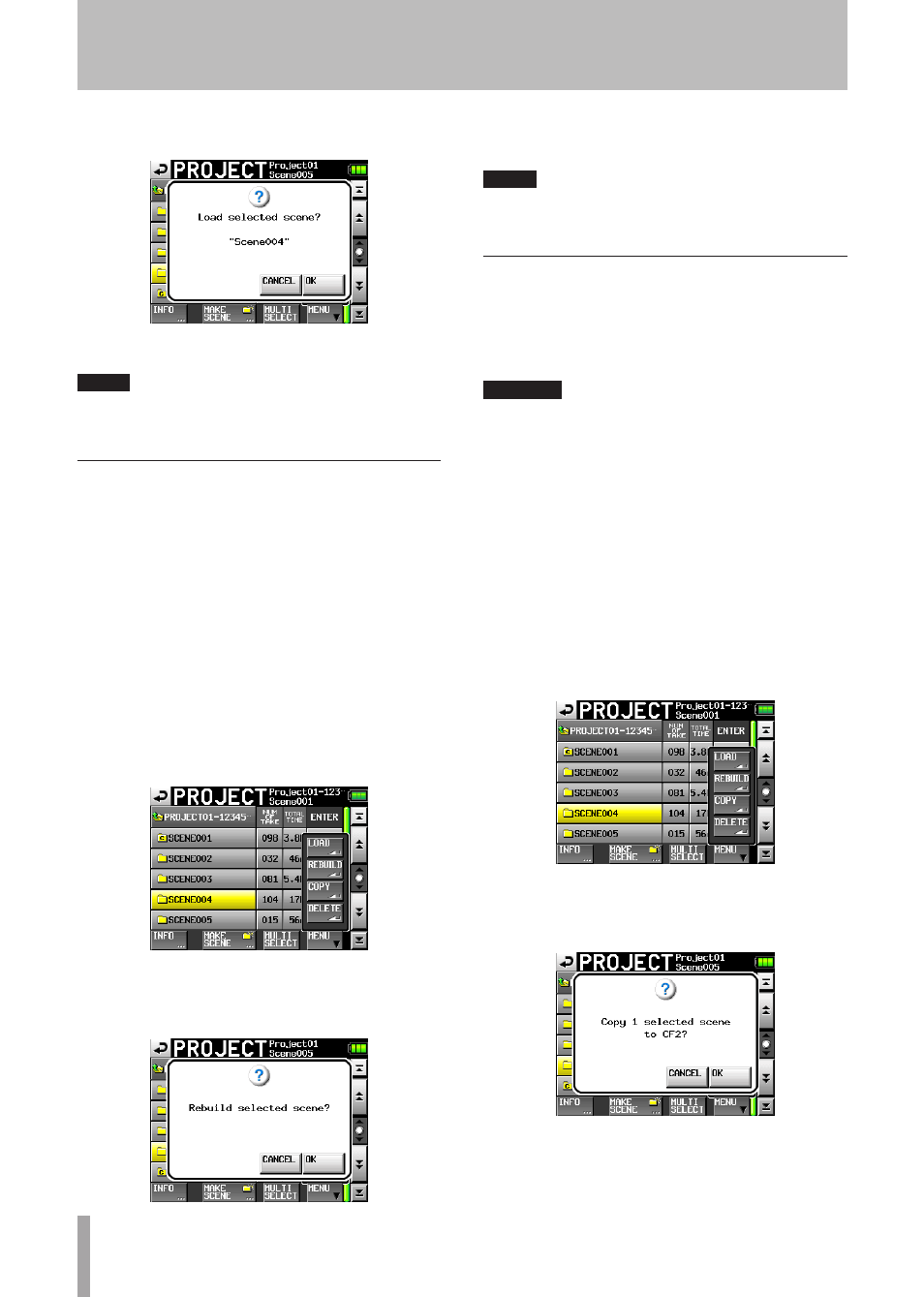
36
TASCAM HS-P82
6 Touch the
OK
button or press the
DATA
dial when a
confirmation pop-up message appears.
When loading completes, the Home Screen opens.
NOTE
The letter “C” appears on the folder icon to the left of the
scene name of the currently selected scene.
Rebuilding scenes
Rebuild a scene to play data files that were not recorded by
the unit, including scenes that were copied from another
project within the unit and audio files that were copied from
a computer to a scene within the unit (files copied from a
computer must be a format that the unit can play).
1 Press the
PROJECT
key on the front panel to open
the
PROJECT
screen.
2 Touch the “®” button for the project that contains
the scene that you want to rebuild to open the scene
screen.
3 Select the scene that you want to rebuild. Touch
the
MULTI
SELECT
button to enable the selection of
multiple scenes.
4 Touch the
MENU
button to open a pop-up menu.
5 Touch the
REBUILD
button in the pop-up menu item.
6 Touch the
OK
button or press the
DATA
dial when a
confirmation pop-up message appears.
During rebuilding, a progress status pop-up appears. When
rebuilding completes, the pop-up disappears.
NOTE
You can also rebuild a scene from that scene’s take selection
screen.
Copying scenes
You can copy scenes between CF1 and CF2 (two CF cards
are necessary).
If you copy a scene, the same directory structure is created
at the copy destination.
CAUTION
To play copied scenes on this unit, you must rebuild the
•
destination project or the scene.
If you copy a scene with a different sampling frequency
•
into a project, the scene cannot be rebuilt.
1 Press the
PROJECT
key on the front panel to open
the
PROJECT
screen.
2 Press the “®” button for the project that contains
the scene that you want to copy to open the scene
screen.
3 Select the scene that you want to copy. Touch the
MULTI
SELECT
button to enable the selection of
multiple scenes.
4 Touch the
MENU
button on the
PROJECT
screen to open
a pop-up menu.
5 Touch the
COPY
button in the pop-up menu.
6 Touch the
OK
button or press the
DATA
dial when a
confirmation pop-up message appears.
During copying, a progress status pop-up appears. When
copying completes, the pop-up disappears and the Home
Screen opens.
5 – Projects