Scene operations, Creating new scenes, Loading scenes – Teac HS-P82 User Manual
Page 35: Creating new scenes loading scenes, 5 – projects
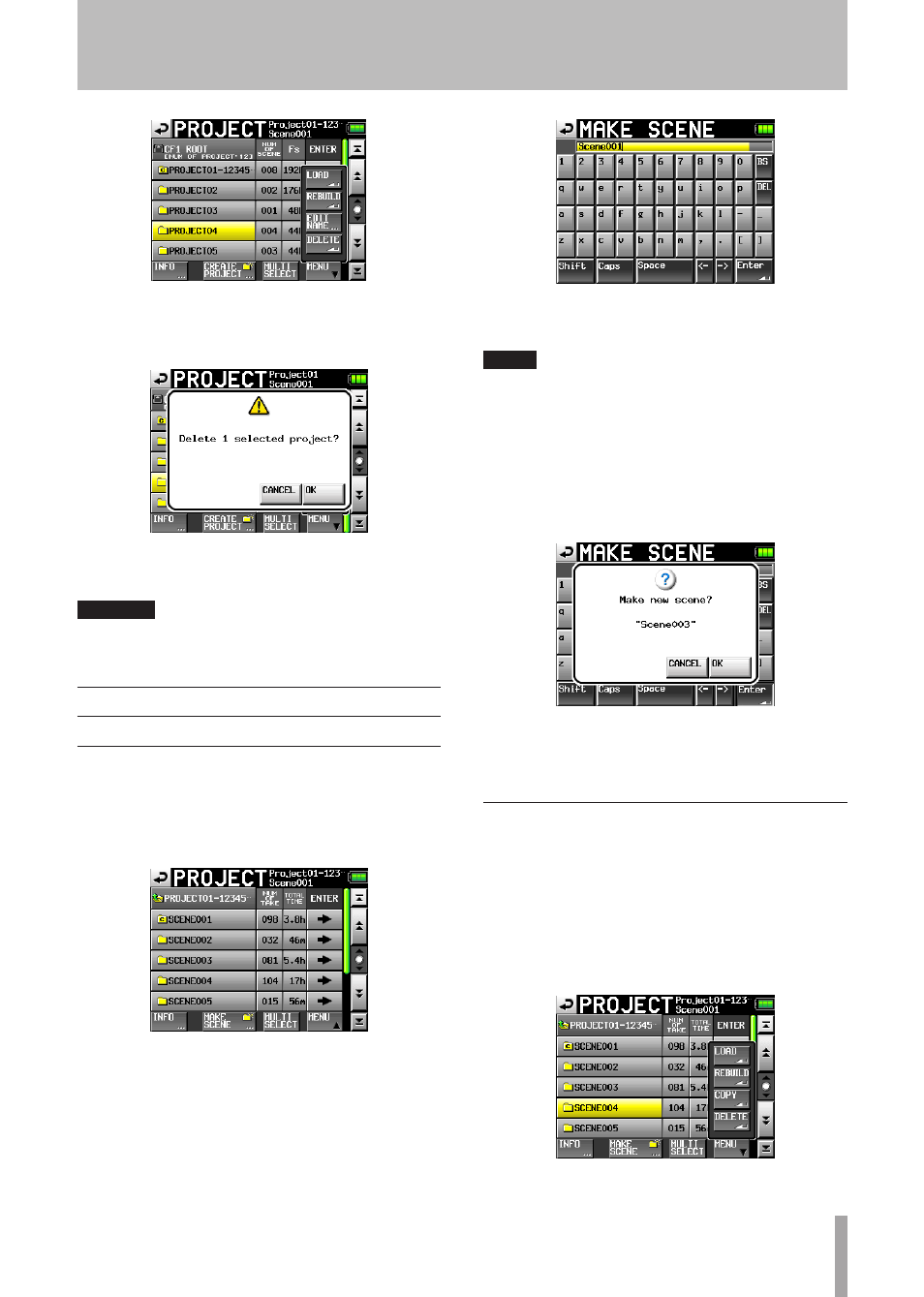
TASCAM HS-P82
35
4 Touch the
DELETE
button in the pop-up menu.
5 Touch the
OK
button or press the
DATA
dial when a
confirmation pop-up message appears.
During erasure, a progress status pop-up appears. When
erasure completes, the pop-up disappears.
CAUTION
When you erase a project, every scene and take in the project
is also erased.
Scene operations
Creating new scenes
1 Touch the
PROJECT
key on the front panel to open
the
PROJECT
screen.
2 Touch the “®” button of the project where you want
to add a scene to open the scene screen.
3 Touch the
MAKE
SCENE
button to open the
MAKE
SCENE
screen where you can name the scene.
Follow the same procedures as in “Editing the project
name” on page 33 to name the scene.
NOTE
You cannot use the “@” symbol at the beginning of a scene
name.
4 Touch the
Enter
button or press the
DATA
dial to
open a confirmation pop-up message. Touch the
OK
button or press the
DATA
dial to confirm the scene
name.
The new scene becomes the current scene immediately
after it is created.
During the creation of a scene, a progress status pop-
up appears. When scene creation completes, the pop-up
disappears and the Home Screen reopens.
Loading scenes
1 Press the
PROJECT
key on the front panel to open
the
PROJECT
screen.
2 Touch the “®” button for the project that contains
the scene that you want to load to open the scene
screen.
3 Select the scene that you want to load.
4 Touch the
MENU
button to open a pop-up menu.
5 Touch the
LOAD
button in the pop-up menu.
5 – Projects