5 – projects, File formats, Monophonic and polyphonic modes – Teac HS-P82 User Manual
Page 31: About project screens, Project screen, Scene screen, Project screen scene screen
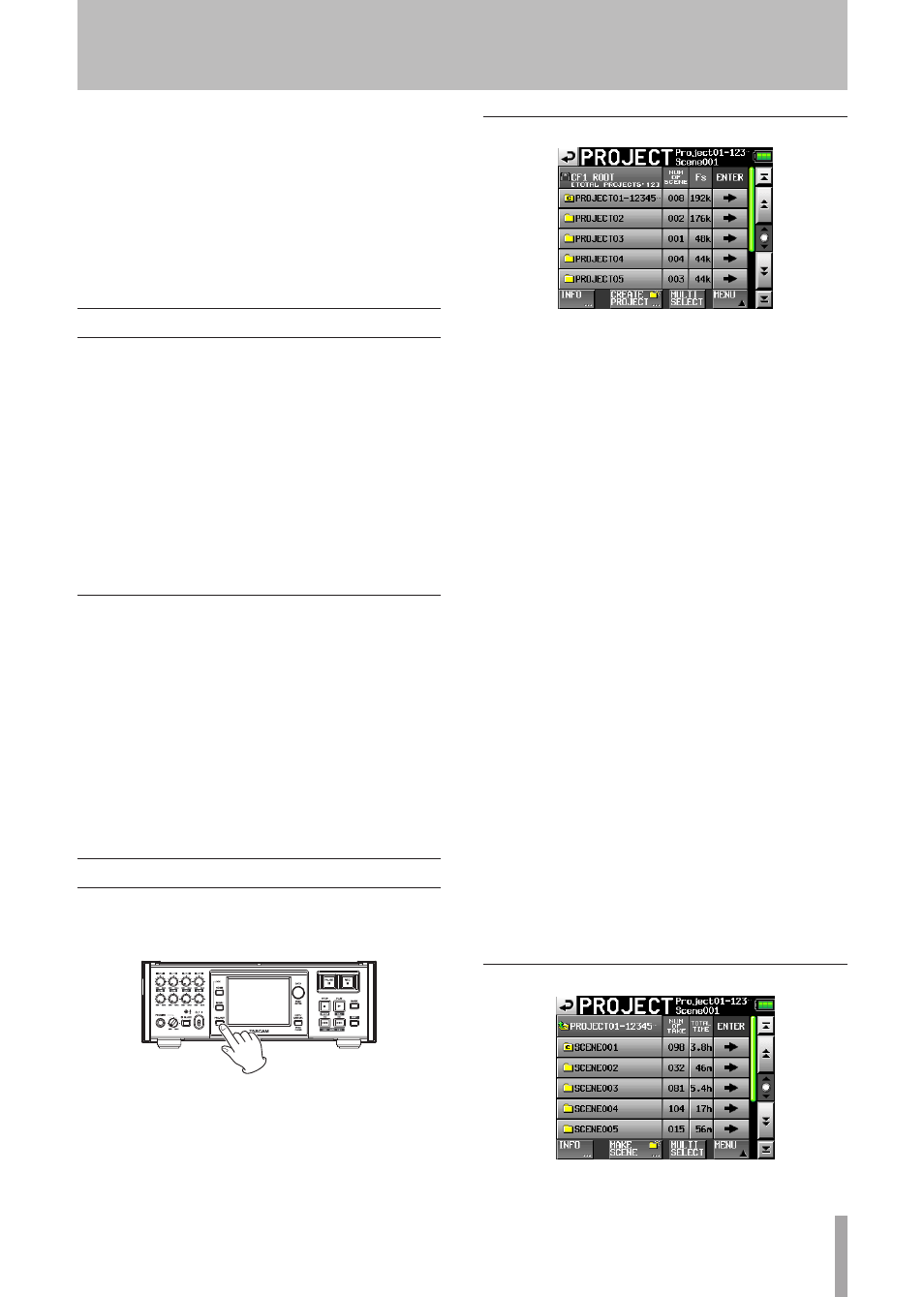
TASCAM HS-P82
31
5 – Projects
This unit manages audio files in projects. Each CF card
contains project folders, and each project folder contains
scene folders. These scene folders contain audio files called
takes.
Project: Contains all the materials for one program or work
Scene: Includes all the materials for a certain part of a
project
Take: A recording that is part of a scene
File formats
This unit can record and play the following types of file
formats.
File format: BWF
•
Sampling frequencies: 44.1, 48, 48 pull-down, 48
•
pull-up, 88.2, 96, 176.4 and 192 kHz
Bit length: 16 or 24
•
Number of tracks:
•
1–8 tracks (at 44.1, 48, 88.2 or 96 kHz)
1–8 tracks + stereo mix (at 44.1 or 48 kHz)
1–4 tracks (at 176.4 or 192 kHz)
File mode: monophonic or polyphonic
•
Monophonic and polyphonic modes
In monophonic mode, each track is recorded as an
independent monaural BWF file.
In polyphonic mode, multiple tracks are recorded together
as a BWF file.
When transferring a file to an audio application that is
compatible with polyphonic files, multiple tracks can be
input at once.
The 2mixfile is always recorded as a polyphonic file (stereo
file).
About project screens
Press the
PROJECT
key on the front panel to open the
PROJECT
screen. The last used
PROJECT
screen page (project
selection, scene selection or take selection) opens.
Project screen
Directory display: The current directory level and number
of projects is shown. (In the example above, the root
directory of CF card 1 contains 12 projects.)
NUM OF SCENE: This shows the number of scenes in
each project.
Fs: This shows the sampling frequency of the project. The
values are abbreviated. 44.1 kHz is shown as “
44k
,” 48
kHz –0.1% (pull-down) as “48k–,” 48 kHz +0.1% (pull-
up) as “
48k+
,” 88.2 kHz as “
88k
” and 176.4 kHz as
“
176k
.”
ENTER: Press a project “ ®” button to show the contents
of that project.
Project name buttons: Touch to select a project or projects.
INFO button: Touch to open a pop-up window that shows
information about the project that is currently selected.
If no project is selected, press this button to show
information about the current CF card.
CREATE PROJECT button: Touch to open the
CREATE
PROJECT
screen.
MULTI SELECT button: Touch to enable the selection of
multiple projects.
MENU button: Touch to open a pop-up menu where you
can select
LOAD
,
REBUILD
,
EDIT
NAME
and
DELETE
.
Scroll buttons: Use these buttons to scroll to the beginning
or end of the list or scroll one page (five lines) forward
or backward. You can also scroll through the list one
line at a time using the
DATA
dial.
Touch the project/scene name shown to the left of the
battery icon to open a screen that shows the list of takes in
the current project/scene.
Scene screen
Project name display: The current project name is shown.