Operating system requirements, Connecting with a computer, 8 – transferring data between the unit – Teac HS-P82 User Manual
Page 51: And a computer
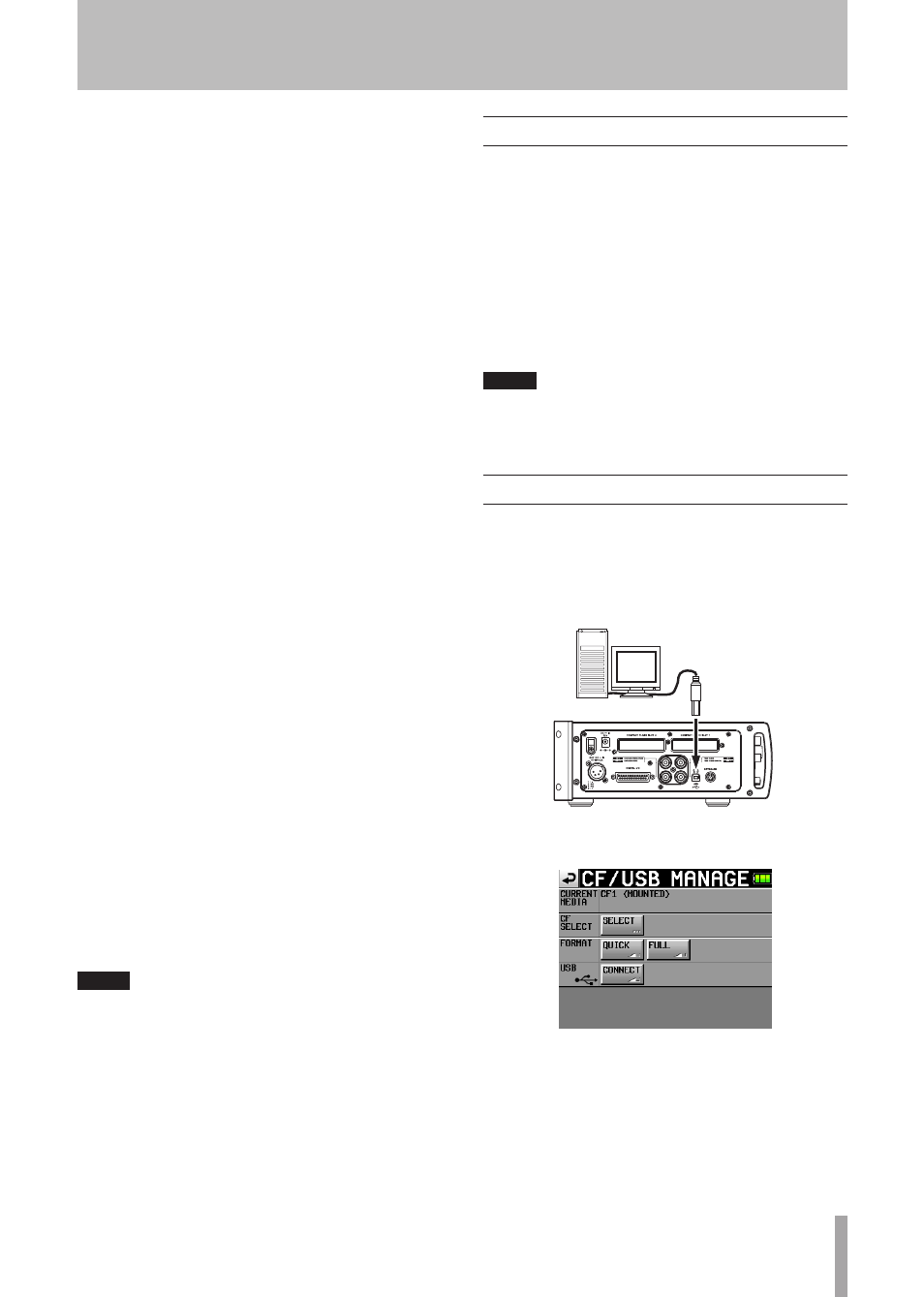
TASCAM HS-P82
51
8 – Transferring Data between the Unit and a Computer
By connecting this unit with a computer by USB, you can
transfer data and check the composition of folders and files.
Be aware, however, if you change or erase a file inside a
project, or change any names, the HS-P82 might not be able
to play that project.
Precautions when copying files to a
ª
computer
Please be aware of the following when copying files from a
CF card formatted for the HS-P82 to a computer.
If you plan to play a project correctly on an HS-P82
•
again at a later date, copy the entire project folder and do
not change any part of it. If you change the composition
of the folder or copy only the WAV files, the unit might
not be able to play the project with the correct number of
tracks or track numbers, for example.
Precautions when copying files from a
ª
computer
Please be aware of the following when copying files to a CF
card formatted for the HS-P82 from a computer.
To play a copied file, execute the REBUILD option on
•
the project selection page of the
PROJECT
screen.
The HS-P82 can only play back linear PCM WAV files
•
that have sampling frequencies of 44.1, 48, 88.2, 96,
176.4 or 192 kHz and bit rates of 16 or 24 bits. It cannot
play any other type of file. The HS-P82 cannot recognize
files in formats other than WAV. The unit will ignore
other types files.
Files with different sampling frequencies cannot be used
•
in the same project. Only add files to an existing project
that have the same sampling frequency as the project.
Files that have sampling frequencies that are different
from the project setting cannot be played.
File and folder names that use Japanese and other
•
multi-byte characters cannot be displayed correctly.
Do not copy files larger than 2 GB to a CF card formatted
•
for the HS-P82. Doing so could cause operation of the
unit to become unstable and other files on the CF card to
be damaged.
In this chapter, references to a “computer” mean a personal
computer running a Windows or Macintosh operating
system that is compatible with this unit. See the following
section.
NOTE
Connect this unit with a computer to transmit audio data
•
recorded on it to the computer.
CF cards with capacities of 2 GB or less that have been
•
formatted by this unit might be seen by computers as
having no open capacity, preventing files and folders from
being written.
Operating system requirements
This unit can be connected with computers running the
following operating systems.
Windows
Windows XP, Windows Vista or Windows 7
Mac OS X
Mac OS X 10.2 or later
When this unit is connected to a computer, it will be
recognized as a removable disk. Special drivers are not
necessary.
NOTE
Transmission of data between this unit and a computer is
conducted at USB 2.0 speed (maximum). Use of a USB 2.0
compatible cable is necessary to achieve this speed.
Connecting with a computer
By connecting this unit with a computer by USB, you can
transfer audio data recorded by the unit to the computer
Use the USB port on this unit to connect it to a computer.
1 Connect this unit and the computer by a USB cable.
Computer
USB
2 Touch the
CF/USB
MANAGE
button on the
MENU
screen
to open the
CF/USB
MANAGE
screen.
3 Touch the
CONNECT
button next to the USB item. The
following pop-up message appears.