Disconnecting from a computer – Teac HS-P82 User Manual
Page 52
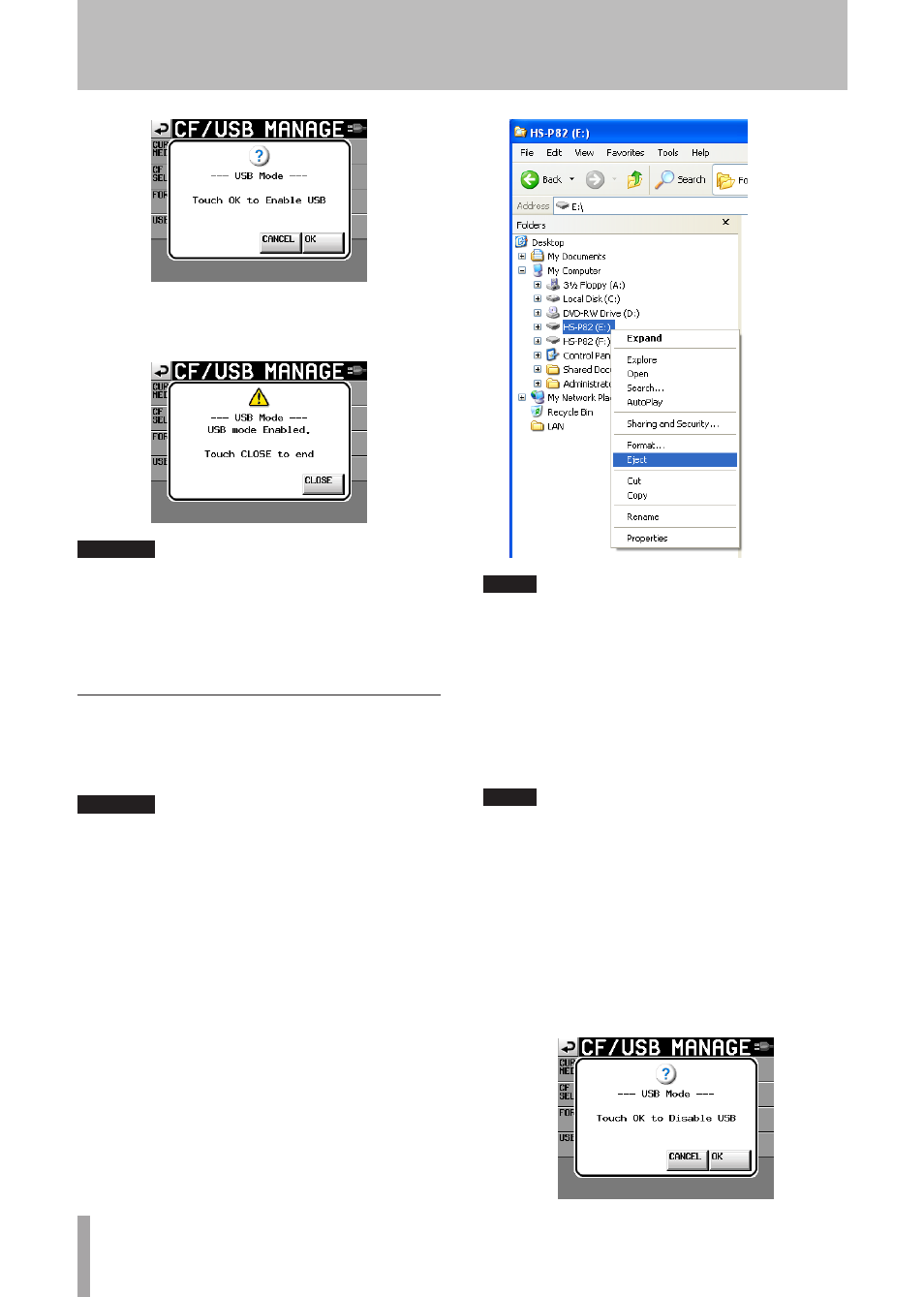
52
TASCAM HS-P82
4 Touch the
OK
button to start the connection with the
computer. The following screen appears while the
unit is connected to a computer.
CAUTION
This unit receives power from batteries or an AC adaptor. It
•
cannot be powered by USB.
Do not connect the unit to a computer by USB when the
•
battery level is low. If the power is disrupted during data
transfer, data could be lost and that data might not be
recoverable.
Disconnecting from a computer
Use the following procedures to disconnect from a
computer. Always follow these procedures carefully because
failure to do so could result in damage to some files.
CAUTION
Do not interrupt the USB connection or disconnect the USB
cable during data transfer. Doing so could damage data on the
computer or this unit.
1 Close connections from the computer. The HS-P82
has two CF card slots. Use the following procedures
to close the connections for each card.
Disconnecting from Windows XP, Windows Vista
or Windows 7
Right-click the CF card device (the E drive in the
illustration) that you want to eject using Windows Explorer
and select eject.
NOTE
If you click the Safely Remove Hardware icon in the system
tray (usually at the bottom right of the screen) and eject the
hardware, both CF cards in the HS-P82 slots are ejected. To
reconnect with the computer, disconnect and reconnect the
USB cable once.
Disconnecting from a Macintosh
Drag the HS-P82 icon for this device to the trash, select
it and type Command + E or select “Eject” from the File
menu to eject a card.
NOTE
Depending on the OS version and settings, you can also eject
the card by clicking the eject icon next to the HS-P82 drive
shown in the Finder window or by control-clicking the icon
and selecting “Eject” from the contextual menu.
At this point, it is safe to remove CF cards from the unit.
You can also insert a different CF card and continue
recording.
2 Close the connection from this unit.
To close the connection with the computer from this
unit, touch the
CANCEL
button. The following message
appears in a pop-up window.
8 – Transferring Data between the Unit and a Computer