Teac MX-2424 v1.15 User Manual
Page 61
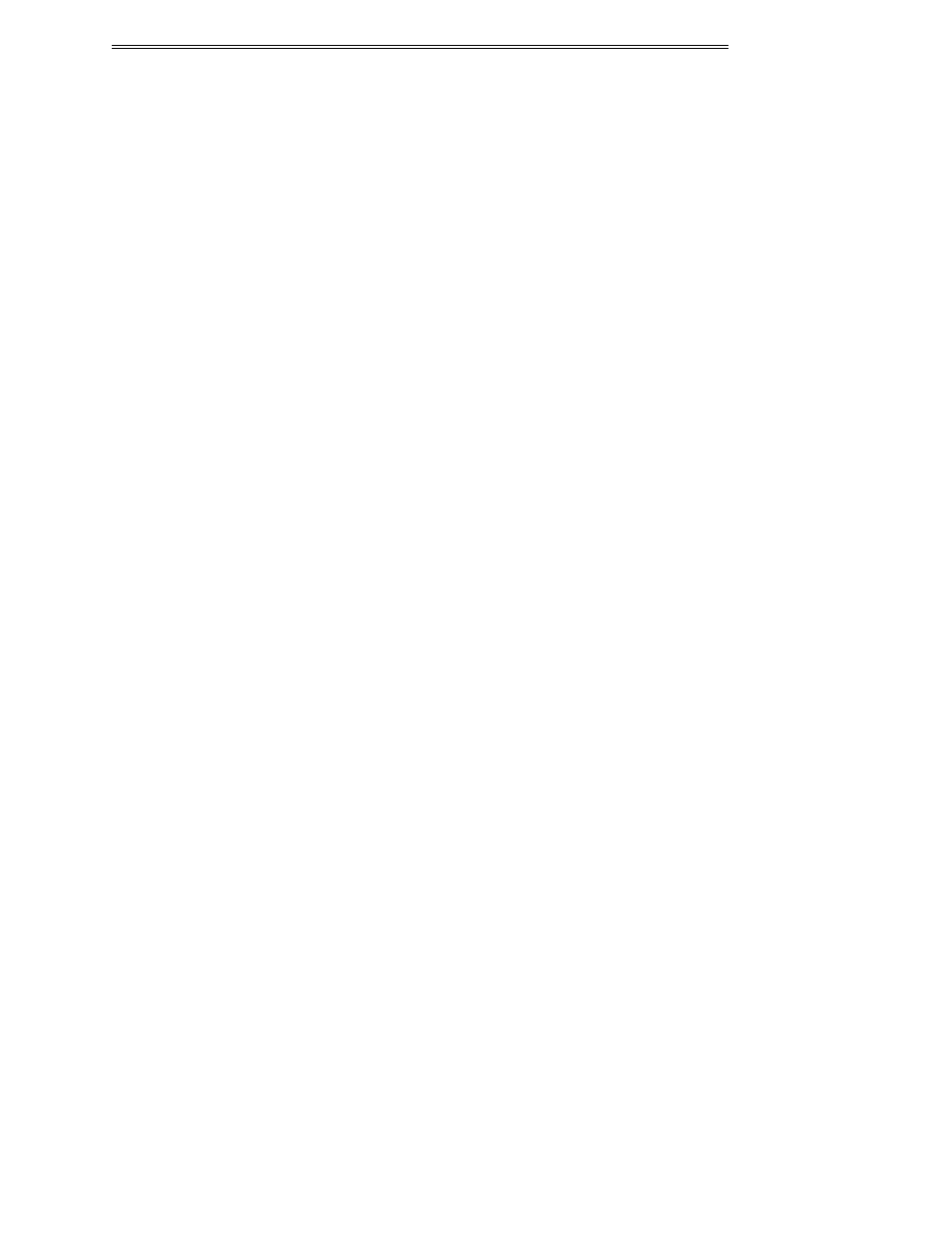
ViewNet MX
ViewNet MX Version 1.1/1.5 Owners Manual
61
Navigating With The Overview
The Overview also functions as a tool for instantly navigating to any area for viewing in the project EDL
display above the overview. To select an area for viewing, simply click and drag anywhere within the
overview. The region will be selected in a highlighted color in the overview and that region of material
will be shown in the project EDL above. Selecting a region in the overview will create a new view of the
material in the project EDL but it will not move the playhead.
The Playhead In The Overview
The playhead position is represented as a vertical green line running through the overview. The playhead
will move through the overview showing its relative location whenever the transport is in play. If the
playhead moves to a location outside the bounds of the project (before the head or after the tail), it will
be off screen and not be visible until it is once again within the bounds of the project.
View Follows Playhead
If the View menu item labeled Follows Playhead is selected, the playhead and the region selection will
move continuously together in the Overview to show the current position whenever any of the transport
functions causes the playhead to move. The region viewed can be changed by clicking and dragging in
the overview, but this will disengage Follows Playhead. If View Follows Playhead is enabled and the
view region and playhead are in different locations in the overview, the region will “snap to” the
playhead position when a transport function is initiated. The keyboard shortcut for this function is Ctrl+F
View Pages With Playhead
If the View menu item Pages with Playhead is selected, the playhead will move through the selection
region until it reaches the end of the region then the selection region will jump forward (page) to show
the next region of the same length on the timeline. The keyboard shortcut for this function is Ctrl+P.
Selecting A Region While In Play
If the selection region is changed while the MX-2424 is playing, it will automatically disable the View
Follows Playhead setting or the Pages with Playhead setting. The new region selection will be shown, but
the playhead will remain where it is and continue to move through the overview. To reset View Follows
Playhead or Pages with Playhead, choose them again from the View menu, or use the keyboard shortcuts.