Teac MX-2424 v1.15 User Manual
Page 71
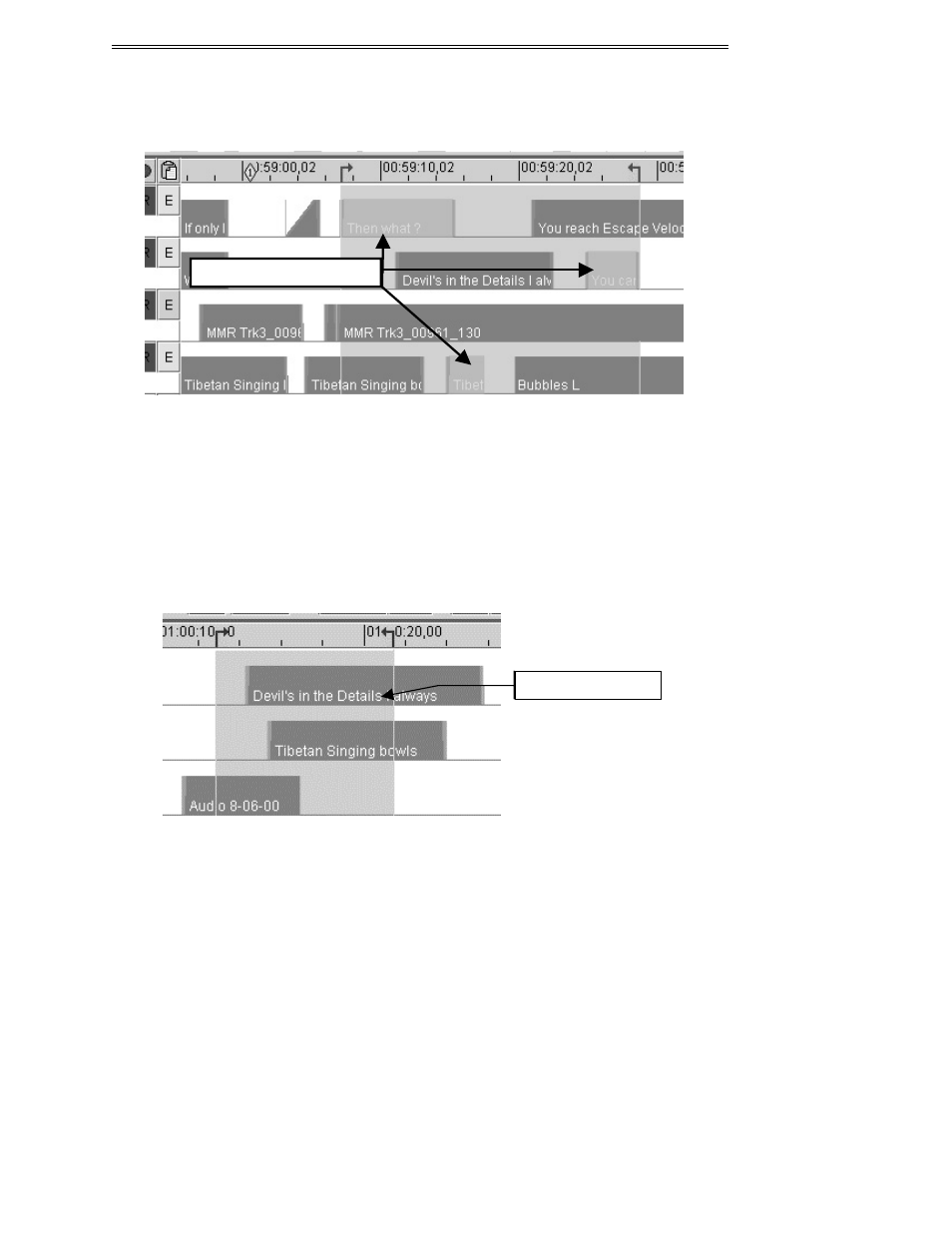
ViewNet MX
ViewNet MX Version 1.1/1.5 Owners Manual
71
Multiple Clip Selection
To select multiple clips, hold the shift key while clicking on each clip. Multiple clips will be selected and
the edit region will encompass the area from the beginning of the first selected clip to the end of the last
selected clip. If the selected clips are edited using commands from the Edit menu, the entire range of
material on tracks selected for editing between the In and Out marks is affected. If multiple selected clips
are moved by dragging them within the EDL view, only the selected clips will be included in the drag
(edit) operation. Unselected material within the selected region will not be affected by dragging the
multiple clip selection.
Selecting Regions
To select a region, set the In and Out marks then enable the Edit buttons for the tracks which will be
included in the selection. The fastest way to select a region is to drag across the desired region using the
In/Out selection tool. All edit operations performed on a region will include all material within the
selected region. This may cause edits to occur within a clip rather than on clip boundaries.
Multiple Clip Selection
Selected Region