Time registers and displays – Teac MX-2424 v1.15 User Manual
Page 63
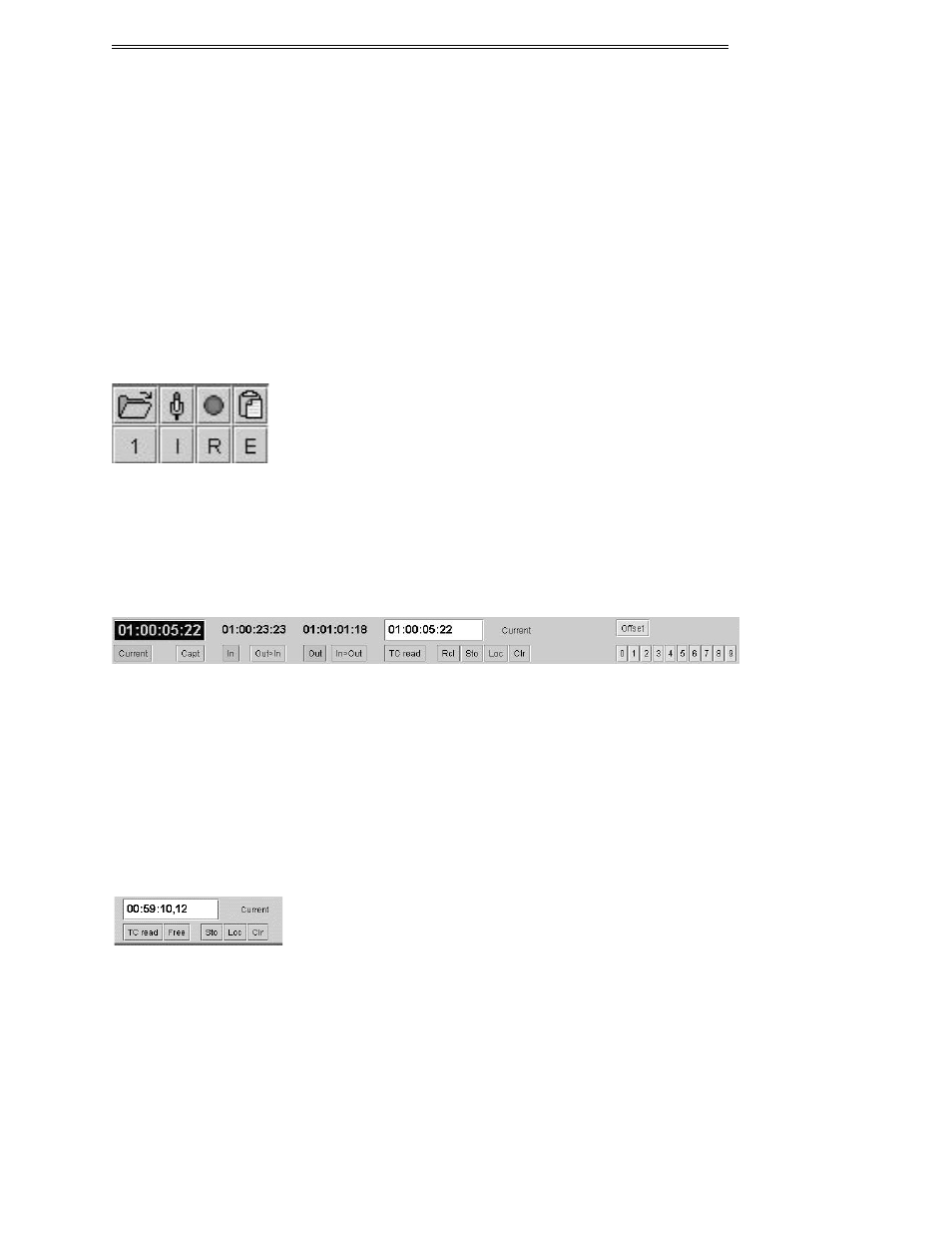
ViewNet MX
ViewNet MX Version 1.1/1.5 Owners Manual
63
Record
The Record button is used to arm a track for recording. If a track is armed but not actually recording, the
Record button will blink alternately red and gray. If the track is actually recording, the record light will
stay red with a black letter “R”.
Edit
Use the Edit buttons to select tracks for edit operations, or to select tracks for unloading. When a track is
selected for editing, the region on the track between the In and Out marks will be highlighted blue to
indicate it is selected for editing. To unload tracks, select the edit buttons then choose Unload from the
File menu.
Select All Buttons
At the top of the panel are special buttons which will select all tracks for the specified function. If some
tracks are already selected, the logic used will be to deselect all tracks if half or more of them are already
selected. If less than half of the tracks are selected, using the select all button will select all of the tracks.
Time Registers and Displays
Directly above the main EDL view panel is a collection of time registers for storing and retrieving
timecode or feet/frame numbers, and numeric displays to indicate the contents of some of these registers.
Use the View menu to select between timecode or feet-frames and to toggle subframes on and off.
The contents of the Current, In, and Out registers are always shown directly above their buttons. Other
selected registers will display their contents in the Entry Register when they are selected. The behavior of
all registers and displays is described in this section.
The Entry Register
The Entry Register shows the value and name of the currently selected register. The name of the current
function of the Entry Register is indicated in the space just to the right of the numeric display. The Entry
Register value is used by functions such as Sto, Clr, Loc, and the Edit In and Out points.
Changing The Value In The Entry Register
To change the value displayed in the Entry Register, click in the box to place the cursor there, type a new
value and press Enter (Return) on the keyboard. The new value will be shown and written directly to the
indicated register. This method can be used to enter or change any register’ values.