Information element cursor – Verilink PRISM 3111 (34-00242) Product Manual User Manual
Page 33
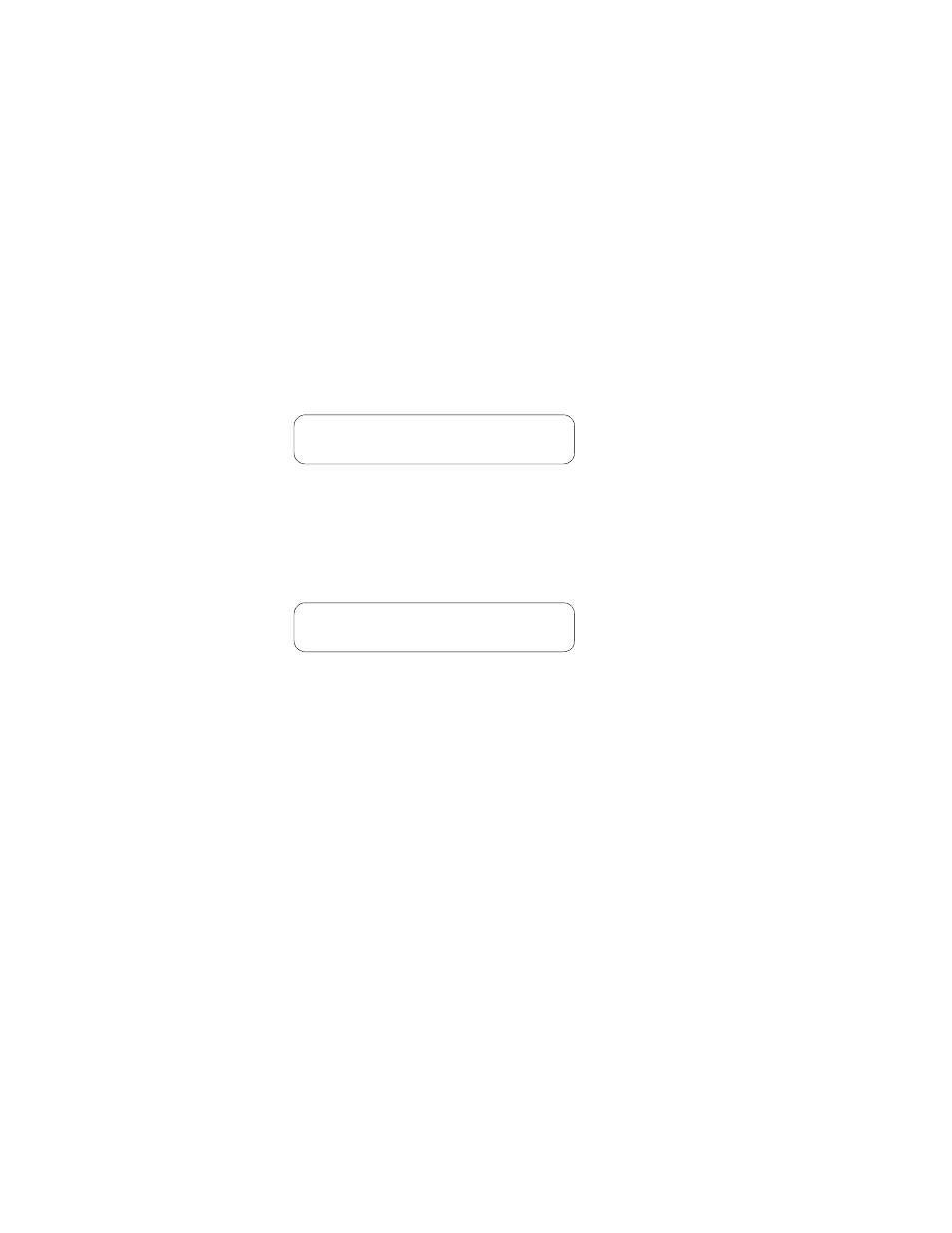
LCD Option
25
Information Element
The Information Element is a user selectable field allowing you to change the
current setting. Initially, it is a display-only field and the cursor will be located to
the left of the Menu Element. To access the Information Element, press the Select
button at the desired Menu Element. The cursor will move to the right of the
Information Element. You may scroll through the available Information Element
options by pressing the Scroll button. Press the Select button when the desired
option is displayed. The cursor will move back to the left of the Menu Element
and the visible Information Element will become the current setting.
Cursor
The cursor may appear on either the left or right side of the display screen
depending on the element function. When you access the main menu or scroll
through the menu elements, the cursor appears on the left side of the screen
(Figure 3-7).
Figure 3-7 Cursor on left side of screen
When you want to access a user selectable element (identified on the right side of
the screen), press the Select button and the cursor moves to the right side of the
screen with the cursor pointing back to the left (Figure 3-8).
Figure 3-8 Cursor on right side of screen
You may now scroll through the options available for that function using the
Scroll key.
Pressing the Select button changes the user selectable Information Element to the
visible parameter and immediately returns you to the Menu Element and the cursor
to the left side of the screen.
When you press the Exit button while accessing a selectable element, any changes
to the parameters in the information element are disregarded and the cursor returns
to the element menu. Every time you press the Exit button, the cursor return to the
next higher level in the menu hierarchy. At the main menu, pressing the Exit
button logs you out of the unit.
T1 Net Params
> Framing
ESF
T1 Net Params
Framing
ESF <