Add action sub-window – Wavetronix Command Translator (CMD-DT) - User Guide User Manual
Page 138
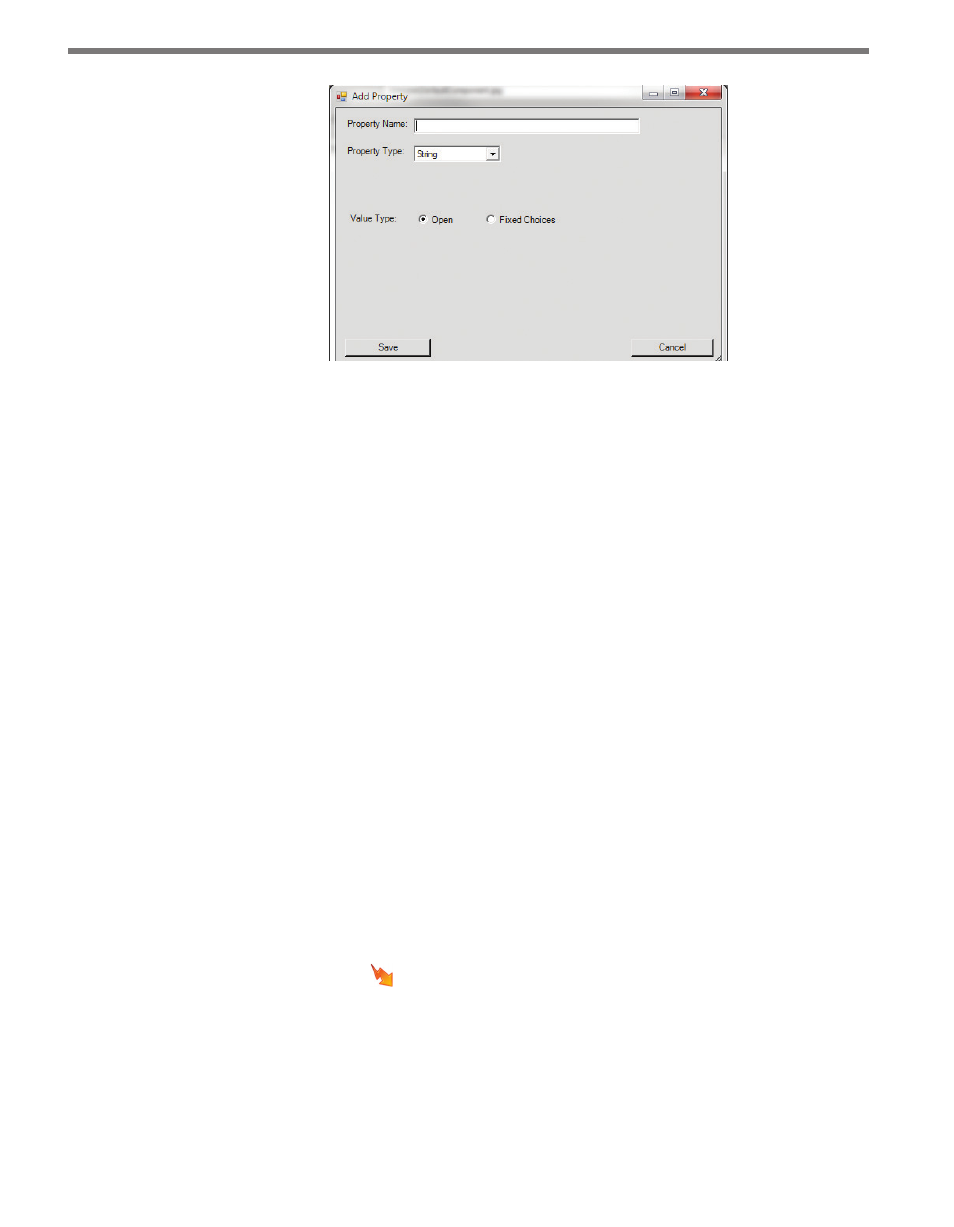
CHAPTER 11 • TASKBUILDER SUB-WINDOWS
137
Figure 11.10 – Add Property
The Add Property window has the following elements:
˽
Property Name – Names must be unique within an individual component or action;
however, a name can have the same name as a property of another action or compo-
nent.
˽
Property Type – Property types can be string, file name, password and custom.
String properties can either be Open or Fixed Choices. Open properties will display a blank
text field which will accept any value; fixed choices allow you to enter two or more options
for the property value, which will be displayed in a drop-down box.
Custom properties require a class name, representing the custom dialog that will be dis-
played when the Edit button on the property box is pushed.
After properties have been added, they will be listed in a grid on the main Add Components
window. Click the Edit button on any property row to reopen the Add Property window
and change the specifications. Click Delete to remove that property from the component
or action before saving.
Add Action Sub-window
In addition to adding custom components to the system, you can also add custom actions.
Customized actions can be created for new and existing components. To add a new action
to the system, open the Add Action sub-window by selecting Add Action from the Options
menu or by clicking the button on the toolbar (see Figure 11.11).