Selecting one or more components or actions, Moving components or actions – Wavetronix Command Translator (CMD-DT) - User Guide User Manual
Page 89
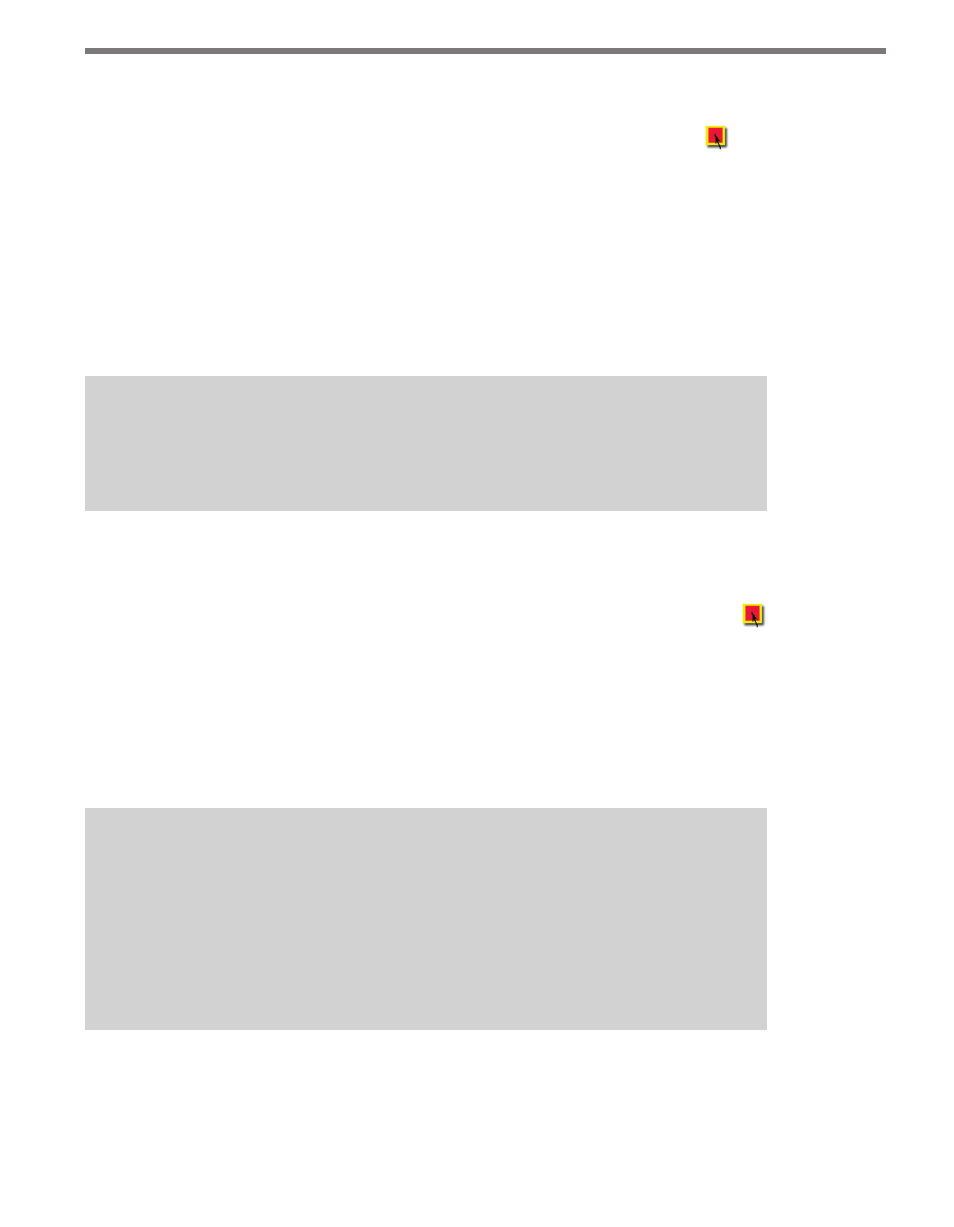
88
CHAPTER 8 • BASIC TASKBUILDER FUNCTIONS
Selecting One or More Components or Actions
To select components or actions, put TaskBuilder in Select mode by clicking the but-
ton on the Mode toolbar. Clicking on a component or action will select that action and the
property box(es) will display its properties. A selected component will be surrounded by a
gray selection box; a selected action will be yellow.
TaskBuilder also supports a group-select operation. Click and hold the left mouse button
somewhere in the task window that is not directly over a component or action. While hold-
ing the mouse button down, drag the cursor in any desired direction and a virtual rectangle
will be drawn on the screen. When the button is released, any component or action com-
pletely inside the rectangle will be selected.
Note
With a group select, the properties of the selected components and actions will NOT
be displayed. You may only cut, copy or delete the selected task elements.
Moving Components or Actions
To move components or actions, first put TaskBuilder in Select mode by clicking the
button on the Mode toolbar. Click on the desired component and hold the mouse button
down until you reach the desired location. When you release the button, the component
will move to the new location.
The movement of components is merely for aesthetic purposes and has no impact on the
execution of the task. Moving components is primarily for you to arrange task components
in an organized tree format where the flow from start to end can easily be seen.
Note
After moving one or more components to a new location, TaskBuilder will remember
the current location of each component, and if the task is closed then reopened, the
components will be in their saved positions. This feature can be disabled through the
When Opening a Task: option on the system configuration window, in which case
TaskBuilder will rearrange task components into logical locations when the task is
reopened.
Actions are always drawn from the right side of the start component to the left side of the
end component to encourage you to keep task trees in standard left-to-right arrangements.
Since actions are automatically drawn between the components, actions can only be moved