Exporting a task – Wavetronix Command Translator (CMD-DT) - User Guide User Manual
Page 85
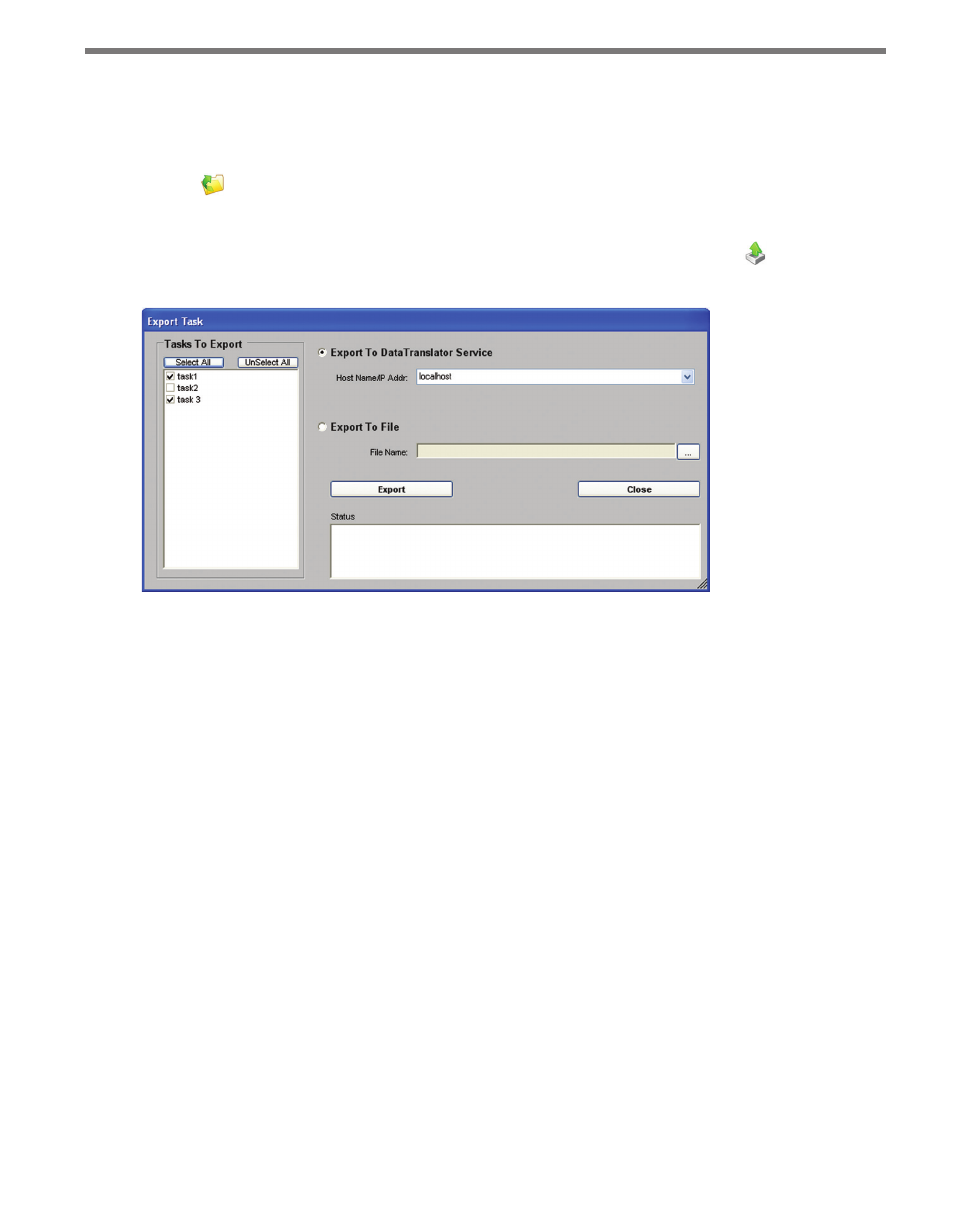
84
CHAPTER 8 • BASIC TASKBUILDER FUNCTIONS
Exporting a Task
TaskBuilder can export one or more tasks to an XML file or directly to a running Translator
service. To export a task, open Task Manager by selecting Open Task from the File menu
or clicking the button on the toolbar, then select the task(s) you would like to export;
use the Ctrl and Shift keys to select multiple tasks. Click the Export button at the bottom,
and the Export Task sub-window will open (see Figure 8.3). You can also access the Export
Tasks sub-window by selecting Export Tasks from the File menu, or by clicking the
button on the toolbar.
Figure 8.3 – Export Task
Every task that is registered in TaskBuilder will be listed; check or uncheck any number of
tasks to export to a file or Translator service. If you enter the Export Task sub-window from
Task Manager, the tasks you selected will automatically be checked in the list on the left side
of the screen. If you enter the Export Task sub-window from the main screen through the
menu or toolbar and a task is open, that task will automatically be checked in the list.
After selecting the tasks to export, select either Export To Translator Service or Export
To File.
˽
Export to Translator Service – Allows you to select the currently running host name
or IP address from the drop-down list. Host names and IP Addresses can be added in
the Configuration sub-window (see Chapter 11). Click Export and TaskBuilder will
copy the task over to the Translator service. A status box will inform you if the attempt
was successful. Translator does NOT have to be turned off—the exported tasks will be
added/replaced while the service is running.
˽
Export to File – Allows you to enter the file name in the text box; click the ... button
to browse for the file path within the system. Click Export and TaskBuilder will copy
the task to an XML file. The export process will overwrite any existing file or create a
new file if one does not already exist. A status box will inform you if the attempt was
successful.