Options menu, Help menu, Debug menu – Wavetronix Command Translator (CMD-DT) - User Guide User Manual
Page 77
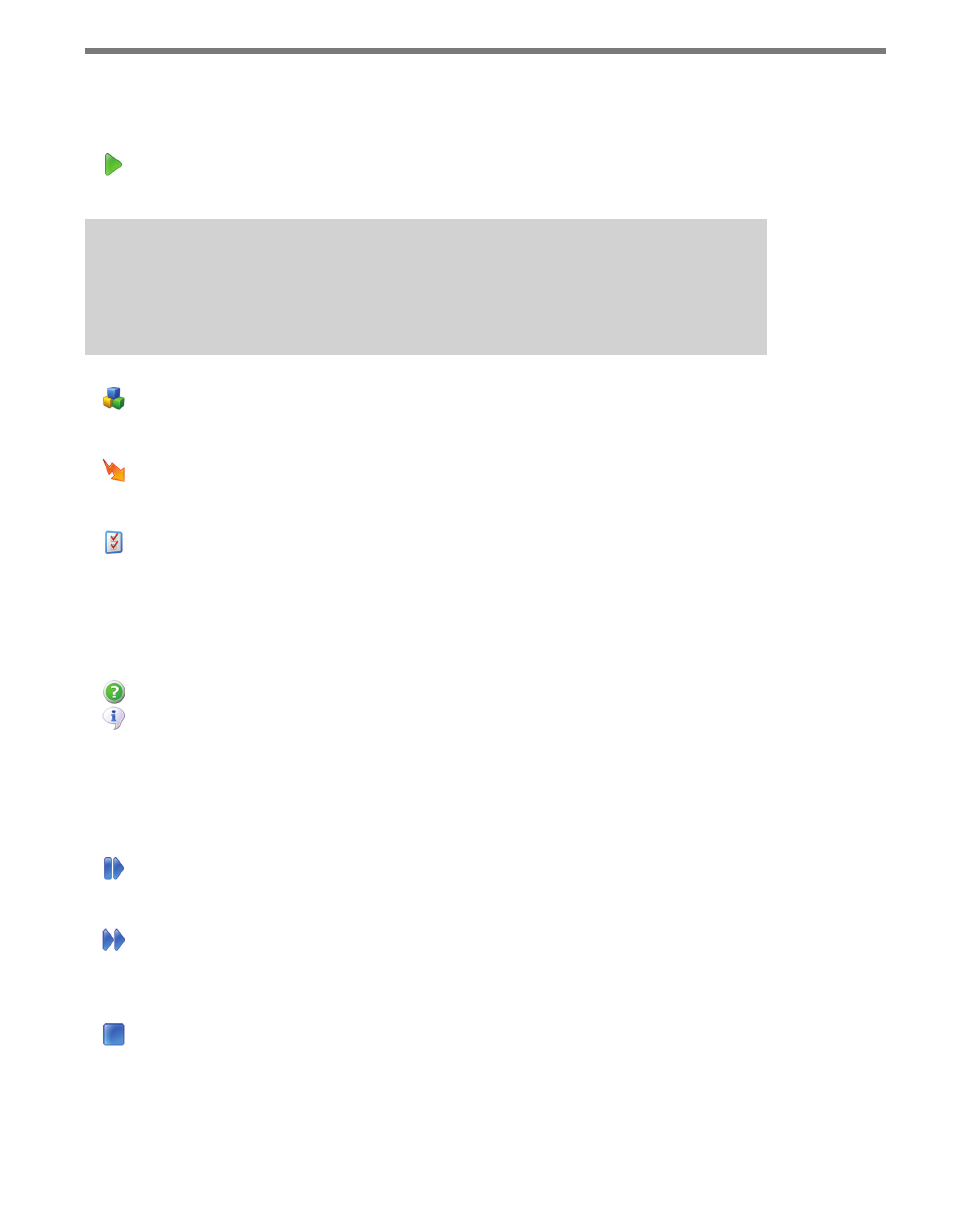
76
CHAPTER 7 • TASKBUILDER USER INTERFACE
Options Menu
The Options menu contains the following buttons:
Run Task – Opens the Debug menu and toolbar buttons for stepping through a cur-
rent task.
Note
In the Configuration menu, TaskBuilder can be set to always run tasks without de-
bugging.
Add Component – Opens the Add Component sub-window and allows you to add
a new component to the system. TaskBuilder allows you to add custom components
to the system for creating and editing tasks.
Add Action – Opens the Add Action sub-window, allowing you to specify the new
action details. To support custom components, TaskBuilder also allows you to create
custom actions to convert to or from these components.
TaskBuilder Configuration – Opens the Configuration sub-window for setting and
changing TaskBuilder configuration options.
Help Menu
The Help menu contains the following buttons:
Help Docs – Opens the TaskBuilder help documentation.
About TaskBuilder… – Contains TaskBuilder version information.
Debug Menu
The Debug menu and toolbar is only visible when the Run Task button is clicked and the
current task begins debugging. The Debug menu and toolbar contain the following buttons:
Step – During debugging, the Step button executes the next action in the task queue,
but no others. Any errors that occur during that one action will be displayed imme-
diately on the screen.
Run All – Runs an entire task from start to finish. During debugging, the Run All
button allows you to execute all the remaining actions of a task. All errors that oc-
cur during the execution of the remaining tasks will be displayed once the task has
ended.
Stop – Stops the execution and debugging of the current task without executing any
remaining actions. This will also close the Debug menu and toolbar.