Adding and configuring jobs – Wavetronix Command Translator (CMD-DT) - User Guide User Manual
Page 20
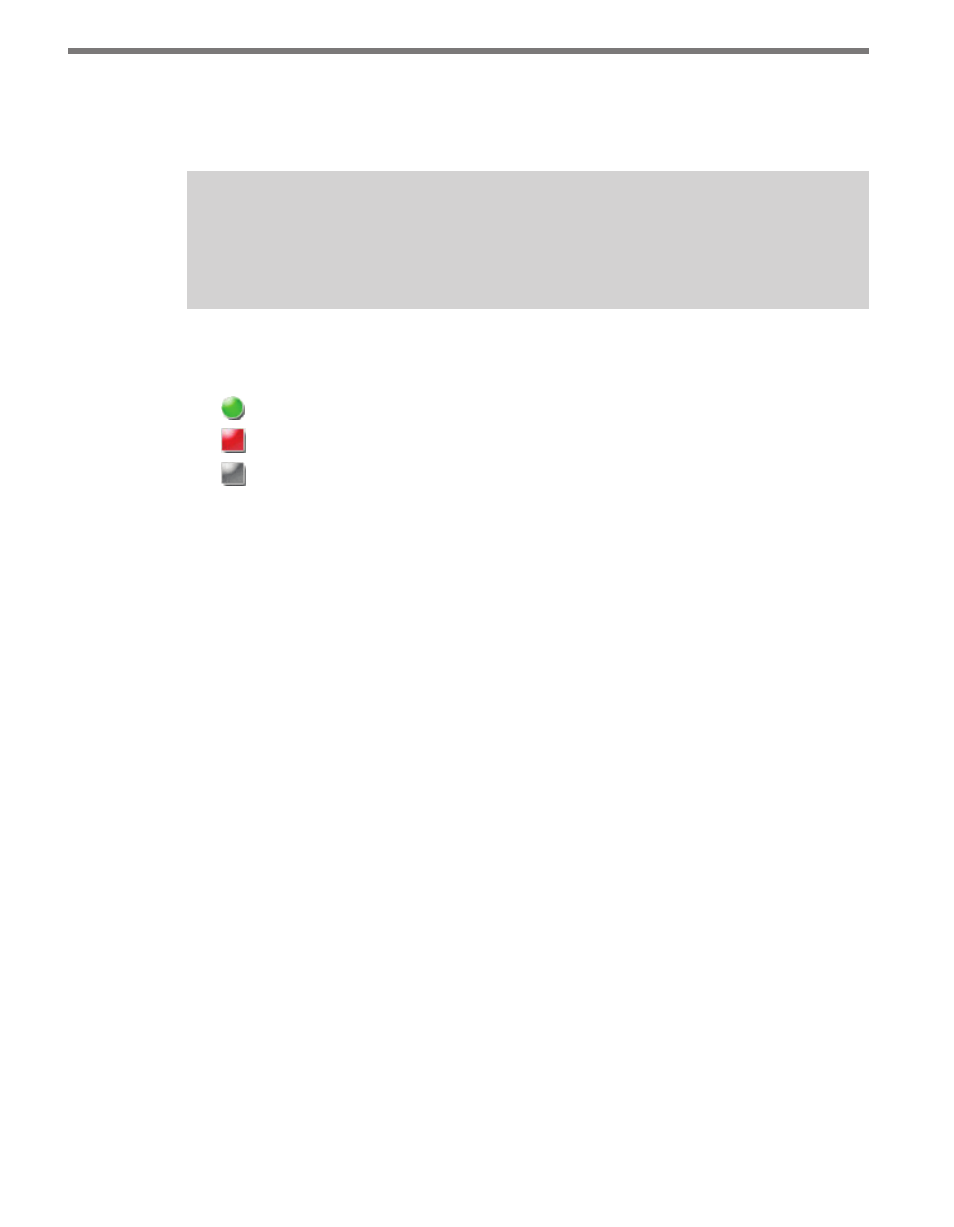
CHAPTER 2 • JOB LIST PAGE
19
˽
On/Off – Enables or disables execution on each job. Users with the appropriate access
can click on the boxes in this column to control job execution. If a check mark appears
in the box, it means execution is enabled and active for that job.
Note
If a job is in the process of executing, disabling it will only interrupt future execu-
tions and not the current execution.
˽
Status – Provides users with at-a-glance verification that jobs are operating properly.
This column will contain one of the colored icons described below:
A green circle indicates the last execution of this job succeeded.
A red square indicates the last execution of this job failed.
A gray square indicates the job is disabled.
˽
Name – Lists the assigned name for each job in Translator. Clicking the links in this
column will take you to the Job Information page, which contains history and status
information for the selected job. Clicking on the column header will sort the jobs by
name; clicking again will sort in the opposite direction.
˽
Description – Explains the job’s purpose, if that information has been entered on the
Job Information page. Clicking on the header will sort the jobs by their description.
˽
Last Run – Indicates the last time the job started executing.
˽
Next Run – Indicates the next time a job will execute.
˽
Average Run Time – Indicates the average run time of all jobs, expressed in hours,
minutes and seconds.
˽
Run Now – Allows users with the necessary privileges to manually execute a job.
˽
Remove – Allows users with the necessary privileges to permanently remove the job
from Translator. Removing jobs does not affect the tasks that were used to create those
jobs–they remain installed on the system.
Adding and Configuring Jobs
The Job List page provides a way to add new jobs to the system, as well as a direct link to
view and edit each job’s configuration. To add a new job, click on the Add Job button found
under the Jobs tab on the Job List page. To edit an existing job, clicking on that job the
Name column. Both clicking Add Job and clicking a job’s name will redirect you to the Job
Information page (see Figure 2.4).