Multiple source tables into one destination table, Database table to xml file – Wavetronix Command Translator (CMD-DT) - User Guide User Manual
Page 149
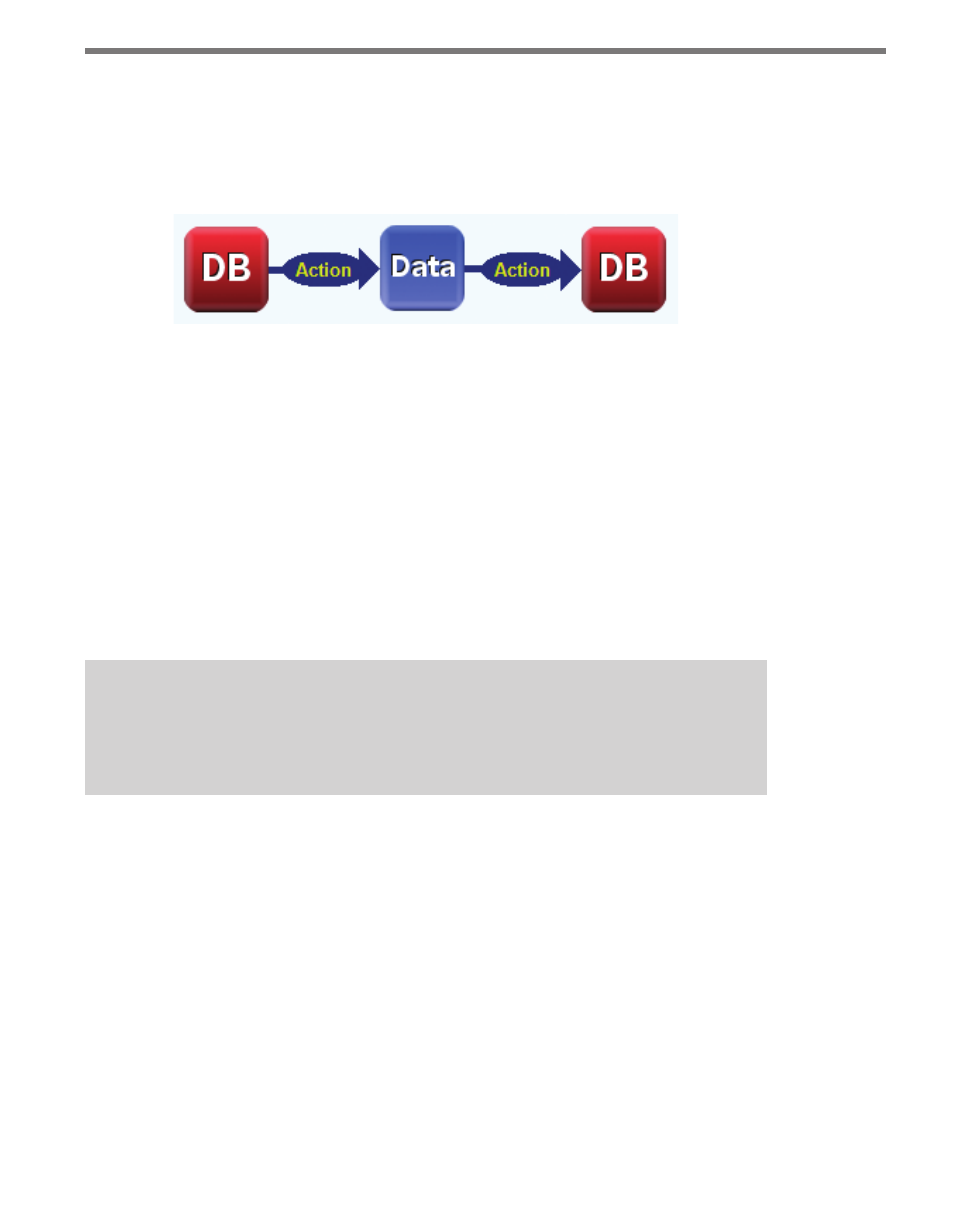
148
APPENDIX
Multiple Source Tables into One Destination Table
The many-to-one mapping requires a middle step to run correctly. Follow the steps below
to perform this operation:
1 Create a task with two DB components and one Data component in the middle:
Figure A.5 – Database-to-Data-to-Database Action
2 Set the properties for the start and end DB components as “normal”; the Data compo-
nent does not have any properties.
3 Click on the DB-to-Data action to bring up its properties; you will not need to set the
Database or Table Name properties.
4 For this task, a SQL file must be created (containing a custom SELECT query) to obtain
the necessary columns from the two or more source tables that will be used to populate
the destination table. The text file can be created in any text editor and consists of one
SELECT statement that defines the dataset (see Appendix B).
5 Click the Data-to-DB action and fill in the destination Database and Table Name
fields.
6 Save the task.
Note
In most cases the columns from the source table will not have the same names as
the appropriate columns in the destination table.
To line up these columns use one of the following options:
˽
Alter the SELECT query in the DB-to-Data action to change the names of the columns
to their destination table equivalents (see Appendix B).
˽
Use the Data-to-DB mapping tool to map the source columns (which will need to be
inputted manually into the list on the left) to the destination columns. Create the map-
ping and click Accept.
Using either of these methods will allow the task to complete correctly.
Database Table to XML File
Follow the steps below to create an XML file from a table in the database:
1 Create a new task.