Edit user, New user – Wavetronix Command Translator (CMD-DT) - User Guide User Manual
Page 36
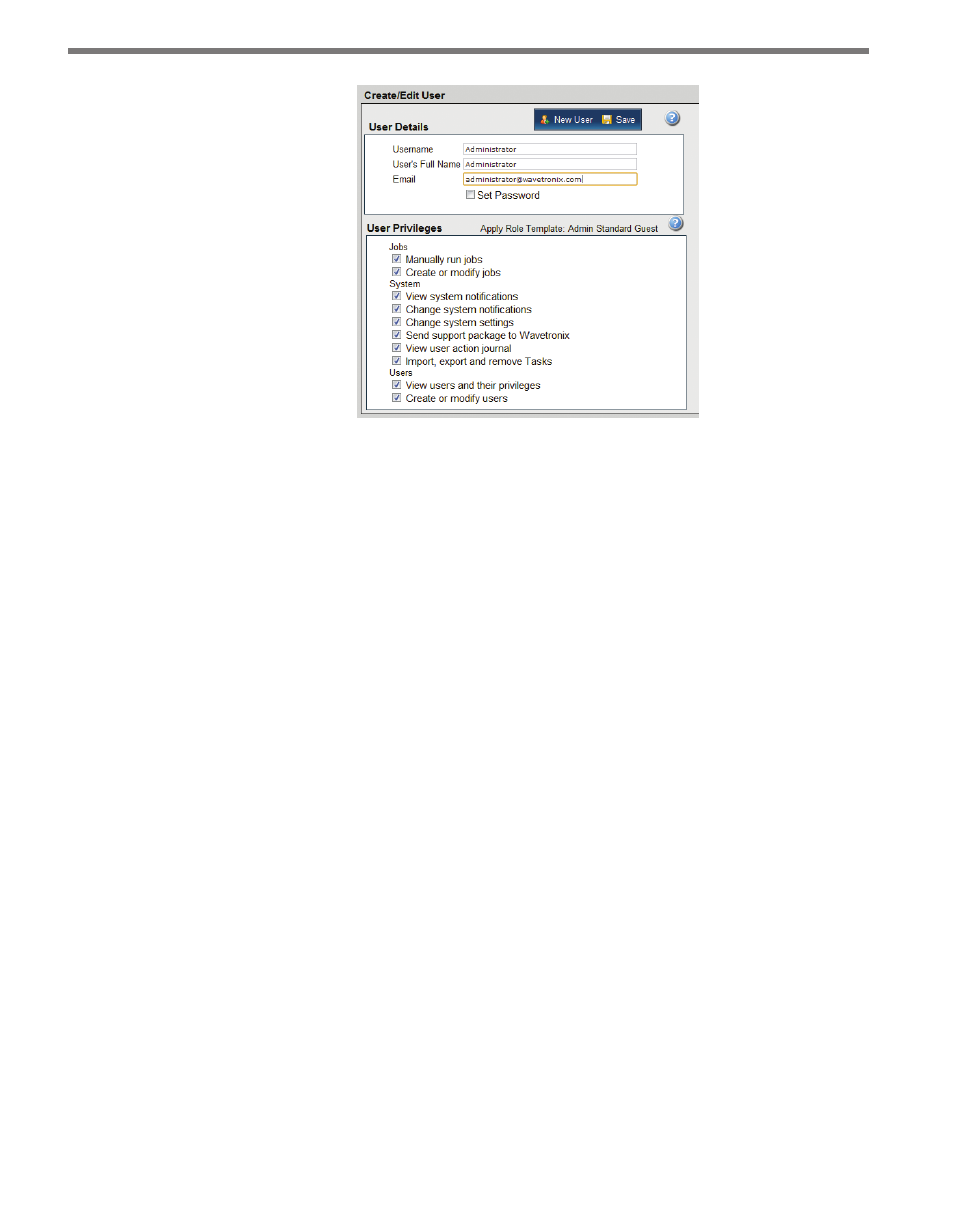
CHAPTER 3 • USERS PAGE
35
Figure 3.3 – Edit User
Edit User
To edit a user, click on the desired user’s name in the user list; this will cause the user’s infor-
mation and privileges to appear under Edit User. Change the appropriate fields in the User
Details and/or Privileges section:
˽
User Details – Allows you to change the user’s username, full name, email address and
password.
˽
Privileges – Allows you to control user access by checking the boxes to set each user’s
privileges. You can check any number of boxes, from zero to all ten, in any combina-
tion. Checking all of the boxes will allow the user full access to all features. You can
check any number of boxes in any combination to grant those privileges to this user.
Checking none of the boxes will restrict the user to only viewing the information with-
out the ability to make any changes
When you’re done, select Save.
New User
To create a new user, click New User. Then complete the User Details and Privileges sec-
tions:
˽
User Details – Allows you to enter the user’s username, full name, email address and
password.
˽
Privileges – Allows you to control user access by checking the boxes to set each user’s
privileges. You can check any number of boxes, from zero to all ten, in any combina-
tion. Checking all of the boxes will allow the user full access to all features. You can
check any number of boxes in any combination to grant those privileges to this user.
Checking none of the boxes will restrict the user to only viewing the information with-
out the ability to make any changes