Registering as an ordinary access user – H3C Technologies H3C Intelligent Management Center User Manual
Page 204
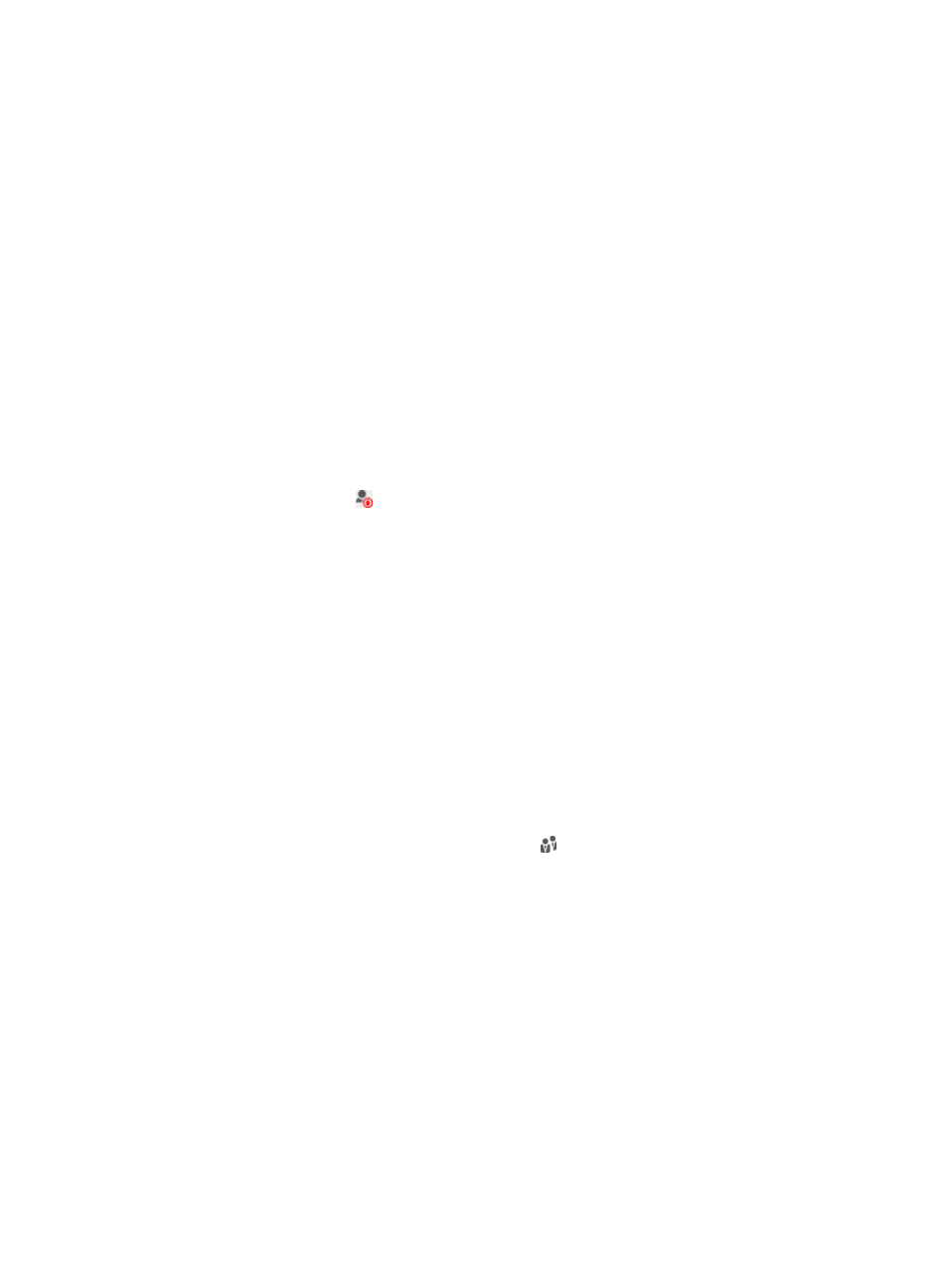
186
{
Email—Email address of the preregistered user.
Additional Information area
This area display additional information about the preregistered user.
Access Account Information area
{
Account Name—Account name of the preregistered user.
{
User IP—IPv4 addresses or IPv4 address ranges bound to the preregistered user.
{
MAC Address—MAC addresses bound to the preregistered user.
{
User IPv6 Address—IPv6 addresses bound to the preregistered user. This field appears only
when IPv6 is enabled in the UAM system settings.
{
Registration Date—Date when the user was preregistered.
3.
Click Back to return to the preregistered user list page.
Registering as an ordinary access user
1.
Access the preregistered user list page.
2.
Click the Register icon for the preregistered user you want to change into an ordinary access
user.
The Register page appears.
3.
Configure the basic information:
{
User Name—Enter the name of the endpoint user or leave the preregistered user name
unchanged.
{
ID Number—Enter the identity number of the endpoint user or leave the preregistered ID number
unchanged.
{
Contact Address—Enter the contact address of the endpoint user or leave the preregistered
contact address unchanged.
{
Telephone—Enter the telephone number of the endpoint user or leave the preregistered
telephone number unchanged.
{
Email—Enter the email address of the endpoint user or leave the preregistered email address
unchanged.
{
User Group—Click the Select User Group icon to select a group in the popup Select User
Group window. You can select only one user group.
4.
Configure the access information:
{
Account Name—Enter the account name of the access user or leave the preregistered account
name unchanged. The account name must be unique in UAM, and can contain letters, numbers,
spaces, hyphens (-), underscores (_), and dots (.).
{
Password/Confirm Password—Enter the access user password and confirm the password. If you
leave the fields blank, you use the preregistered password.
{
Allow User to Change Password—Enables the access user to change the password in the
self-service center or iNode client.
{
Enable Password Strategy—Enables password control strategy for the access user. The strategy
requires that the access user meet certain requirements when trying to change the password
through the iNode client. An IMC administrator can change the password of any access user
regardless of whether a password strategy is used. This option is available only when the Allow
User to Change Password option is selected.