Viewing the third-party user list – H3C Technologies H3C Intelligent Management Center User Manual
Page 440
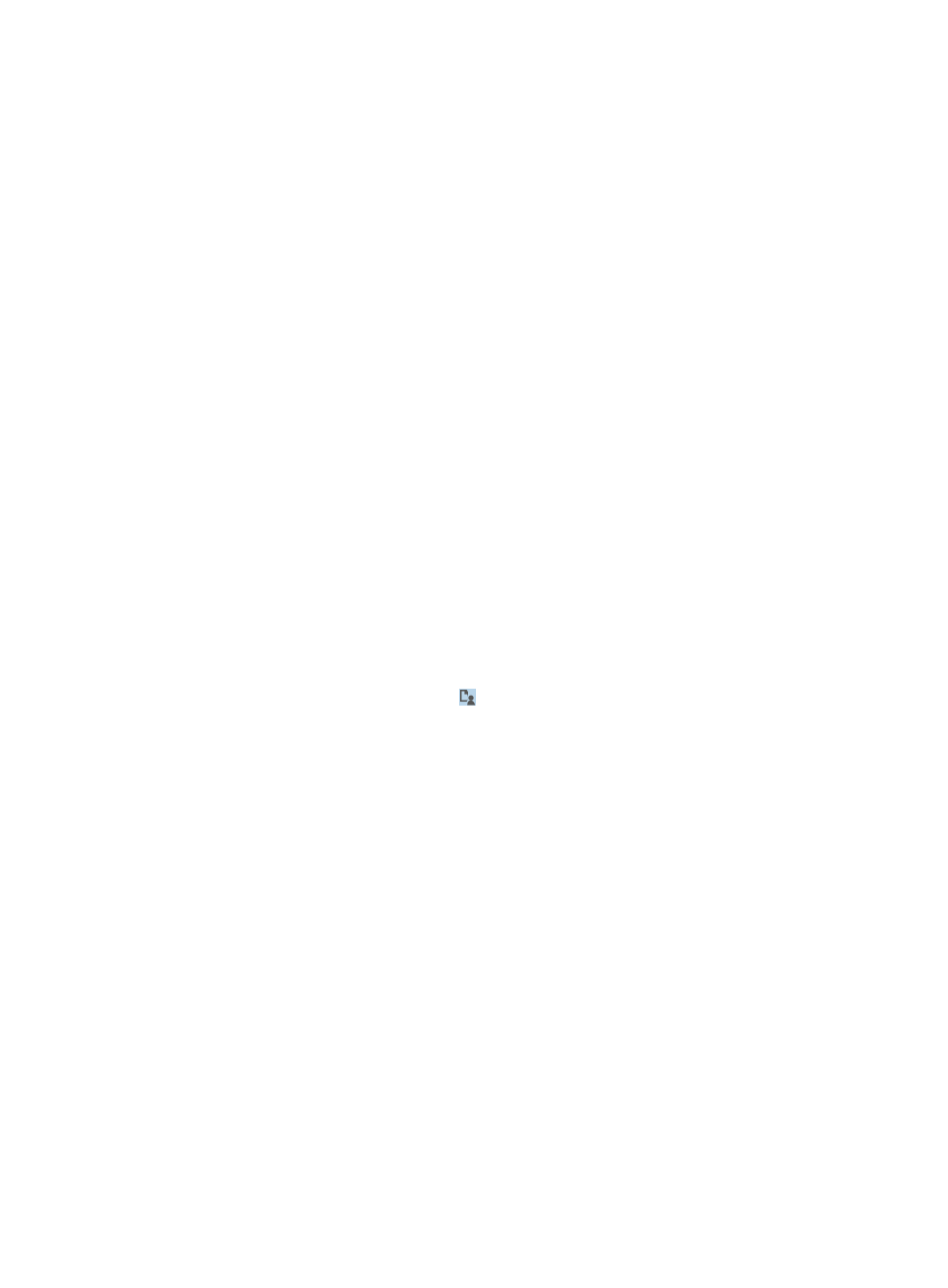
422
{
Identity Check Mode—Select a user identity check mode from the list. Options are Access the
Web interface for authentication and Use the password returned by the Web interface for
authentication.
−
Access the Web interface for authentication—The third-party plug-in interface authenticates
the user and then sends the authentication result back to UAM.
−
Use the password returned by the Web interface for authentication—UAM uses the
password returned by the third-party plug-in interface to authenticate the user.
{
User Group—Select the user group to which users synchronized from the third-party database
are assigned in UAM.
{
Support Backup—Select this option to enable UAM to back up data in the third-party database
to UAM database.
{
Delete Local User—Select this option to delete the user from UAM database if the user does not
exist in the third-party plug-in.
{
Backup Interval—Specify the backup interval. Every n Days m Hour indicates that UAM backs
up data in the third-party plug-in at m every n days.
5.
In the Access Service area, select one or more access services. The third-party authentication
configuration applies to all access users that use the selected services.
6.
Enter a test username and password, and then click Check Configuration to check whether the
third-party authentication configuration is correct.
7.
Click OK.
Viewing the third-party user list
1.
Access the Third-Party Authentication page.
2.
Click the View Third-Party Users icon .
The page displaying all third-party users backed up from the third-party system to UAM appears.
UAM provides the same management functions for third-party users and access users. For more
information, see "