H3C Technologies H3C Intelligent Management Center User Manual
Page 258
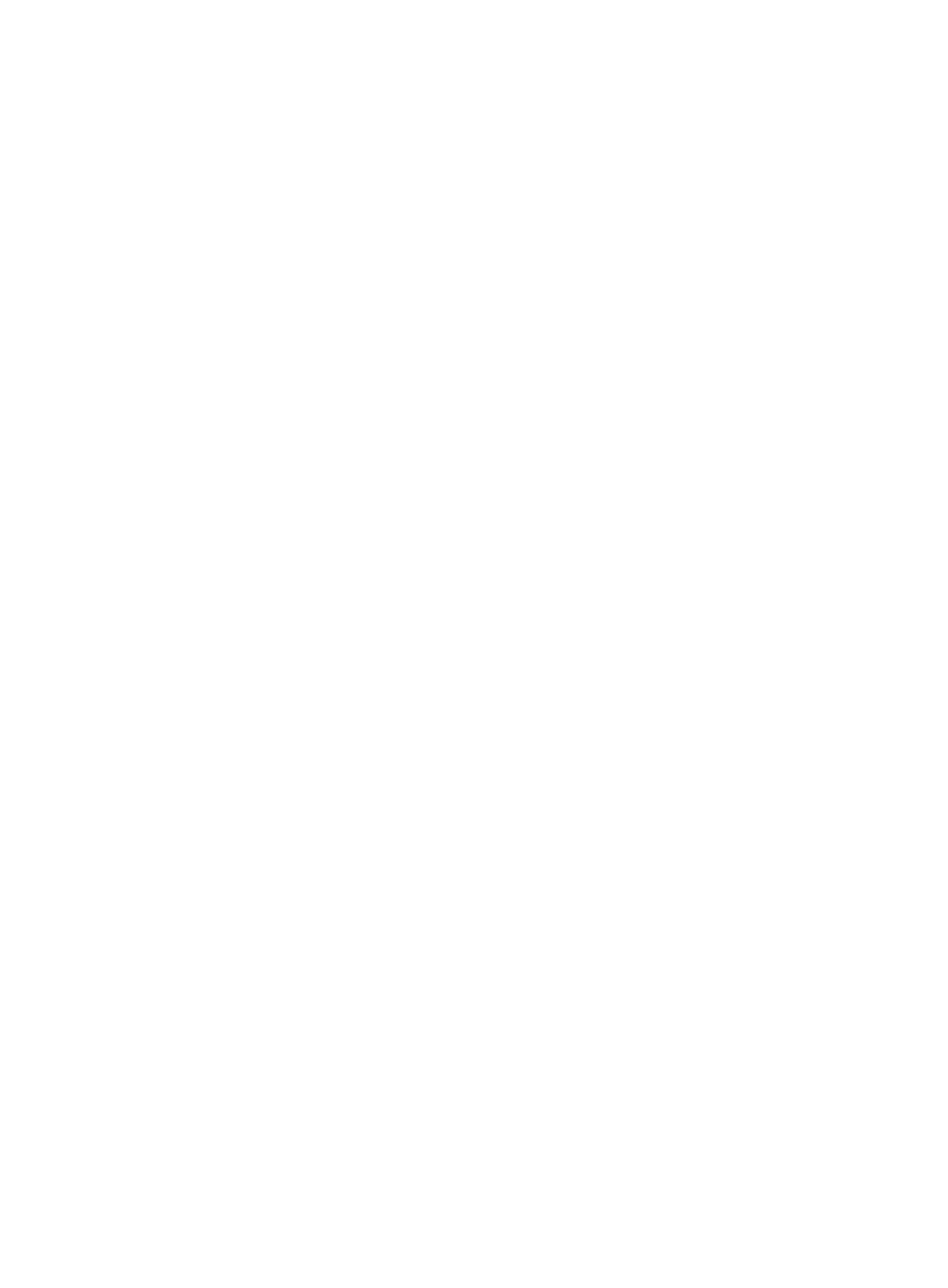
240
When Apply for Service by User Group is enabled, UAM hides this area and automatically
assigns services of each user group to their respective users. For information about configuring
Apply for Service by User Group, see "
32 Configuring global system settings
."
Access services can only be selected from the access service list. You can select multiple services
with different suffixes. The access services you specify apply to all imported access users.
{
Service Name—Name of the service.
{
Service Suffix—Identify the name of the domain to be used for terminal user authentication.
{
Default Security Policy—Name of the security policy that is applied to users that do not match
any predefined access scenario. This parameter appears only when the EAD component is
installed.
{
Allocate IP—IP address that the service assigns to the access users. If you select the service with
Allocate IP enabled, a list is available in the Allocate IP column. Select the specified column
number in the file as the IP address assigned to the access users.
Access Device Binding Information
The binding parameters in this area take effect only when they are selected in the Authentication
Binding Information area of the selected services. For example, the Device IP parameter is effective
to the services with the Bind Access Device IP option selected.
If you select a binding option for a service but do not specify a value for the parameter in the
access device binding information, UAM automatically acquires the binding information for the
service when each user first passes authentication.
To pass authentication, the user must meet all requirements of the access device bindings and
terminal bindings.
{
Device IP—IP address of the access device bound to the access users. To pass authentication, an
access user must connect to the access device that uses this IP address. If an access device has
multiple IP addresses, the one that the access device used when it was added to UAM is
adopted as the device IP. This parameter can be either read from the imported file or manually
specified. You can select the specified column number in the file as the device IP, or select Not
Imported and enter a device IP. The device IP you enter applies to all imported access users.
{
Device IPv6 Address—IPv6 address of the access device bound to the access users. To pass
authentication, an access user must connect to the access device that uses this IPv6 address. If
an access device has multiple IPv6 addresses, the one that the access device used when it was
added to UAM is adopted as the device IPv6 address. This parameter can be either read from
the imported file or manually specified. You can select the specified column number in the file as
the device IPv6 address, or select Not Imported and enter a device IPv6 address. The device
IPv6 address you enter applies to all imported access users. This field appears only when IPv6
is enabled in the UAM system settings.
{
Port—Port to which the access users are bound. To pass authentication, an access user must
connect to the specified port on a device. In UAM, each access user is bound to only the last
portion of a device port. For example, if an access user is bound to port 3, the user can access
from port 1/0/3 or port 2/0/3. This parameter can be either read from the imported file or
manually specified. You can select the specified column number in the file as the port number,
or select Not Imported and enter a port number. The port number you entered applies to all
imported access users.
{
Device SN—Sequence number of the access device bound to each access user account. Select
the column that contains the device sequence number in the file, or select Not Import from File
and then manually set the same sequence number for all accounts to be imported or keep the