Adding a wi-fi template for ios/os x – H3C Technologies H3C Intelligent Management Center User Manual
Page 294
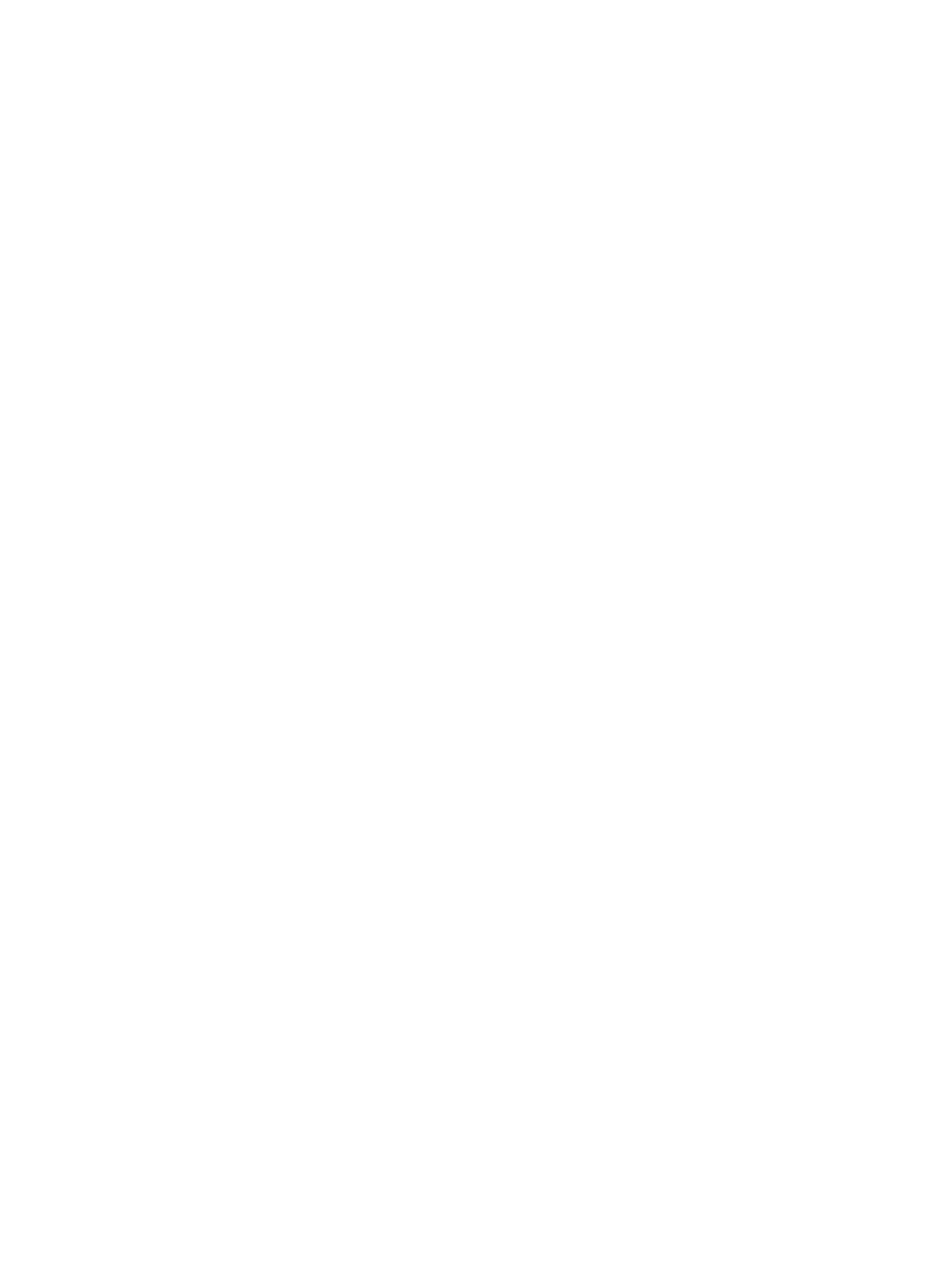
276
−
Permitted—Permits the endpoint user to manually remove the description file without
providing any password.
−
Password Authentication—Permits the endpoint user to manually remove the description file
after the user provides the correct password.
−
Forbidden—Forbids the endpoint user from manually removing the description file. This
option allows the description file to be replaced by a new one.
{
Password/Confirm Password—Enter and confirm the password for removing the description file.
This parameter appears only when Password Authentication is selected for the Manually
Remove Description File field.
{
Automatically Remove Description File—Select an option from the list to specify whether the
endpoint is allowed to automatically remove the description file. Options are Never,
User-Defined Date, and After.
−
This field displays Never if the description file cannot be automatically removed from the
endpoint.
−
This field displays User-Defined Date if the endpoint automatically removes the description
file on the date specified by the Removal Date parameter.
−
This field displays After if the endpoint will automatically remove the description file after a
time period specified by the Interval parameter.
{
Removal Date—Select a date when the endpoint automatically removes the description file. This
parameter appears only when User-Defined Date is selected for the Automatically Remove
Description File field.
{
Interval—Enter a time period after which the endpoint will automatically remove the description
file. This parameter appears only when After is selected for the Automatically Remove
Description File field.
{
License Agreement—Enter the license agreement information to be confirmed by the endpoint
user for installation of the description file.
6.
Click OK.
Adding a general configuration template for Android
1.
Access the configuration template list page.
2.
Click Add General Configuration Template.
The Add General Configuration Template page appears.
3.
In the Basic Information area, configure the following parameters:
{
Template Name—Enter a name to uniquely identify the template.
{
Template Description—Enter a description for the template to aid maintenance.
4.
Click the Android tab.
5.
In the General Configuration Template area, configure the following parameters:
{
Enable—Select this option to make the general configuration template take effect. Other
parameters take effect only when this parameter is selected.
{
License Agreement—Enter the license agreement information to be confirmed by the endpoint
user for installation of the configuration tool for Android.
6.
Click OK.
Adding a Wi-Fi template for iOS/OS X
1.
Access the configuration template list page.