H3C Technologies H3C Intelligent Management Center User Manual
Page 502
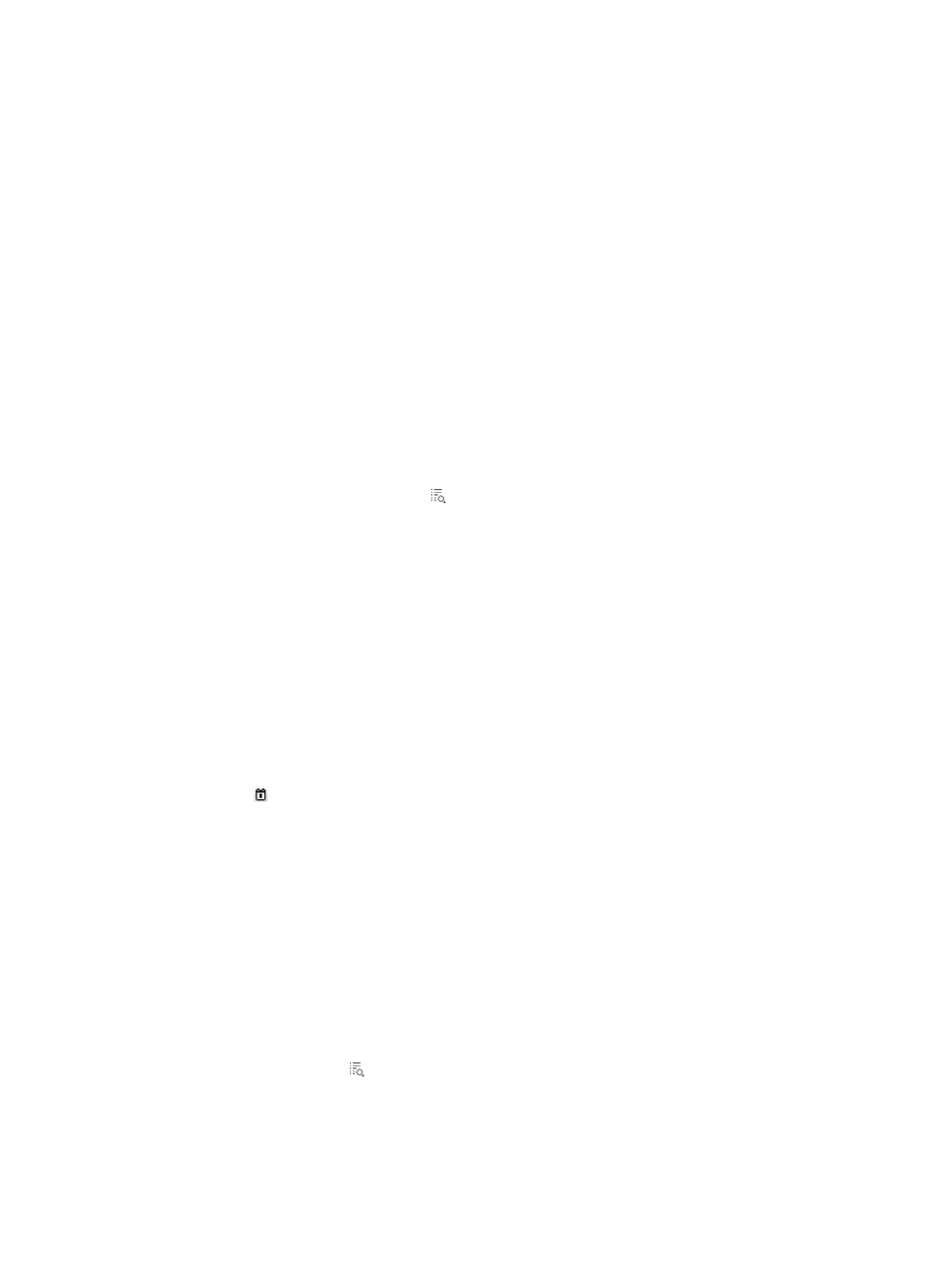
484
To maintain database performance, UAM clears obsolete device management user authentication log
entries every day. You can change the log entry lifetime by setting the service parameter Log Lifetime. For
more information about service parameters, see "
32 Configuring global system settings
Accessing the device user authentication log list page
1.
Click the User tab.
2.
Select User Access Log > Device User AuthN Log from the navigation tree.
The list includes all device user authentication logs.
Device user authentication log list contents
{
Account Name—Account name of the user. If a user uses an invalid account name to log in to
the device, this field displays in solid black and cannot be clicked.
{
Service Type—Service that the user used to log in to a device, including Telnet, FTP, SSH, and
Terminal.
{
Authentication Time—Date and time when the user passed the authentication. The setting takes
the format YYYY-MM-DD hh:mm:ss.
{
Authentication Status—Authentication results.
{
Details—Click the Details icon to view detailed information about the user authentication
log.
Querying device management user authentication logs
1.
Access the device user authentication log list page.
2.
In the Query Device User Authentication Logs area, specify one or more of the following query
criteria:
{
Account Name—Enter an account name string. UAM supports fuzzy matching for this field. For
example, if you enter x, all device management users that use account names containing x are
queried.
{
Service Type—Select a service type from the list. Options include Telnet, FTP, SSH, and Terminal.
{
Authentication Time From/To—Set a time range to match device management user
authentications passed within this specific time range. Enter a time range or click the Calendar
icon to select one. The date and time settings take the format YYYY-MM-DD hh:mm.
{
Authentication Status—Select an authentication result. Options include Succeeded and Failed.
Empty fields are ignored.
3.
Click Query.
The device user authentication log list displays all the device management user authentication logs
that match the query criteria.
4.
To clear the query criteria, click Reset.
The device user authentication log list displays all device management user authentication logs.
Viewing details of a device management user authentication log
1.
Access the device user authentication log list page.
2.
Click the Details icon for a device management user authentication log to view its details.
Detailed information includes:
{
Account Name—Access account name of the user.
{
Service Type—Type of the access service used by the user. Available options include Telnet, FTP,
SSH, and Terminal.