Safe, User interface, 6 performing a software update – KACO Powador XP200-HV TL User Manual
Page 49
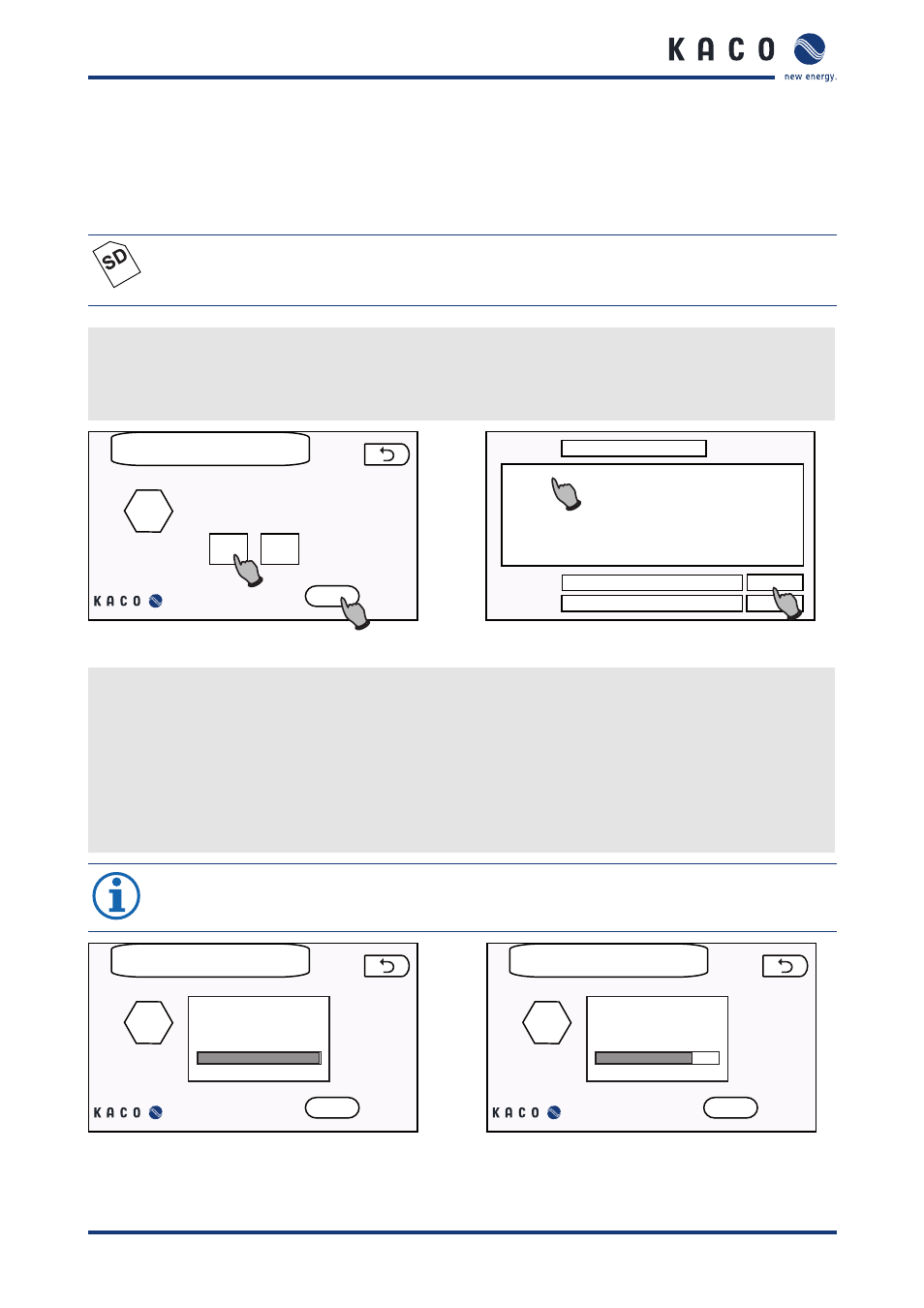
User interface
Operating Instructions Powador XP200-HV TL, XP250-HV TL, XP350-HV TL_EN
Page 49
8.4.8.6 Performing a software update
If a software update is available (for example, when new functions are added), use the SD card to update the inver-
ter software.
Updating the software for the MMI
SAFE
NOTE
Do not remove the SD card until the SAFE icon is displayed so that it will be detected by the MMI
when you reinsert it.
1. Copy the software image file (*.img) to the SD card.
2. Insert the SD card into the MMI.
3. Select “Setup” → “Software upgrade”.
»
The “Software upgrade” screen is displayed (Figure 57).
Software upgrade
MMI
back
MMI
Start
C6x
1
2
/mnt/sdcard
Search in:
mmi_v107.img
mmi_v107.img
*.img
File name:
File type:
Open
Cancel
1
2
Figure 57: Software upgrade screen
Figure 58: Dialogue box for opening files
4. Select “MMI” and press “Start”.
»
A dialogue box is displayed.
5. Confirm the message to indicate that you understand that this process cannot be undone.
»
A dialogue box for opening files is then displayed (Figure 58).
6. Select the image file that you copied earlier.
7. Press the “Open” button.
»
The MMI displays the progress of the upgrade (Figure 61).
»
After a short period of time, the system is restarted (Figure 62)
NOTE
If the image file is faulty, an error message is displayed and normal operation is resumed.
Software upgrade
back
MMI
Start
Synchronyzing flash system
and SD-card controller
Software upgrade
back
MMI
Start
Software upgrade done! Auto
reboot after 5 sec. ...
Figure 59: Upgrade process progress bar
Figure 60: Restart dialogue box