Adjusting saturation, Automatically suppressing background variation, Adjusting the contrast – Xerox WorkCentre 7835ii User Manual
Page 115
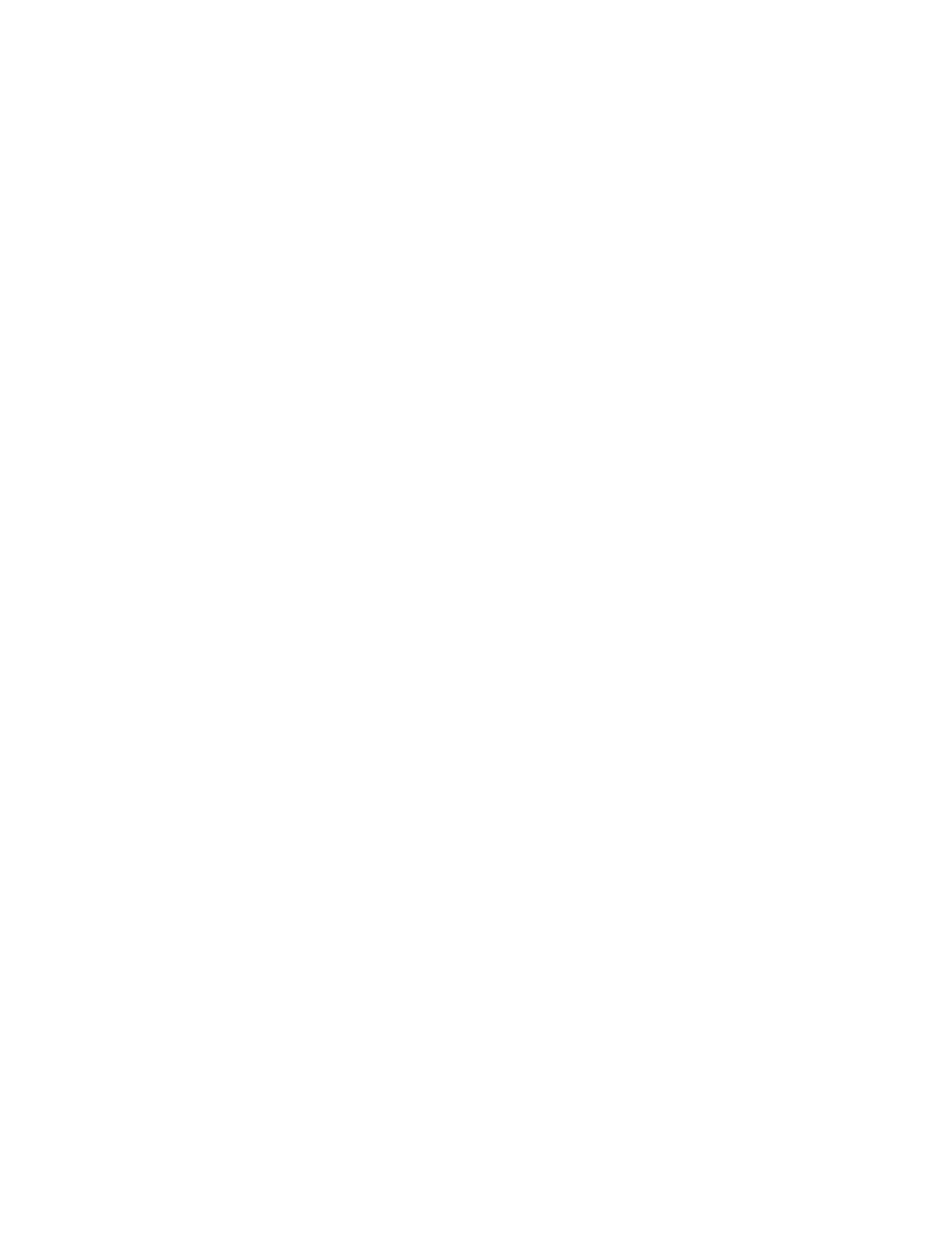
Copying
Xerox
®
WorkCentre
®
7800/7800i Series Color Multifunction Printer 115
User Guide
Adjusting Saturation
Adjusting the saturation makes the image colors more vivid or pastel.
To adjust the image:
1.
Press the Services Home button, then touch Copy.
2.
Touch the Image Quality tab, then touch Saturation.
3.
Adjust the sliders as needed.
4.
Touch OK.
Automatically Suppressing Background Variation
When scanning originals printed on thin paper, text or images printed on one side of the paper can be
seen on the other side. Use the Auto Suppression setting to reduce the sensitivity of the printer to
variations in light background colors.
To change this setting:
1.
Press the Services Home button, then touch Copy.
2.
Touch the Image Quality tab, then touch Image Enhancement.
3.
Under Background Suppression, touch Auto Suppression.
4.
Touch OK.
Adjusting the Contrast
Contrast is the relative difference between light and dark areas in an image.
To increase or reduce the contrast of the copies:
1.
Press the Services Home button, then touch Copy.
2.
Touch the Image Quality tab, then touch Image Enhancement.
3.
On the Image Enhancement screen, adjust the contrast:
−
Auto Contrast allows the printer to set the contrast automatically.
−
Manual Contrast allows you to adjust the contrast manually. To increase or decrease the
contrast, move the Manual Contrast slider up or down. The middle position on the slider,
Normal, does not change the contrast.
4.
Touch OK.