Installation and setup overview, Physically connecting the printer to the network, Connecting to a telephone line – Xerox WorkCentre 7835ii User Manual
Page 38
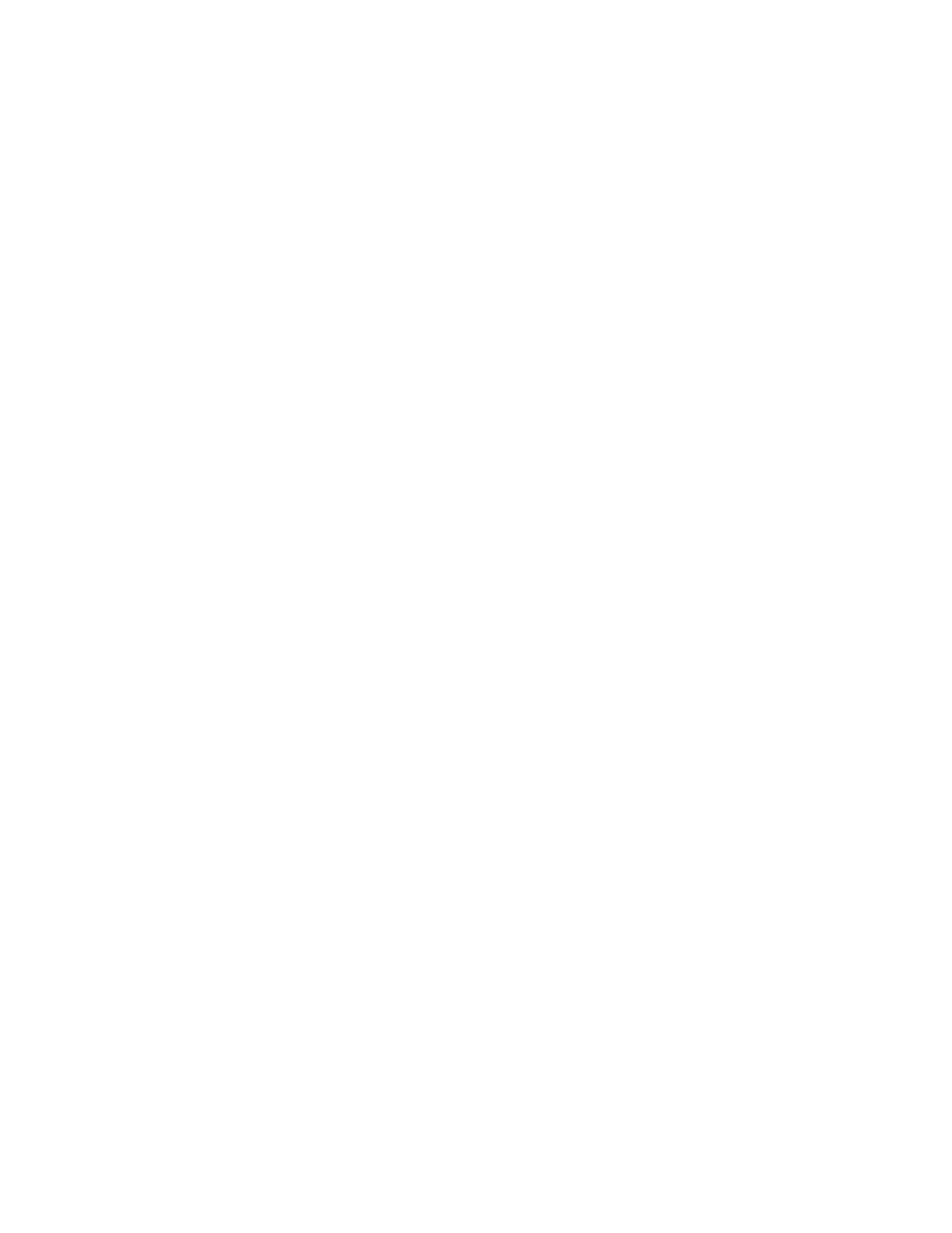
Installation and Setup
38
Xerox
®
WorkCentre
®
7800/7800i Series Color Multifunction Printer
User Guide
Installation and Setup Overview
Before printing, your computer and the printer must be plugged in, turned on, and connected. Configure
the initial settings of the printer, then install the driver software and utilities on your computer.
You can connect to your printer directly from your computer using USB, or connect over a network using
an Ethernet cable or wireless connection. Hardware and cabling requirements vary for the different
connection methods. Routers, network hubs, network switches, modems, Ethernet cables, and USB cables
are not included with your printer and must be purchased separately. Xerox recommends an Ethernet
connection because it is typically faster than a USB connection, and it provides access to Xerox
®
CentreWare
®
Internet Services. It also provides access to email, workflow scanning, and server fax
services.
For details on configuring the printer settings, see the
System Administrator Guide at
Physically Connecting the Printer to the Network
Use a Category 5 or better Ethernet cable to connect the printer to the network. An Ethernet network is
used for one or more computers and supports many printers and systems simultaneously. An Ethernet
connection provides direct access to printer settings using Xerox
®
CentreWare
®
Internet Services.
To connect the printer:
1.
Connect the power cord to the printer, and plug the cord into an electrical outlet.
2.
Connect one end of a Category 5 or better Ethernet cable to the Ethernet port on the printer.
Connect the other end of the Ethernet cable to a correctly configured network port on a hub or
router.
3.
Turn on the printer.
Note:
For details on configuring wireless network settings, see the
System Administrator Guide at
Connecting to a Telephone Line
1.
Ensure that the printer is turned off.
2.
Connect a standard RJ11 cable, No. 26 American Wire Gauge (AWG) or larger, to the Line port on
the back of the printer.
3.
Connect the other end of the RJ11 cable to an operating telephone line.
4.
Enable and configure the Fax functions.
For details, see
Selecting Fax Options
on page 168,
Selecting Server Fax Options
on page 179, or
Selecting Internet Fax Options
on page 185.