Adding inserts – Xerox WorkCentre 7835ii User Manual
Page 123
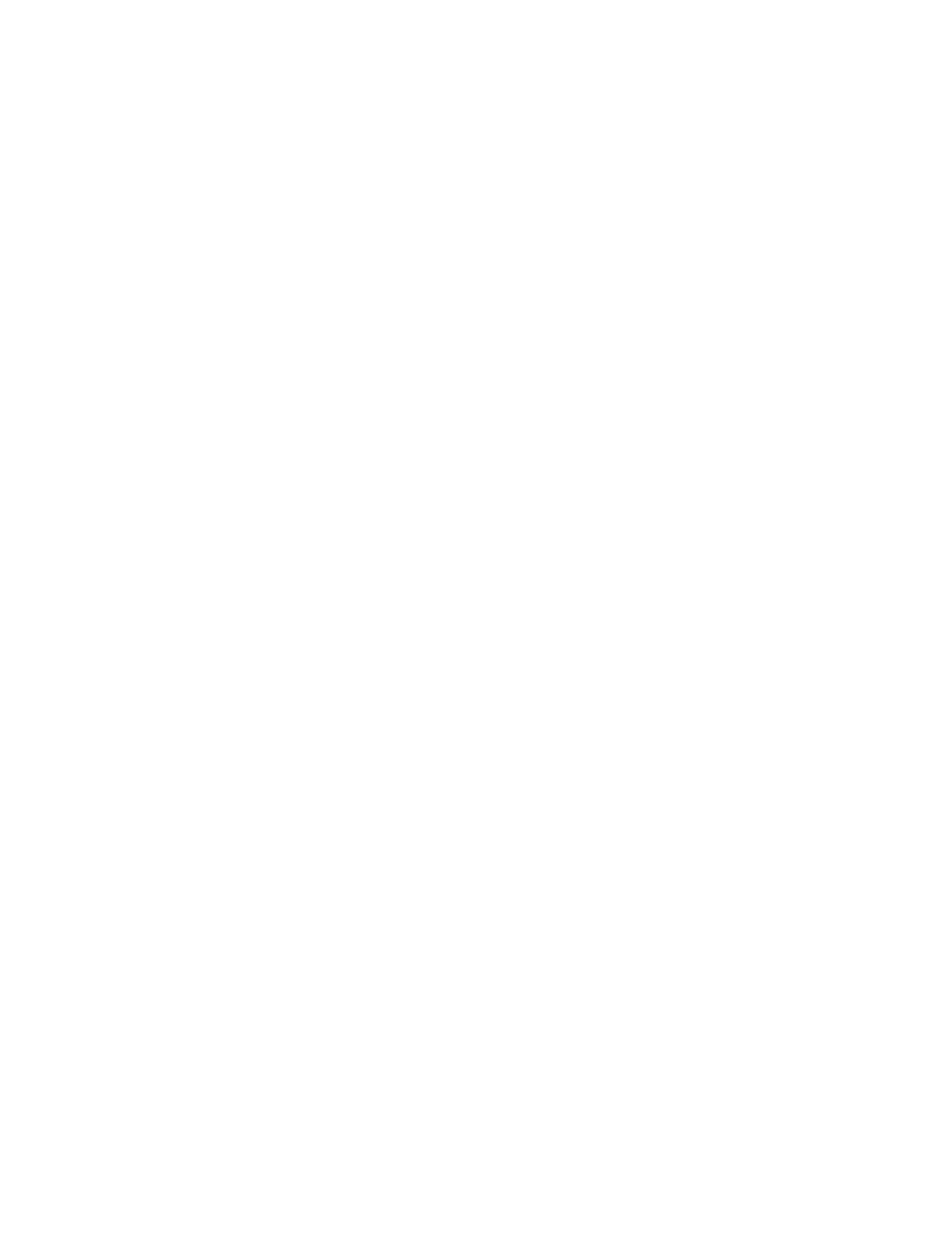
Copying
Xerox
®
WorkCentre
®
7800/7800i Series Color Multifunction Printer 123
User Guide
Adding Inserts
You can insert blank pages or pre-printed sheets in specific locations in your copy job. You must specify
the tray containing the inserts.
Note:
Ensure that the paper used for the inserts is the same width as the paper used in the rest of the
document. If you select Booklet Creation, inserts are not allowed.
To add inserts:
1.
Press the Services Home button, then touch Copy.
2.
For Paper Supply, touch the tray that contains the paper for the body pages of the job.
3.
Touch the Output Format tab, then touch Special Pages > Inserts.
If Paper Supply is set to
Auto Paper Select, the Paper Conflict screen appears. Select the desired
paper tray, then touch
OK.
4.
To specify the number of sheets to insert, for Insert Quantity, touch the arrows.
5.
Touch Insert After Page, then to enter a page number, use the alphanumeric keypad.
6.
To specify the paper tray to use for the insert:
a.
Touch Paper Supply.
b.
Touch the desired tray.
c.
Touch OK.
7.
Touch Add.
8.
The insert appears in the list on the Inserts screen.
9.
To add additional inserts, repeat the four previous steps.
10.
Touch Close. The options that you select appear on the Special Pages screen.
11.
To edit or delete a special page entry, touch the entry in the list, then from the menu, touch the
desired action.
12.
Touch OK.