Selecting paper options for printing, Printing multiple pages to a single sheet, Sided page layout options – Xerox WorkCentre 7835ii User Manual
Page 87
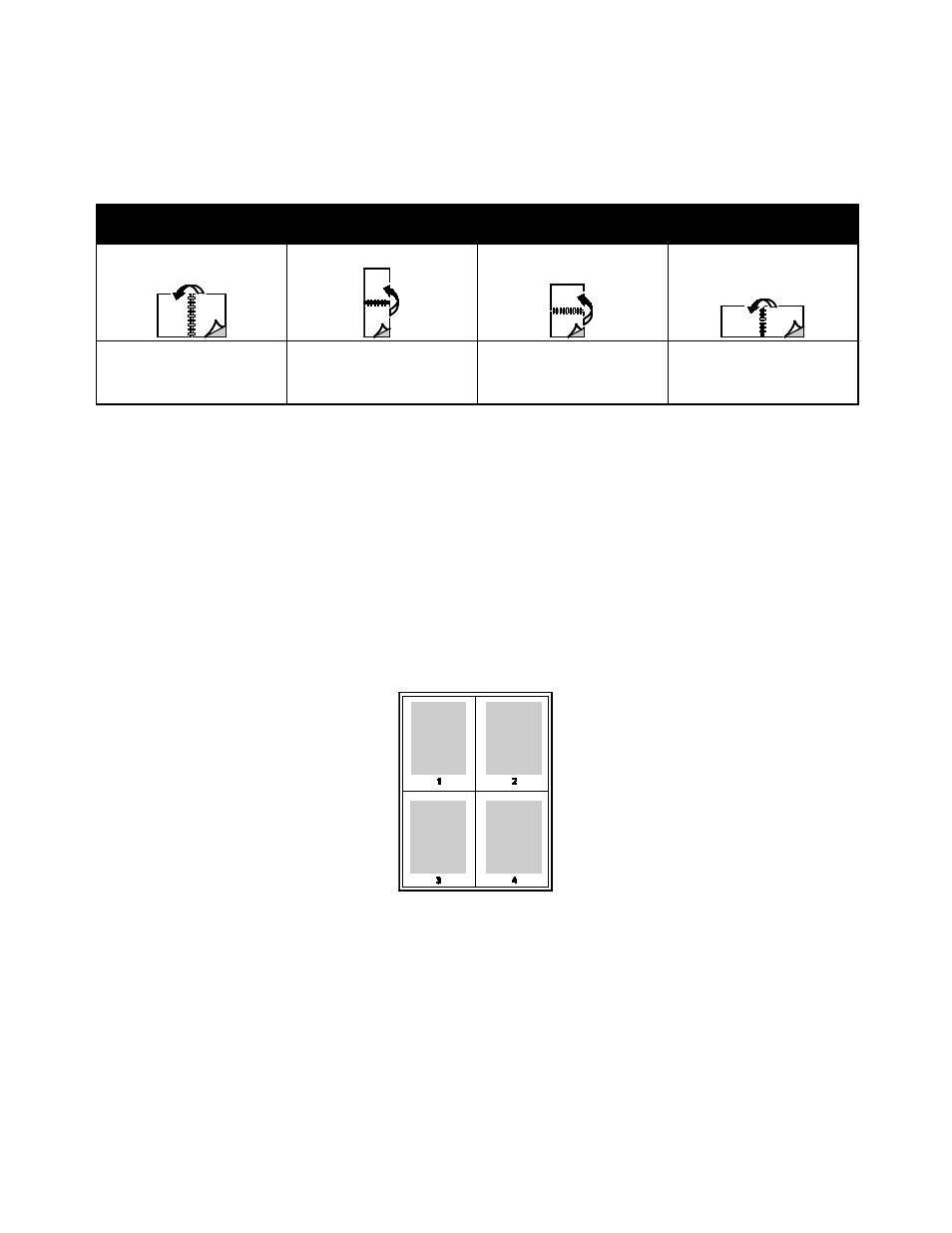
Printing
Xerox
®
WorkCentre
®
7800/7800i Series Color Multifunction Printer
87
User Guide
2-Sided Page Layout Options
You can specify the page layout for 2-sided printing, which determines how the printed pages turn.
These settings override the application page orientation settings.
Portrait
Landscape
Portrait
2-Sided Print
Portrait
2-Sided Print, Flip on Short
Edge
Landscape
2-Sided Print
Landscape
2-Sided Print, Flip on Short
Edge
Selecting Paper Options for Printing
There are two ways to select the paper for your print job. You can let the printer select which paper to
use based on the document size, paper type, and paper color you specify. You can also select a specific
tray loaded with the desired paper.
Printing Multiple Pages to a Single Sheet
When printing a multiple-page document, you can print more than one page on a single sheet of paper.
Print 1, 2, 4, 6, 9, or 16 pages per side by selecting Pages Per Sheet on the Page Layout tab. Page Layout
is on the Document Options tab.