Setting energy saver mode – Xerox WorkCentre 7835ii User Manual
Page 43
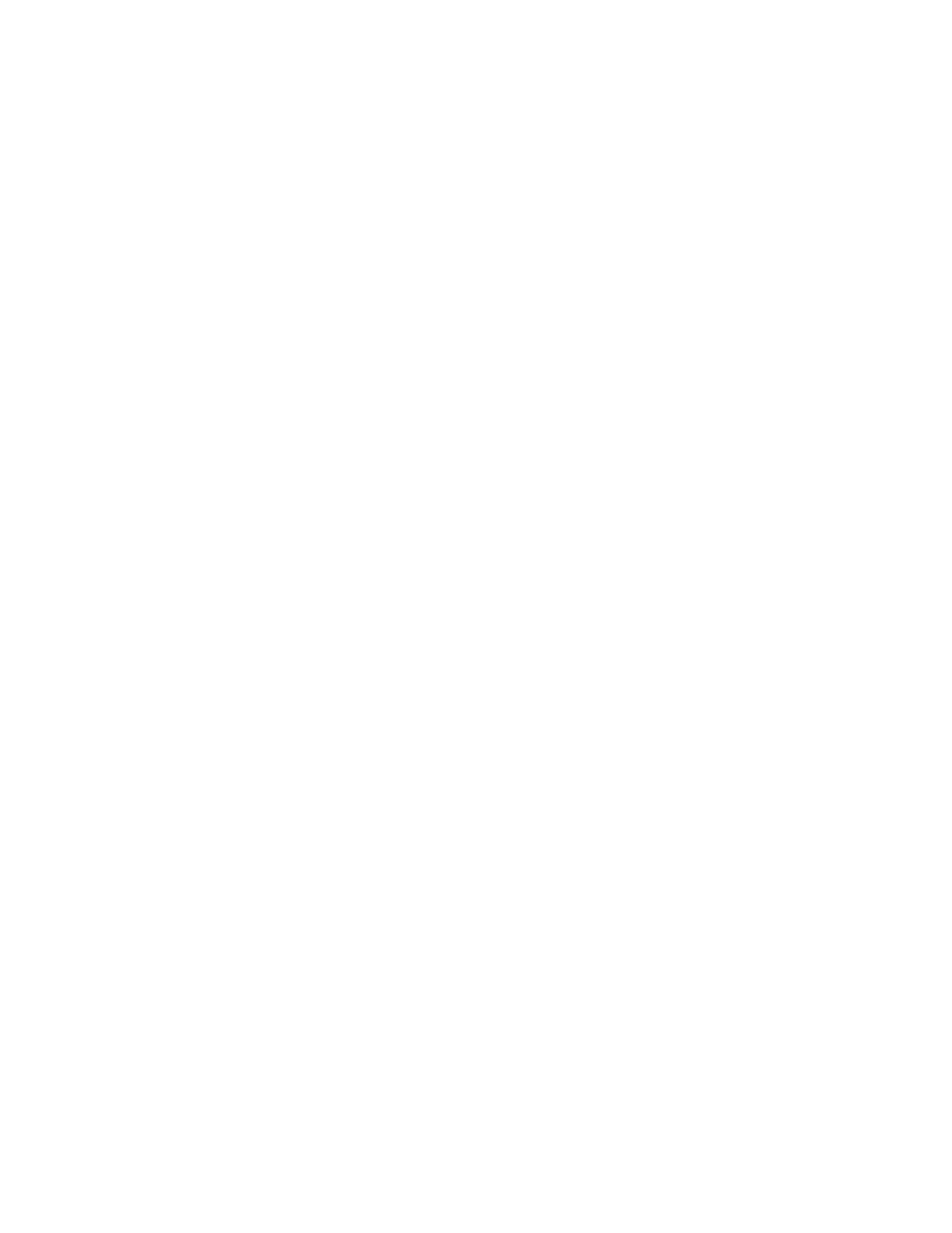
Installation and Setup
Xerox
®
WorkCentre
®
7800/7800i Series Color Multifunction Printer
43
User Guide
Setting Energy Saver Mode
You can set the time the printer spends idle in ready mode before the printer transitions to a lower
power level.
To configure Energy Saver settings:
1.
At the printer control panel, press the Machine Status button, then touch the Tools tab.
2.
Touch Device Settings > General > Energy Saver.
Note:
If this feature does not appear, log in as a system administrator. For details, see
Logging In as
the System Administrator at the Control Panel
on page 32.
3.
On the Energy Saver screen, select an option:
−
Intelligent Ready: The printer wakes and sleeps based on previous usage.
−
Job Activated: The printer wakes when it detects activity. To change the default Low-Power
and Sleep timeout periods, touch
Energy Saver Timers.
•
To set the delay before the printer enters Low-Power mode, touch the Minutes field, then
to set the number, touch the arrows.
•
To set the delay before the printer enters Sleep mode, touch the Minutes field, then to set
a number, touch the arrows.
•
Touch OK.
−
Scheduled: The printer wakes and sleeps according to a schedule that you specify. To specify
the schedule, touch
Scheduled Settings.
•
Touch a day of the week in the list.
•
To allow the printer to wake when it senses activity on that day, touch Activity.
•
To wake the printer at a specific time, touch Time. To set the time that the printer wakes
up on the specified day, touch
Warm Up Time, then to select the time, touch the arrows.
Touch
OK. To specify the time that the printer sleeps on the specified day, touch Energy
Saver Time, then to select the time, touch the arrows. Touch OK.
•
Touch OK.
4.
Touch OK.