Setting email options, Changing the attachment name and format, Changing the attachment format options – Xerox WorkCentre 7835ii User Manual
Page 153
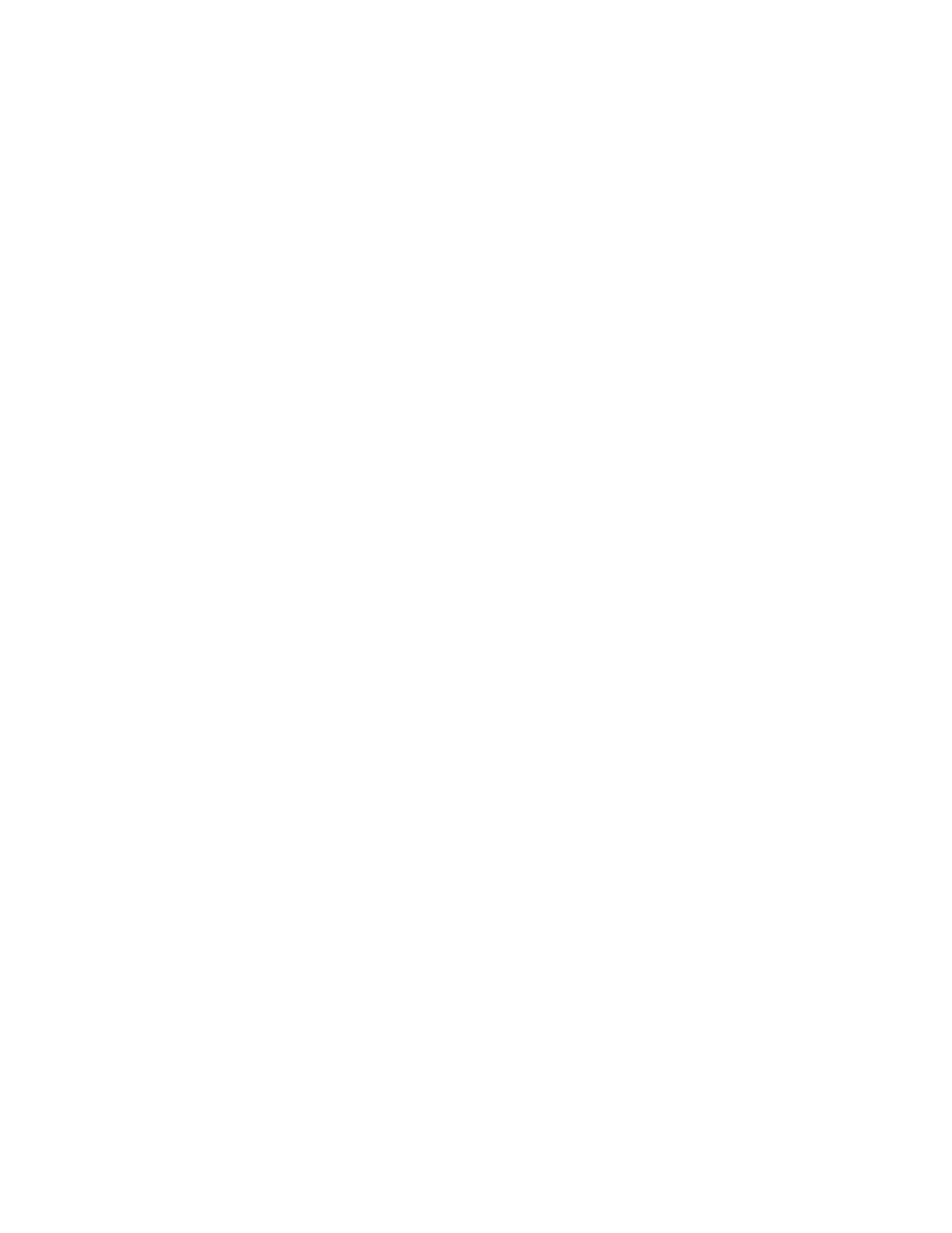
Scanning
Xerox
®
WorkCentre
®
7800/7800i Series Color Multifunction Printer 153
User Guide
Setting Email Options
You can use the Email Options tab to configure the email settings.
To change any of the scan to Email settings, use options on the Email, Advanced Settings, Layout
Adjustment, and Job Assembly tabs. For details, see
Setting Scan Options
on page 144.
Changing the Attachment Name and Format
To change the attachment name and format:
1.
Touch Attachment, then type a name for the file.
2.
Touch the file format menu, then select an option. To specify custom options, touch Custom. For
details, see
Changing Attachment Format Options
.
3.
Touch OK.
Changing the Attachment Format Options
To change the attachment format options:
1.
Touch Attachment.
2.
Touch the file format menu, select Custom.
3.
On the File Format screen, under Format, select an option.
4.
Under File Options, for PDF, PDF Archival, XPS, or TIFF, select an option:
−
Multi-page: This option creates a multi-page document from the scanned images.
−
1 File Per Page: This option creates a separate file for each page scanned.
5.
Under Password Protect, for PDF only, select an option:
−
No: Disables password protection for the file.
−
Yes: Enables password protection. Touch Enter Password, then to enter a password, use the
touch screen keyboard.
6.
Touch OK.
7.
For Searchable, for PDF, PDF Archival, or XPS, select an option:
−
No: This option creates an unsearchable image of the scanned document.
−
Yes: This option creates a searchable document of the scanned pages. If you select Yes, select
the language for the search from the menu.
8.
Touch OK.
9.
Touch OK.