Selecting the paper tray, Specifying the original type, Lightening or darkening id card copies – Xerox WorkCentre 7835ii User Manual
Page 131
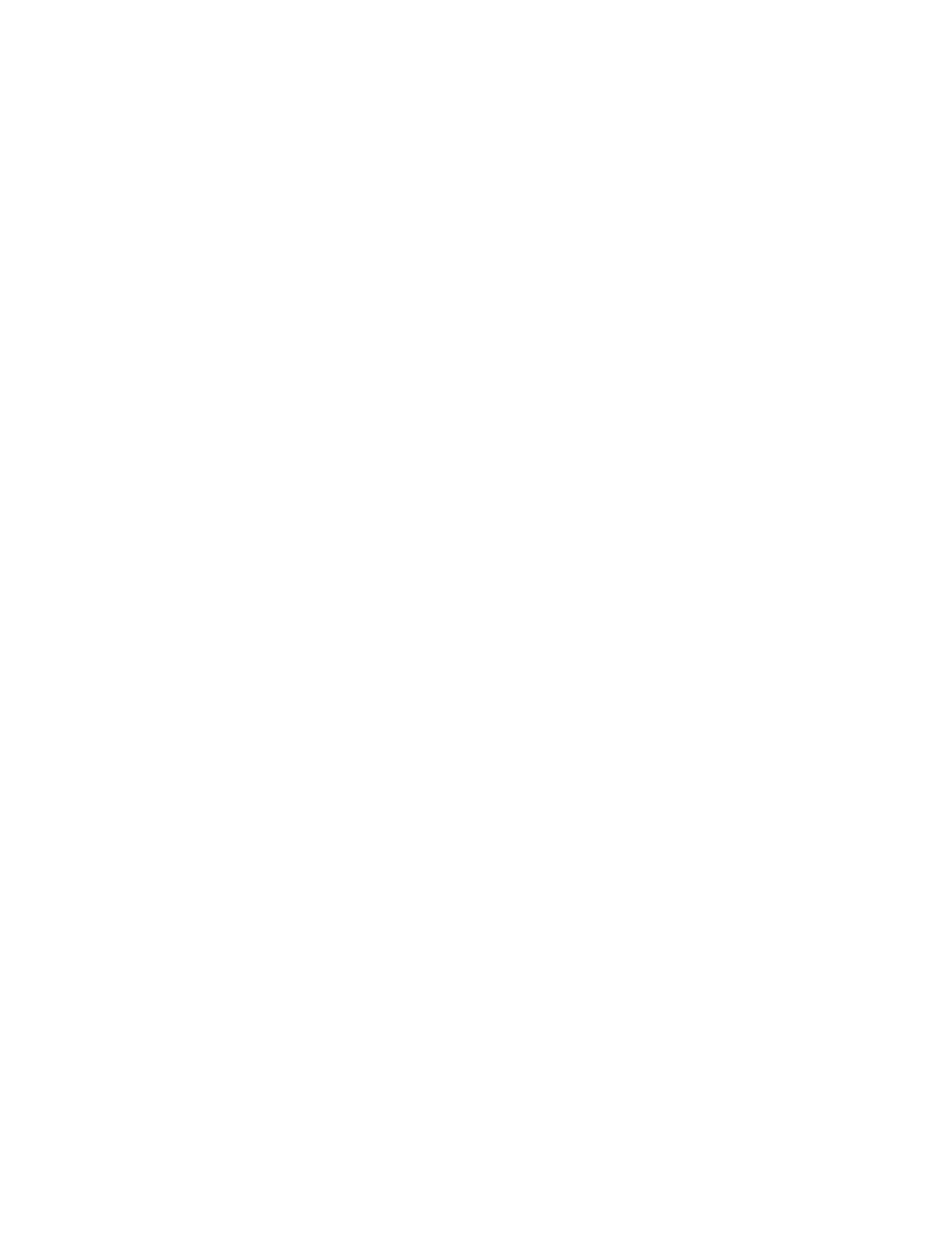
Copying
Xerox
®
WorkCentre
®
7800/7800i Series Color Multifunction Printer 131
User Guide
Selecting the Paper Tray
Select a paper tray loaded with the desired paper to make copies on letterhead, colored paper, special
media, or different paper sizes.
To select the tray to use for ID card copies:
1.
Press the Services Home button, then touch ID Card Copy.
2.
For Common Features, touch Edit.
3.
For Paper Supply, touch the desired tray.
4.
If the desired tray is not listed, touch More.
5.
Touch the desired tray, then touch OK.
Specifying the Original Type
You can use the Original Type option to specify the type of images to scan. The device uses this
information to optimize the image quality settings and produce the best quality output.
To specify the original type:
1.
Press the Services Home button, then touch ID Card Copy.
2.
For Front Side Features or Back Side Features, touch Edit.
3.
For Original Type, touch the content type for the original document.
4.
Touch OK.
Lightening or Darkening ID Card Copies
You can lighten or darken the copy for each side. Use the slider to lighten or darken the output for the
first side. After the first side is complete, use the slider again to lighten or darken the second side. Both
sides of the original are printed side by side, each using different lighten or darken settings.
To adjust the image:
1.
Press the Services Home button, then touch ID Card Copy.
2.
For Front Side Features or Back Side Features, touch Edit.
3.
To lighten or darken the image, for Lighten/Darken, adjust the slider up or down.
4.
Touch OK.