Xerox WorkCentre 7835ii User Manual
Page 193
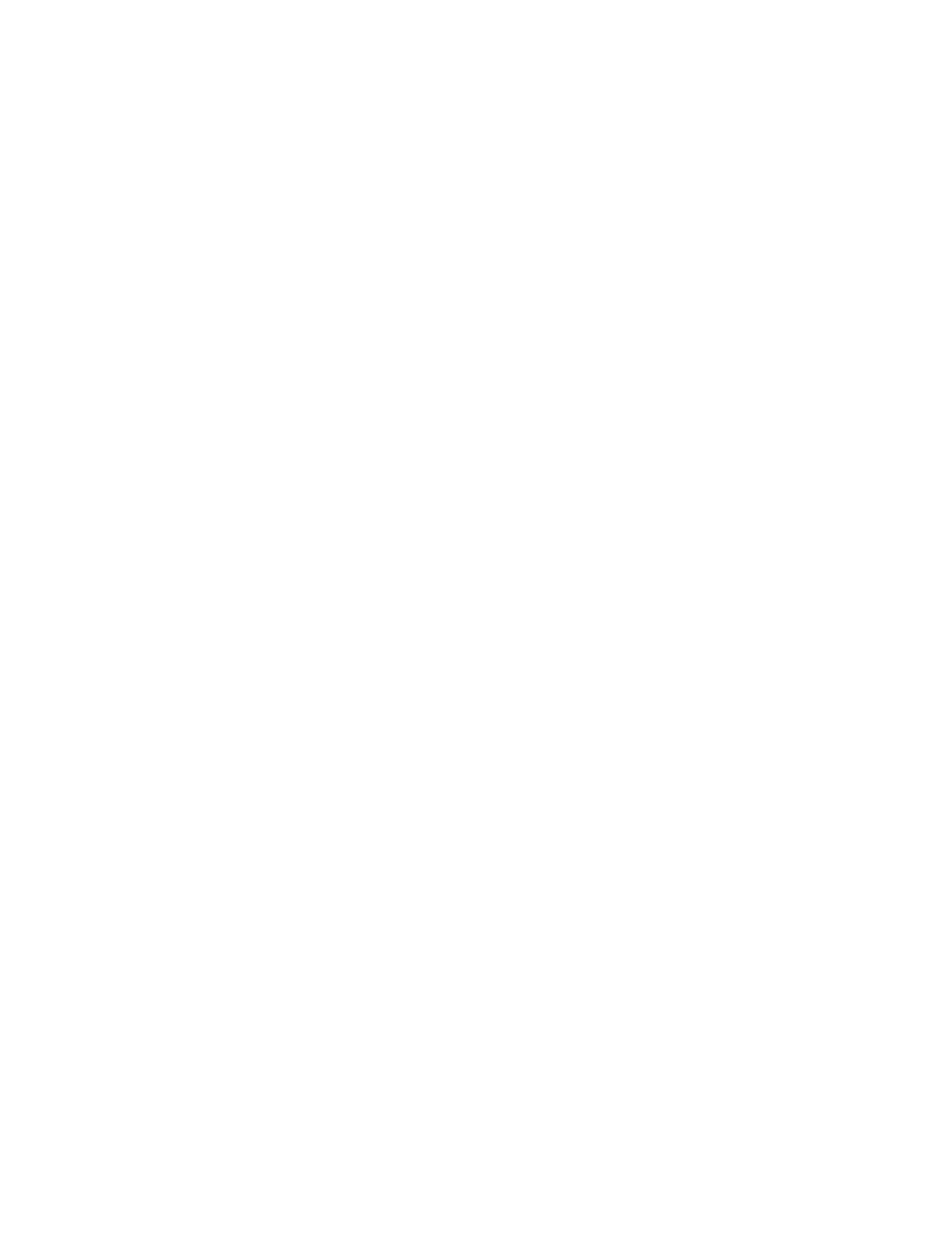
Faxing
Xerox
®
WorkCentre
®
7800/7800i Series Color Multifunction Printer 193
User Guide
7.
In the Cover Sheet Notes window, type notes to appear on the cover sheet.
8.
On the Options tab, select the options for this fax.
−
For Confirmation, select an option:
•
Disabled: No confirmation notification occurs.
•
Send to Printer: This option instructs the printer to print a confirmation sheet. A fax
confirmation notifies you that the fax was sent successfully. The confirmation shows the
names and fax numbers of the recipients.
•
Send to Email: Instructs the printer to send the confirmation sheet to the email address
that you specify. Enter a valid email address.
−
Send Speed: This option selects the appropriate fax transmission rate in kilobits per second
(kbps) or bits per second (bps). If you live in an area where the phone lines do not support
high-speed fax/data transmission, select a lower transmission rate. A lower transmission rate
reduces the chance of transmission errors.
−
Fax Resolution: Fax Resolution affects the amount of detail that is reproduced during the fax
transmission. Higher resolution fax transmissions consume more memory and take longer to
send. Select an option.
•
Standard: Used for machine-generated text.
•
Fine: Used for line drawings, smaller text, and hand-written text.
•
Superfine: Used for finer text, drawings, and lower-resolution images.
−
Send Time: Select the time to send the fax. You can delay the send for up to 24 hours.
−
Dialing Prefix: To dial an outside line, select Dialing Prefix. Type the dialing prefix in the field.
−
Credit Card: To use a credit card, debit card, or calling card to charge for faxes, select Credit
Card. Type the card number in the field.
9.
Click OK.
10.
In the Printer Properties window, click OK.
11.
In the Print window, click OK or Print.