Sending a server fax – Xerox WorkCentre 7835ii User Manual
Page 176
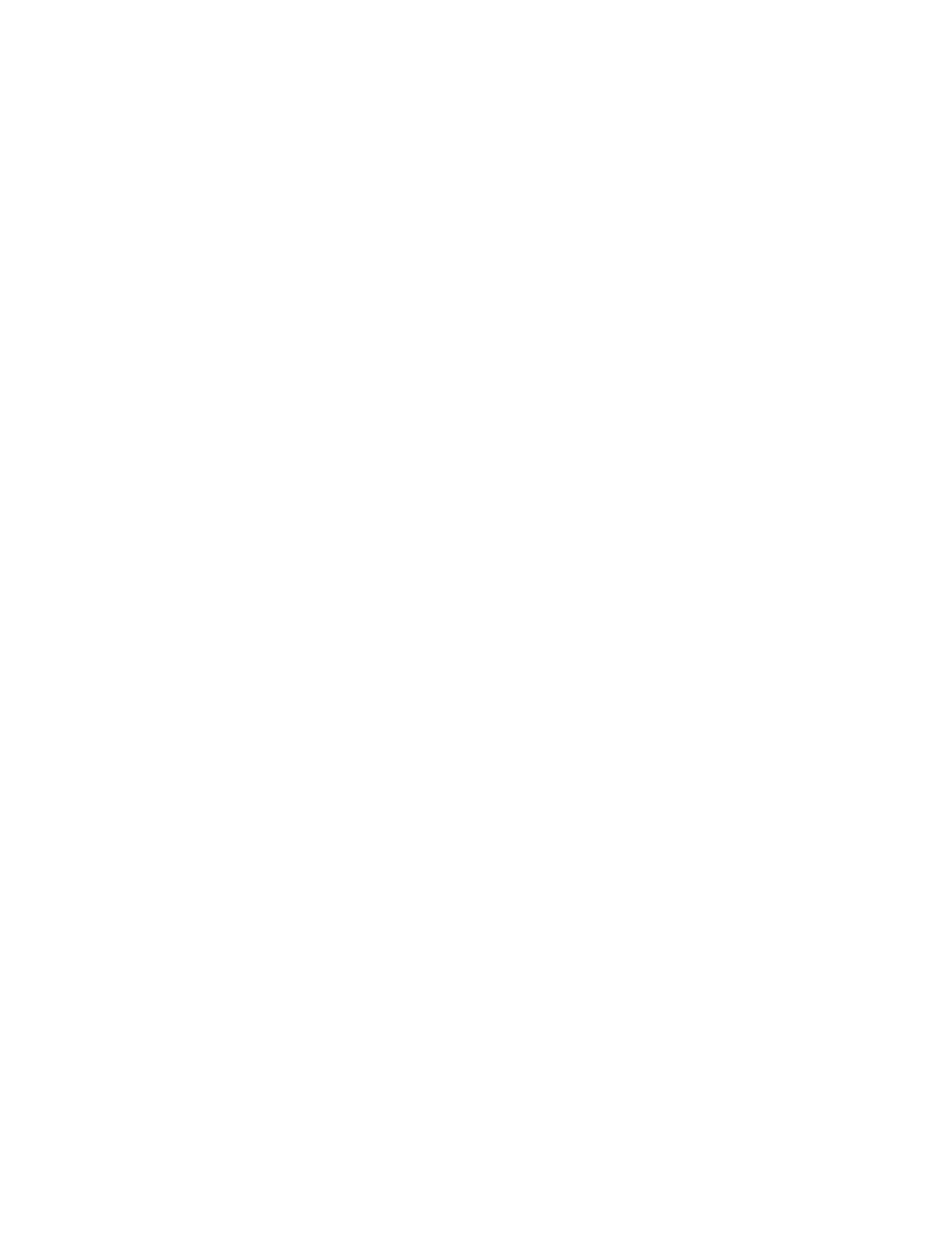
Faxing
176
Xerox
®
WorkCentre
®
7800/7800i Series Color Multifunction Printer
User Guide
Sending a Server Fax
If a fax server is connected to the network, you can send a document to a fax machine without requiring
a dedicated telephone line.
When using the server fax, a document is scanned and sent to a fax repository on the network. The fax
server then sends the fax over a telephone line to a fax machine.
The system administrator must enable the server fax service and configure a fax repository, or filing
location, before you can use this feature.
To send a server fax:
1.
Press the Services Home button, then touch Server Fax.
2.
To enter recipient details, touch an option or touch Skip.
−
Touch Enter Recipient.
•
To enter the number, use the alphanumeric keypad. To add special dialing characters, at
the point of insertion during number entry, touch the desired character.
•
Touch Add.
•
To add additional recipients, touch Add Recipient, then Enter Recipient.
•
To enter the number, use the alphanumeric keypad, then touch Add.
Note:
One or more dialing pauses can be required between the access number for an outside line
and the fax number. When inserted, the dial pauses appear as commas in the fax number.
−
Touch Fax Directory.
•
Touch the desired contact, then select Add to Recipients.
•
To remove a contact from the list, touch the contact, then touch Remove.
•
Add additional contacts as needed, then touch OK.
3.
Touch 2-Sided Scanning, select an option, then touch OK.
4.
Touch Original Orientation, select an option, then touch OK.
5.
Touch Resolution, select an option, then touch OK.
6.
Touch Original Size, select an option, then touch OK.
7.
Select more options as needed. For details, see
Selecting Server Fax Options
on page 179.
8.
Press the green Start button. The printer scans the pages and transmits the document when all
pages have been scanned.