Delay print, Sending a delay print job – Xerox WorkCentre 7835ii User Manual
Page 98
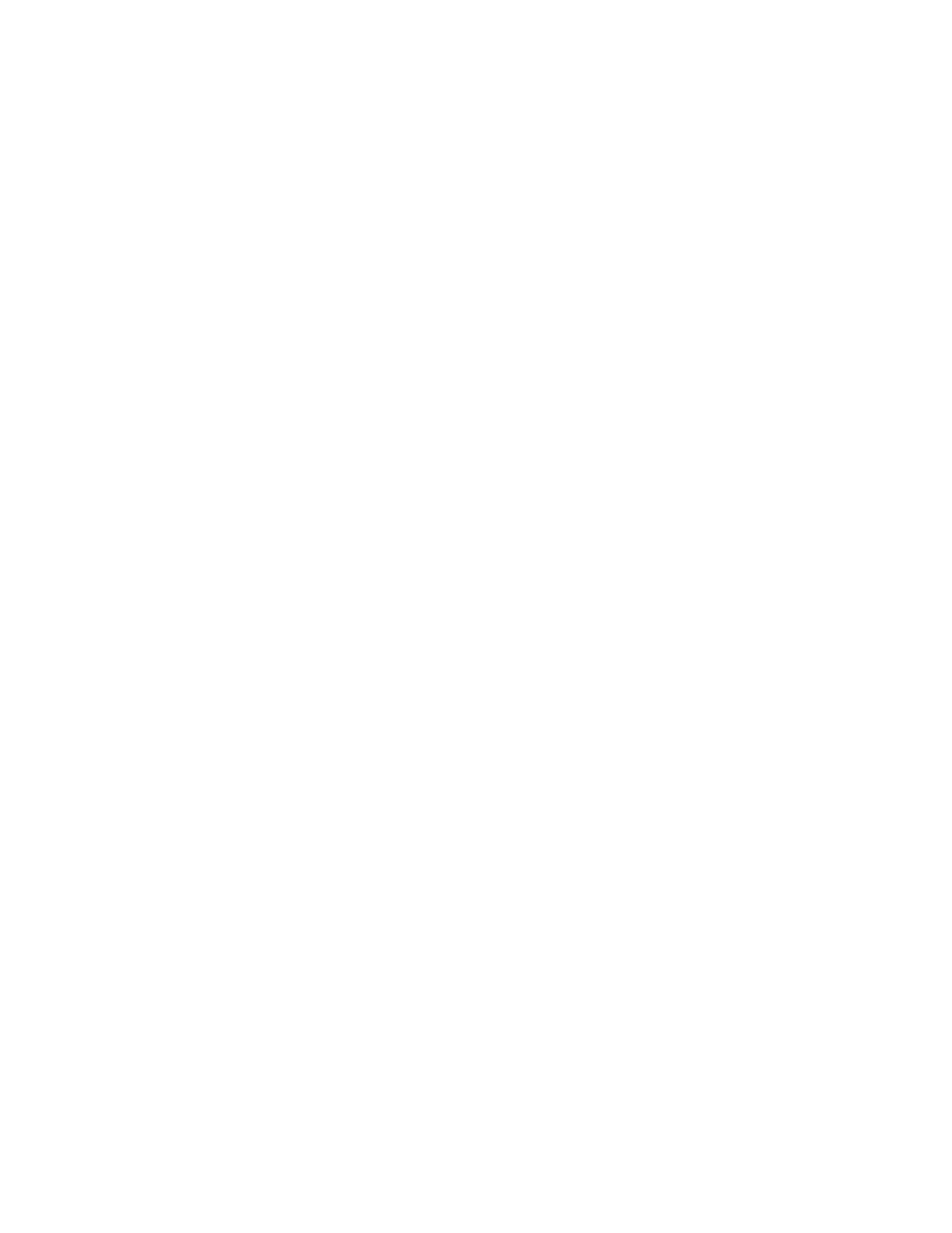
Printing
98
Xerox
®
WorkCentre
®
7800/7800i Series Color Multifunction Printer
User Guide
Delay Print
You can delay a print job for up to 24 hours from the original job submission time. Enter the time at
which you would like the job to print. If the time you enter is earlier than the time that you submit the
print job, it prints on the following day. The Delayed Print default time is midnight.
Sending a Delay Print Job
1.
On the Printing Options tab, from the Job Type list, select Delay Print.
2.
In the Delay Print window, select the Tab key to move from the hour section to the minutes section.
To select the time to send the print job, click the arrow buttons.
−
For a 12-hour time format, type the hour (1–12), minutes (00–59), then select A.M. or P.M. To
toggle between A.M. and P.M., click
A.M. or P.M., then use the Up arrow or Down arrow
buttons.
−
For a 24-hour time format, type the hour (1–23) and the minutes (00–59).
Note:
The regional settings on your computer determine the time format.
3.
Click OK.
4.
Select other desired printing options and click OK.
5.
Click OK or Print.
Note:
To print the job after you send it but before the scheduled time, release the job at the printer
control panel.