Building a fax job – Xerox WorkCentre 7835ii User Manual
Page 191
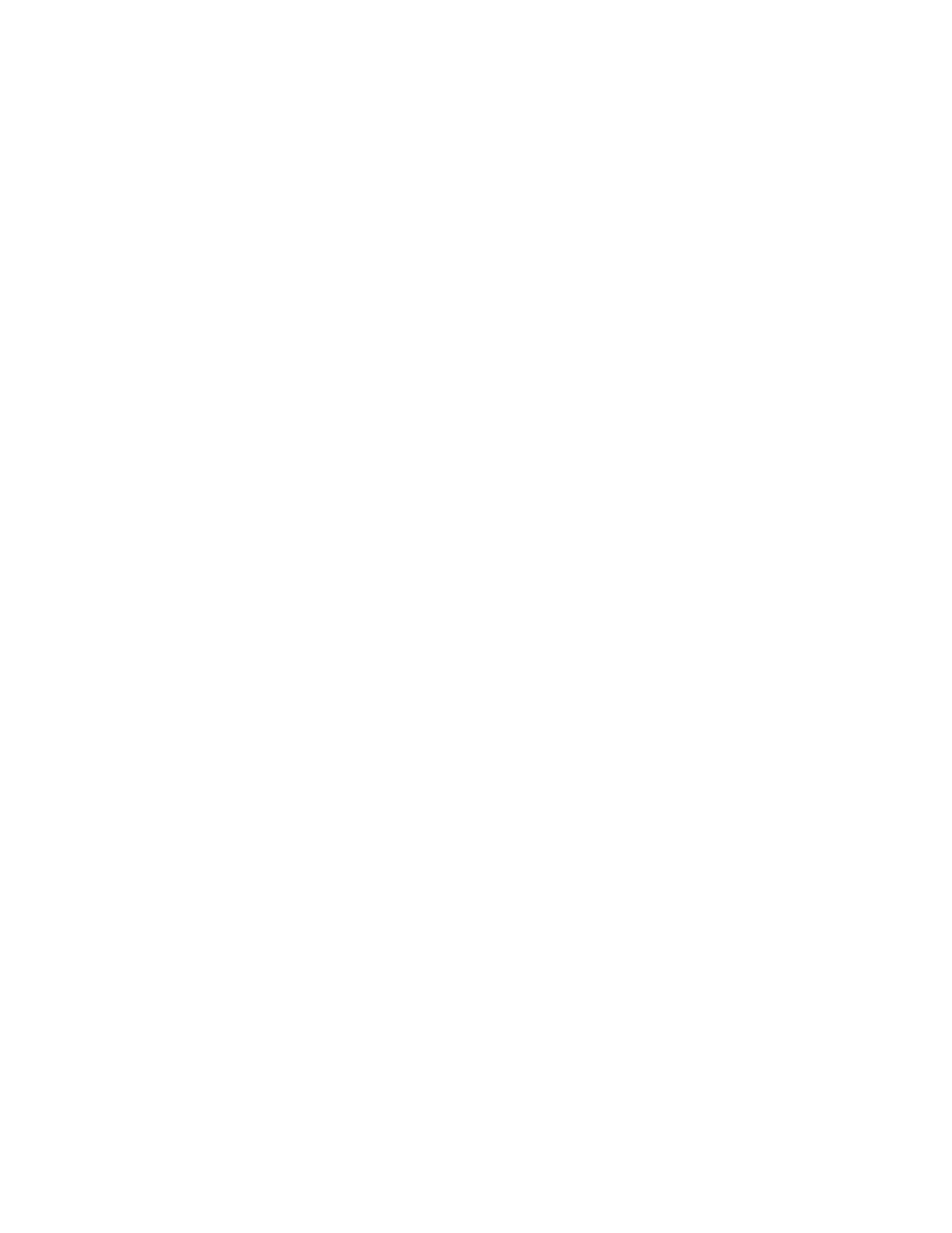
Faxing
Xerox
®
WorkCentre
®
7800/7800i Series Color Multifunction Printer 191
User Guide
Building a Fax Job
Use this feature to fax an assorted group of originals, each with different settings. Each segment is
programmed and scanned, and the images are stored temporarily in the printer. Once all segments have
been stored, the individual segments are faxed as a single job.
To build a fax job:
1.
Press the Services Home button, then touch the appropriate fax.
2.
Enter the details using one or more of the available options.
−
Enter Recipient: This option allows you to enter recipient details manually.
Note:
One or more dialing pauses can be required between the access number for an outside line
and the fax number. When inserted, the dial pauses appear as commas in the fax number.
−
Favorites: You can use this option to access and select contacts that are designated as
favorites in your address book.
−
Device Address Book: This option allows you to select contacts from your address book and
add them to your recipients list.
3.
Touch the Job Assembly tab, then touch Build Job > On.
4.
Touch Options.
a.
Select or clear the Display Summary window between segments check box.
b.
Select or clear the Turn Build Job Off after Job is Submitted check box.
c.
Touch OK.
5.
Program and scan the first segment:
a.
Load the originals for the first segment.
b.
Select the required settings, such as layout adjustments, image quality, and options.
c.
Press the green Start button on the control panel.
6.
Program and scan additional segments:
a.
Load the originals for the next segment.
b.
When the Build Job screen appears, touch Program Next Segment.
c.
Using the appropriate tabs, select the required settings.
d.
Press the green Start button to scan the originals for that segment.
7.
Repeat the previous step for each remaining segment.
Note:
At any time, you can touch
Delete Last Segment or Delete All Segments to modify the job.
8.
When all of the segments are programmed and scanned, touch Submit Job.
The Job Progress screen appears, and the individual segments are sent as a single job.
9.
On the Job Progress screen, to view a summary of the job, touch Details.
Note:
If necessary, touch
Delete > Delete Job to cancel the job.