Viewing the fault history on the control panel, Using the integrated troubleshooting tools, Printing information pages – Xerox WorkCentre 7835ii User Manual
Page 299
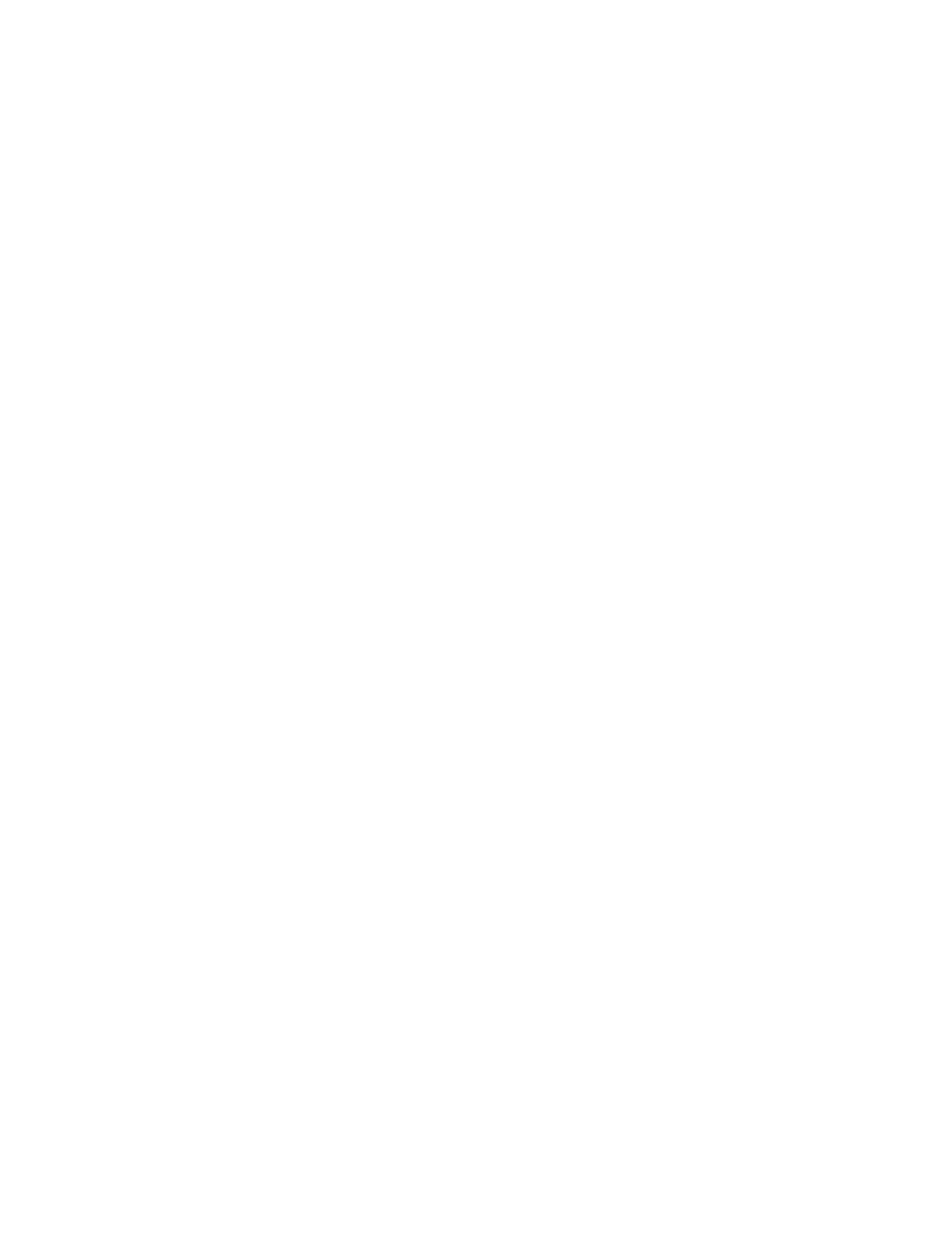
Troubleshooting
Xerox
®
WorkCentre
®
7800/7800i Series Color Multifunction Printer 299
User Guide
Viewing Fault and Alert Messages on the Control Panel
When a fault or alert condition occurs, a message appears on the control panel to inform you of the
problem. Alert messages inform you about printer conditions, such as low supplies or open doors, that
require your attention. Fault messages warn you about printer conditions that prevent the printer from
printing or degrade printing performance. If more than one condition occurs, only one appears on the
control panel.
To view a complete list of active fault and alert messages:
1.
At the printer control panel, press the Machine Status button.
2.
Touch the Active Messages tab.
3.
Touch the Down arrow and select Faults, Alerts, or Faults & Alerts.
4.
To view details, touch a fault or alert.
Viewing the Fault History on the Control Panel
When faults occur, they are logged in to a fault history file by date, time, and fault code. Use this list to
identify trends and resolve problems.
To view the fault history:
1.
At the printer control panel, press the Machine Status button.
2.
Touch the Active Messages tab.
3.
Touch Fault History.
The screen displays the number, date, time, and image count for each fault code.
Using the Integrated Troubleshooting Tools
To troubleshoot print-quality problems and paper jams, you can use several integrated tools such as
Information pages and Xerox
®
CentreWare
®
Internet Services.
Printing Information Pages
1.
At the printer control panel, press the Machine Status button.
2.
On the Machine Information tab, touch Information Pages, then touch the desired information
page.
3.
Touch Print.
Note:
Information pages can also be printed from Xerox
®
CentreWare
®
Internet Services.