Using the address book, Editing an individual address book entry – Xerox WorkCentre 7835ii User Manual
Page 194
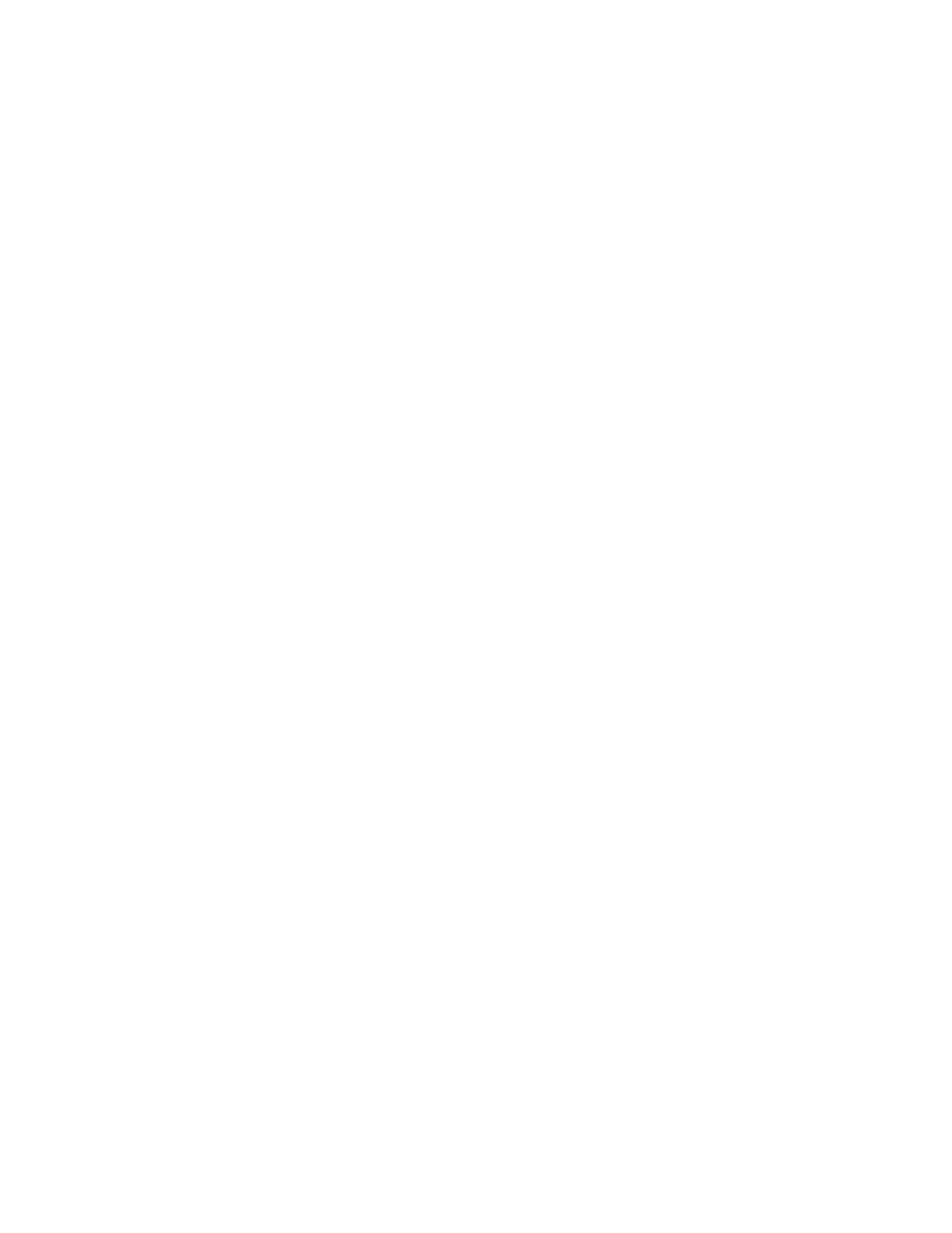
Faxing
194
Xerox
®
WorkCentre
®
7800/7800i Series Color Multifunction Printer
User Guide
Using the Address Book
This section includes:
•
Adding an Individual Entry to the Device Address Book................................................................................... 194
•
Editing an Individual Address Book Entry ............................................................................................................... 194
•
Editing or Deleting Favorites in the Device Address Book ................................................................................ 195
Adding an Individual Entry to the Device Address Book
The Device Address Book can contain up to 5000 contacts. If the Create New Contact button is
unavailable, the address book has reached its capacity.
Before you can use this feature, the system administrator must enable users to view and manage the
Device Address Book.
To add a recipient to the Device Address Book:
1.
Press the Services Home button, then touch Email, Fax, or Internet Fax.
2.
Touch Device Address Book.
3.
Touch Create New Contact.
4.
Touch each of the fields required, then to enter information, use the touch screen keyboard. Touch
OK.
5.
To add name and company information for the new entry, to the right of the contact field, touch
the
i button.
a.
Enter a name into the First Name, Last Name, or Company field, then touch OK.
Note:
The first entry into one of the fields becomes the display name for the contact information.
b.
Enter names into the remaining fields, then touch OK after each entry.
c.
At the Additional Contact Information page, touch OK.
6.
To mark any entered contact information as a favorite, touch the star icon.
7.
To save the contact to the Device Address Book, touch OK.
Editing an Individual Address Book Entry
1.
Press the Services Home button, then touch Email, Fax, or Internet Fax.
2.
Touch Device Address Book.
3.
Touch the contact name.
4.
Touch Details.
5.
Touch the field that requires, then to edit the entry, use the touch screen keyboard. Touch OK.
6.
To change the display name for the contact, touch the i button, edit the information in the fields,
then touch
OK.
7.
To mark any entered contact information as a favorite, touch the star icon.
8.
To save the contact to the Device Address Book, touch OK.