Other drivers – Xerox WorkCentre 7835ii User Manual
Page 48
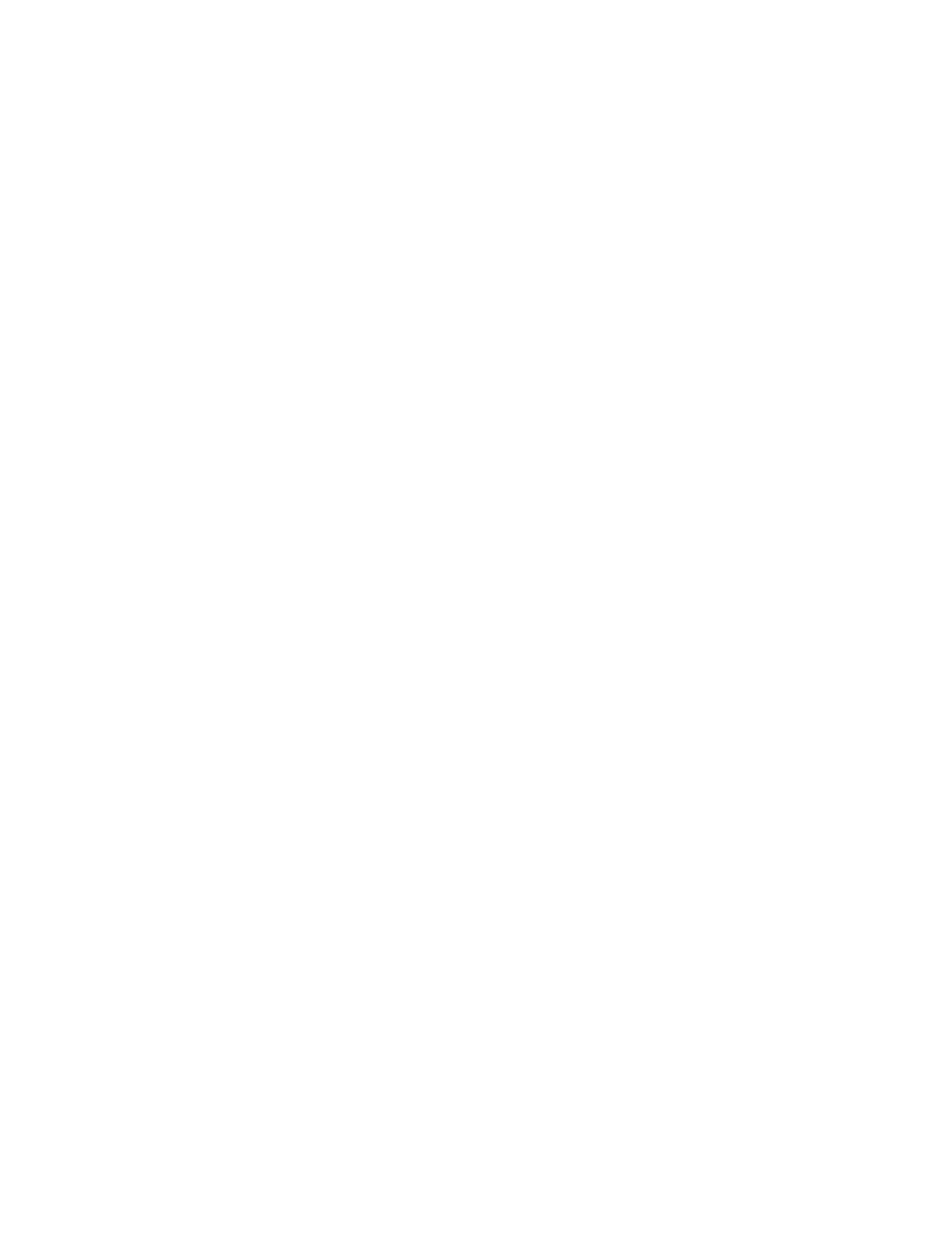
Installation and Setup
48
Xerox
®
WorkCentre
®
7800/7800i Series Color Multifunction Printer
User Guide
Installing Drivers and Utilities for UNIX and Linux
Xerox
®
Services for UNIX Systems is a two part installation process. It requires the installation of a
Xerox
®
Services for UNIX Systems code package and a printer support package. The Xerox
®
Services for
UNIX Systems code package must be installed before installing the printer support package.
Note:
To install the UNIX print drivers on your computer, you require root or superuser privileges.
1.
At the printer, do the following:
a.
Verify that both the TCP/IP protocol and the proper connector are enabled.
b.
On the printer control panel, do one of the following for the IP address:
•
Allow the printer to set up a DHCP address.
•
Enter the IP address manually.
c.
Print the Configuration Report and keep it for reference. For details, see
Configuration Report
on page 29.
2.
At your computer, do the following:
a.
Go to
and select your printer model.
b.
From the Operating System menu, select UNIX, then click Go.
c.
Select the Xerox
®
Services for UNIX Systems package for the correct operating system. This
package is the core package and must be installed before the printer support package.
d.
To begin downloading, click the Start button.
e.
Repeat steps a and b, then click the printer package for use with the Xerox
®
Services for UNIX
Systems package that you selected earlier. The second part of the driver package is ready for
download.
f.
To begin downloading, click the Start button.
g.
In the notes below the driver package that you selected, click the link for the Installation
Guide, then follow the installation instructions.
Notes:
•
To load Linux print drivers, perform the preceding procedures but select Linux as the operating
system. Select
Xerox
®
Services for Linux Systems driver or the Linux CUPS Printing Package. You
can also use the CUPS driver included in the Linux package.
•
Supported Linux drivers are available at
•
For details about UNIX and Linux drivers, see the System Administrator Guide at
Other Drivers
The following drivers are available for download at
•
The Xerox
®
Global Print Driver works with any printer on your network, including those printers
made by other manufacturers. It configures itself for your individual printer upon installation.
•
The Xerox
®
Mobile Express Driver works with any printer available to your computer that supports
standard PostScript. It configures itself for the printer you select every time you print. If you travel
frequently to the same sites, you can save your favorite printers in that location and the driver saves
your settings.