Macintosh printing options, Selecting printing options for macintosh, Selecting finishing options for macintosh – Xerox WorkCentre 7835ii User Manual
Page 82
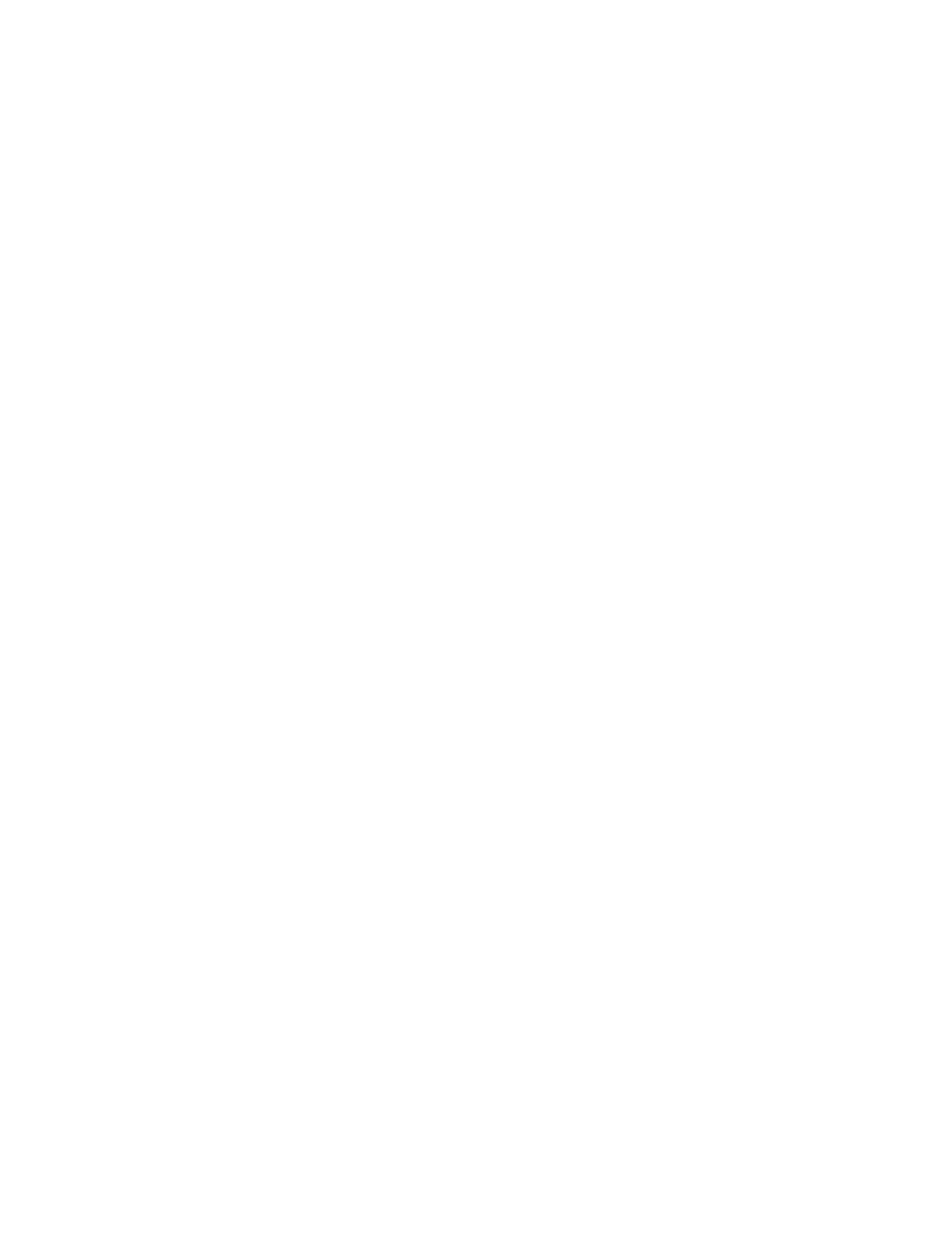
Printing
82
Xerox
®
WorkCentre
®
7800/7800i Series Color Multifunction Printer
User Guide
Macintosh Printing Options
Selecting Printing Options for Macintosh
To use specific printing options, change the settings before sending the job to the printer.
1.
With the document open in your application, click File > Print.
2.
Select your printer.
3.
Select Xerox
®
Features from the Copies & Pages menu.
4.
Select the desired printing options from the drop-down lists.
5.
Click Print to send the job to the printer.
Selecting Finishing Options for Macintosh
If your printer has a finisher installed, select finishing options in the Xerox
®
Features of the print driver.
To select finishing options in the Macintosh print driver:
1.
In the print driver, click Copies & Pages, then select Xerox
®
Features.
2.
To select stapling options, click the arrow to the right of the Finishing field, then select an option.
3.
To select the output tray, click the arrow to the right of the Output Destination field, then select an
option:
−
Automatically Select determines the output destination by the number of sets and the
stapling option selected. Multiple sets or stapled sets are sent to the finisher output tray.
−
Top Tray selects the output tray on top of the printer.
−
Stacker Tray selects the finisher output tray.
4.
To send the job to the printer, click OK.
Saving a Set of Commonly Used Printing Options for Macintosh
You can define and save a set of options, so that you can apply them to future print jobs.
To save a set of printing options:
1.
With the document open in your application, click File > Print.
2.
Select your printer from the Printers list.
3.
Select the desired printing options from the drop-down lists in the Print dialog box.
4.
Click Presets > Save As.
5.
Type a name for the printing options, then click OK to save the set of options in the Presets list.
6.
To print using these options, select the name from the Presets list.