Replacing staple cartridges, Replacing staples in the integrated finisher – Xerox WorkCentre 7835ii User Manual
Page 219
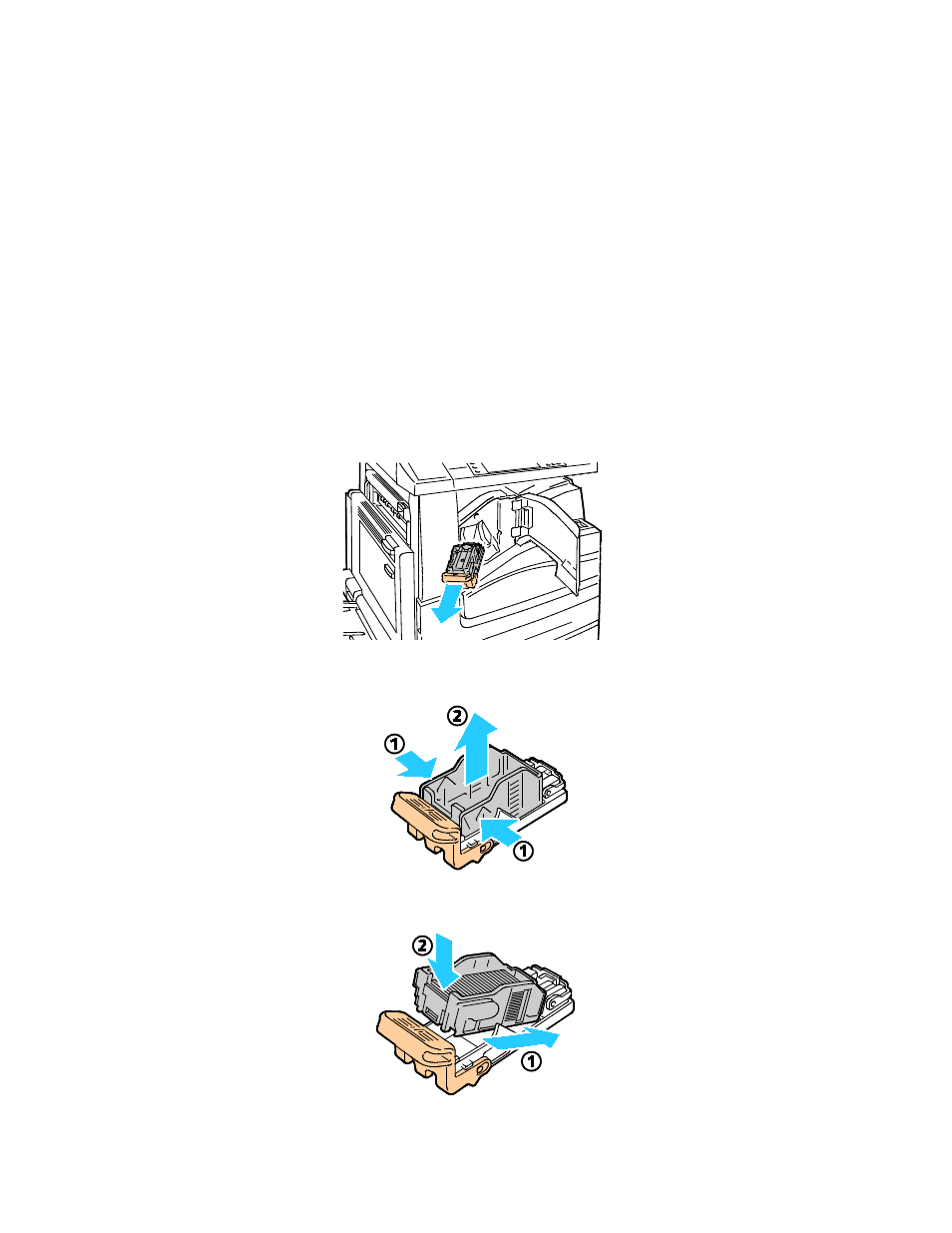
Maintenance
Xerox
®
WorkCentre
®
7800/7800i Series Color Multifunction Printer 219
User Guide
Replacing Staple Cartridges
This section includes:
•
Replacing Staples in the Integrated Finisher ......................................................................................................... 219
•
Replacing Staples in the Main Stapler of the Office Finisher LX ................................................................... 220
•
•
•
A message appears on the control panel when a staple cartridge is empty.
Replacing Staples in the Integrated Finisher
1.
Grip the staple cartridge by the orange handle and pull it firmly toward you to remove it.
2.
Remove any loose staples or other debris from inside the finisher.
3.
Pinch both sides of the staple case (1) and remove the staple case from the cartridge (2).
4.
Insert the front side of the new staple case into the staple cartridge (1), then push the rear side into
the cartridge (2).