Sending a scanned image to an email address – Xerox WorkCentre 7835ii User Manual
Page 152
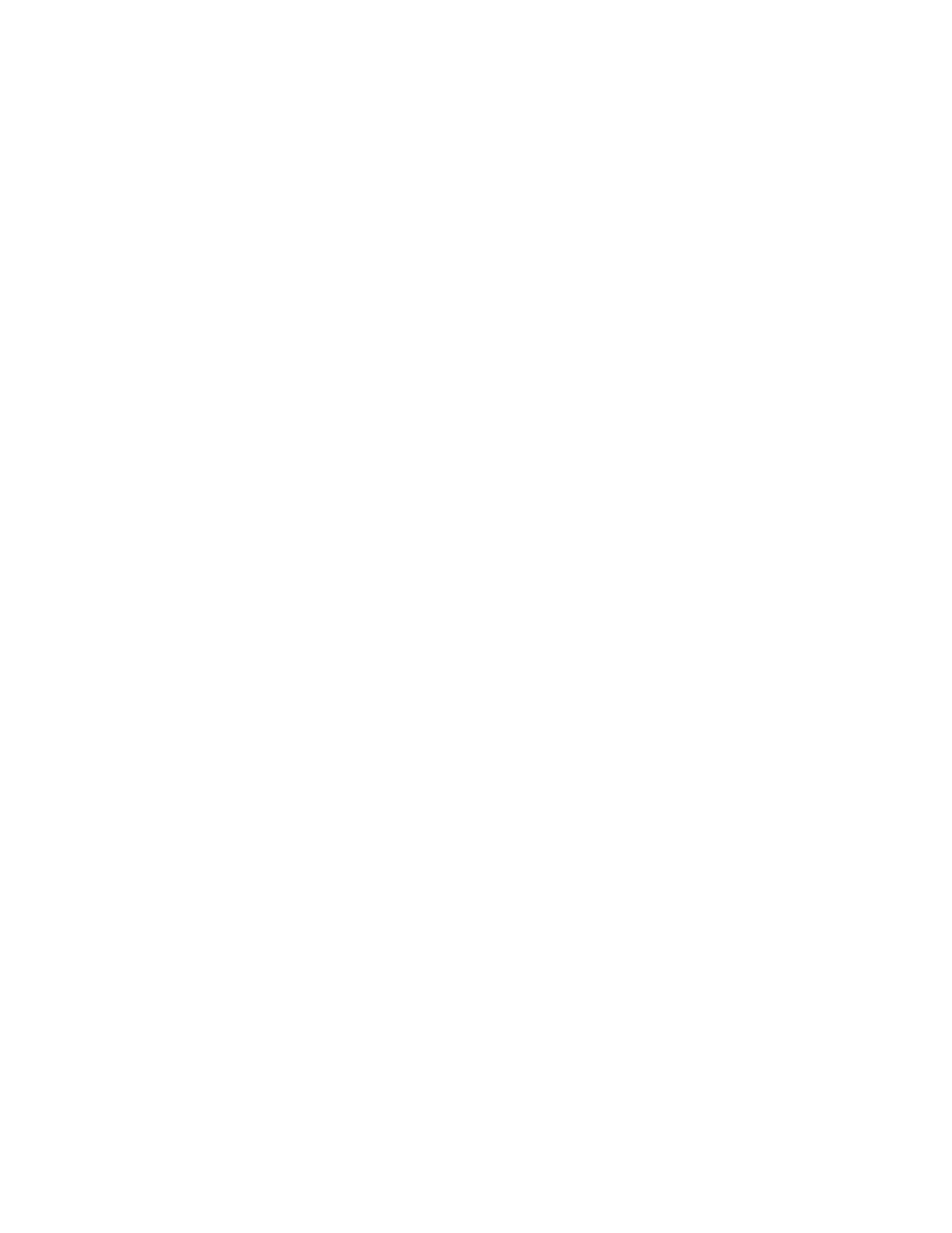
Scanning
152
Xerox
®
WorkCentre
®
7800/7800i Series Color Multifunction Printer
User Guide
Sending a Scanned Image to an Email Address
Before you scan to email, configure the email SMTP and From Field properties. At least one email
address must exist in the address book. If email properties are not properly configured, the Email icon
appears grayed out on the touch screen. For details, see the
System Administrator Guide for your printer
model.
To scan an image and send it to an email address:
1.
Load the original on the document glass or in the document feeder.
2.
Press the Services Home button, then touch Email.
3.
To enter an email address:
a.
Touch Enter Recipient.
4.
Use the touch screen keyboard to type an email address.
a.
Touch Add.
b.
To add additional recipients, touch Add Recipient, then Enter Recipient.
c.
Use the touch screen keyboard to type an email address.
d.
Touch Add.
e.
To organize the recipients, touch one of the recipients on the list, then from the menu, select
To:, Cc: or Bcc:.
5.
To enter an email address from favorites:
a.
Press the Services Home button, then touch Email.
b.
Touch Favorites.
c.
Touch the desired names, then from the menu, select To:, Cc: or Bcc:.
d.
Touch OK.
6.
To enter an email address from the Device Address Book:
a.
Press the Services Home button, then touch Email.
b.
Touch Device Address Book.
c.
Select the required Email contacts list from the menu.
d.
Touch Search, then use the touch screen keyboard to type part of the name.
e.
Touch Search.
f.
Touch the desired names, then from the menu, select To or Cc or Bcc:.
g.
Touch OK.
7.
To add a subject line:
a.
Touch Subject, then use the touch screen keyboard to type the desired text.
Note:
To modify the default subject, highlight the text in the text field, then touch
X to delete it, or
type over the existing text.
b.
Touch OK.
8.
To change any of the scan to Email settings, use options on the Email, Advanced Settings, Layout
Adjustment, and Job Assembly tabs.
9.
Press the green Start button.