Printing multiple pages per side – Xerox WorkCentre 7835ii User Manual
Page 127
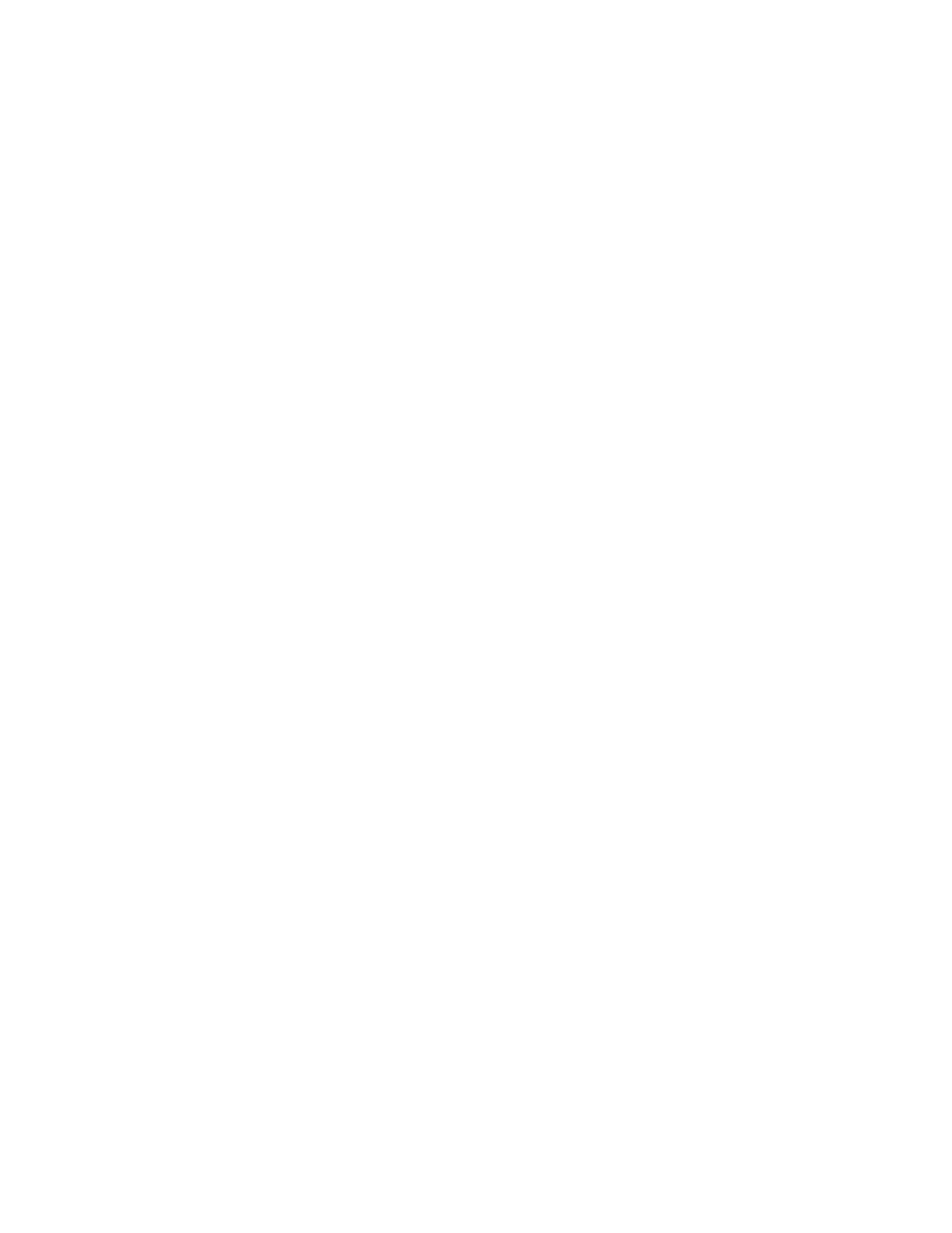
Copying
Xerox
®
WorkCentre
®
7800/7800i Series Color Multifunction Printer 127
User Guide
Printing Multiple Pages Per Side
You can copy a single page and have it print multiple times onto one or both sides of the paper. The
printer reduces the pages proportionally to fit.
Note:
If Booklet Creation is enabled, you cannot select this feature.
To print multiple original pages on a side:
1.
Press the Services Home button, then touch Copy.
2.
Touch the Output Format tab, then touch Page Layout > Pages per Side.
Note:
If Paper Supply is set to
Auto Paper Select, the Paper Conflict screen appears. Select the
desired paper tray, then touch
OK.
3.
Touch the number of original pages for each side of the paper. To specify a different number:
a.
Touch Specify Rows & Columns.
b.
To change the number of rows, for Rows, touch the arrows, then select the desired number.
c.
To change the number of columns, for Columns, touch the arrows, then select the desired
number.
d.
To rotate the pages, for Rotate Background, select the check box.
Note:
The right side of the screen displays a diagram of the image layout.
4.
Touch Original Orientation, then Portrait or Landscape.
5.
Touch OK.